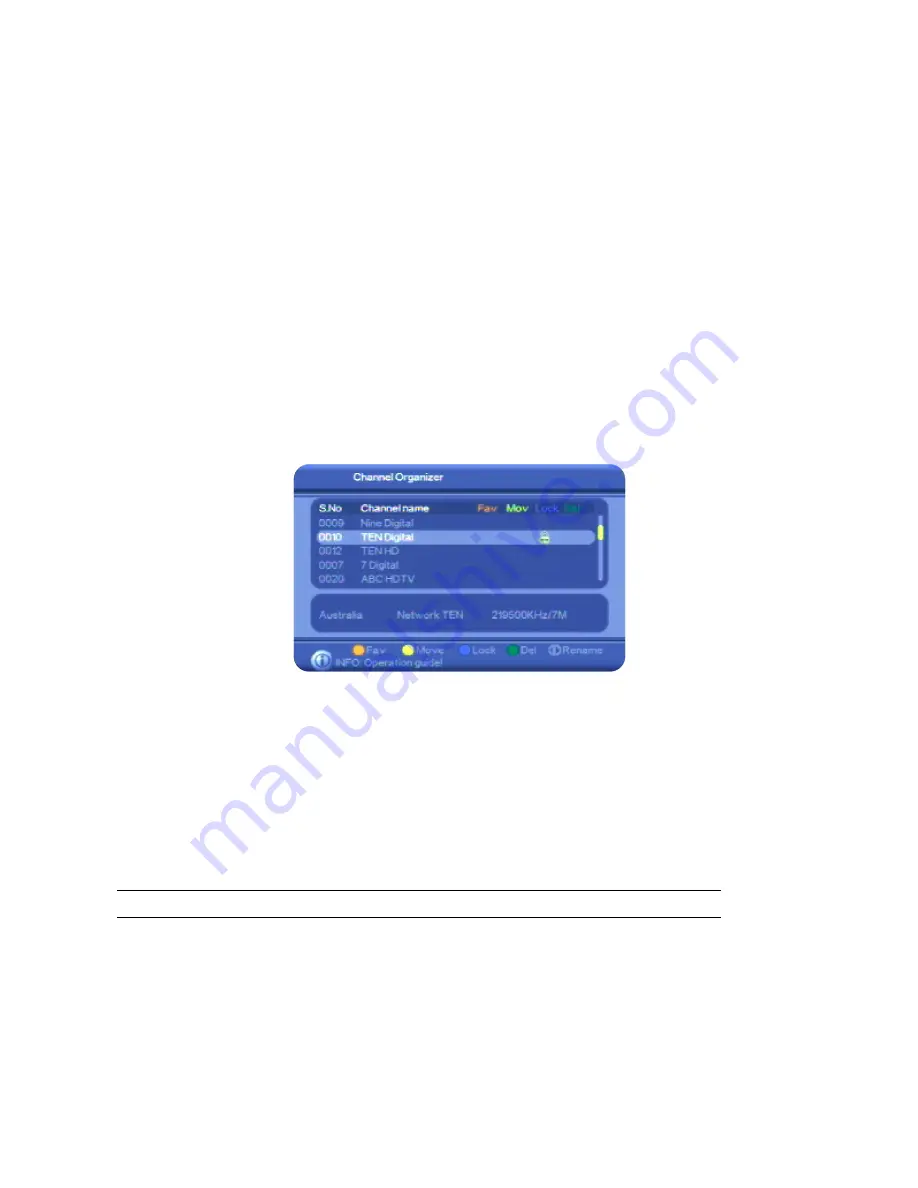
32
Follow this procedure to lock an unlocked channel or station, or to unlock a locked channel or
station.
1. Press
MENU
on the remote control. The
Digital TV
menu appears.
2. Press
OK
. The first item in the sub-menu—
Channel Manager
—is highlighted.
3. Press
OK
. The
Channel Manager
menu appears
4. With
Channel Organizer
highlighted, press
OK
. The
Channel Organizer
window appears, listing
all your TV channels
5. If you want to lock (or unlock) radio stations rather than TV channels, press
TV/RAD
on the
remote control. A list of radio stations appears. Pressing
TV/RAD
again redisplays the TV
channels.
6. Press
CH
▼
or
CH
▲
until the channel or station you want to lock or unlock is highlighted.
7. Press
the
PVR LIST
button (the blue button) on the remote control to lock (or unlock) the
highlighted channel or station. An icon of a padlock appears beside the channel or station
name to indicate that it is locked. (If you are unlocking a channel or station, the icon
disappears.)
8. If you want to lock or unlock another channel or station, repeat from step 6.
9. Press
EXIT
to return to TV viewing.
Deleting one or more channels
You can delete channels that you are never likely to watch. If you want to re-instate a channel that
you have deleted, you will need to rescan for it. See “Re-searching for channels and stations” on
page 25 for instructions.
If you want to delete all channels at once, see “Deleting all channels” on page 33.
NOTE
: You can also delete radio stations.
1. Press
MENU
on the remote control. The
Digital TV
menu appears.
2. Press
OK
. The first item in the sub-menu—
Channel Manager
—is highlighted.
3. Press
OK
. The
Channel Manager
menu appears
4. With
Channel Organizer
highlighted, press
OK
. The
Channel Organizer
window appears, listing
all your TV channels
5. If you want to delete radio stations rather than TV channels, press
TV/RAD
on the remote control.
A list of radio stations appears. Pressing
TV/RAD
again redisplays the TV channels.






























