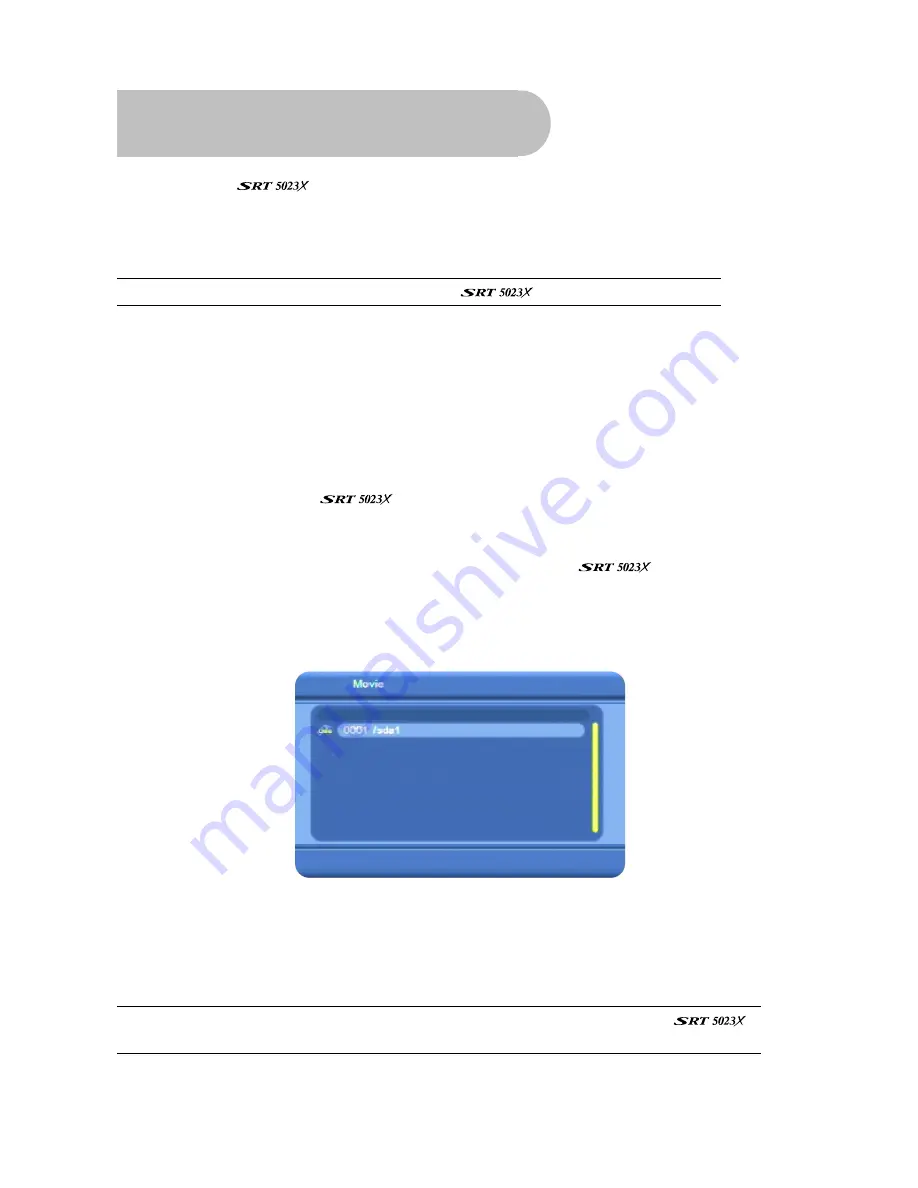
42
Movies, Music & Photos
You can use the
to play movies and music, and show photos, from files stored on a USB
memory stick. The allowable formats are MPG, DAT, VOB and AVI (for movies), MP3 and WAV (for
music) and JPEG (for photos or other graphics saved in JPEG format).
Before you begin, transfer the files you want to play or show to a USB memory stick.
NOTE
: A USB memory stick is not supplied with the
.
You can also record onto a USB memory stick the television channel that is currently playing.
Playing movies
There are two ways to play movies:
•
from the
Movie
window (from where you can play any movie that is on the USB memory stick)
•
from the
Disk Manager
window (from where you can play those movies or programs that you
have recorded using the
)
Method 1: Play any movie
1. Insert the USB memory stick into the USB port on the front of the
.
2. Press
MENU
on the remote control. The
Digital TV
menu appears.
3. Press
CH
▼
to highlight the movie icon and then press
OK
. The
Movie
window appears, showing
a representation of your memory stick.
4. Go to the folder on the memory stick that contains the movie you want to play:
•
Press
OK
to open the memory stick or to open a selected folder.
•
Press
CH
▼
or
CH
▲
to step through the folders or files.
•
Press
MENU
to go back up a level, to the parent folder.
NOTE
: A movie or show that you have recorded on a USB memory stick using the
will have been automatically placed in a folder called
PVR
on the memory stick.
5. When you find the folder, click
OK
to open it and then press
CH
▼
or
CH
▲
until the movie file
you want to play is highlighted.



























