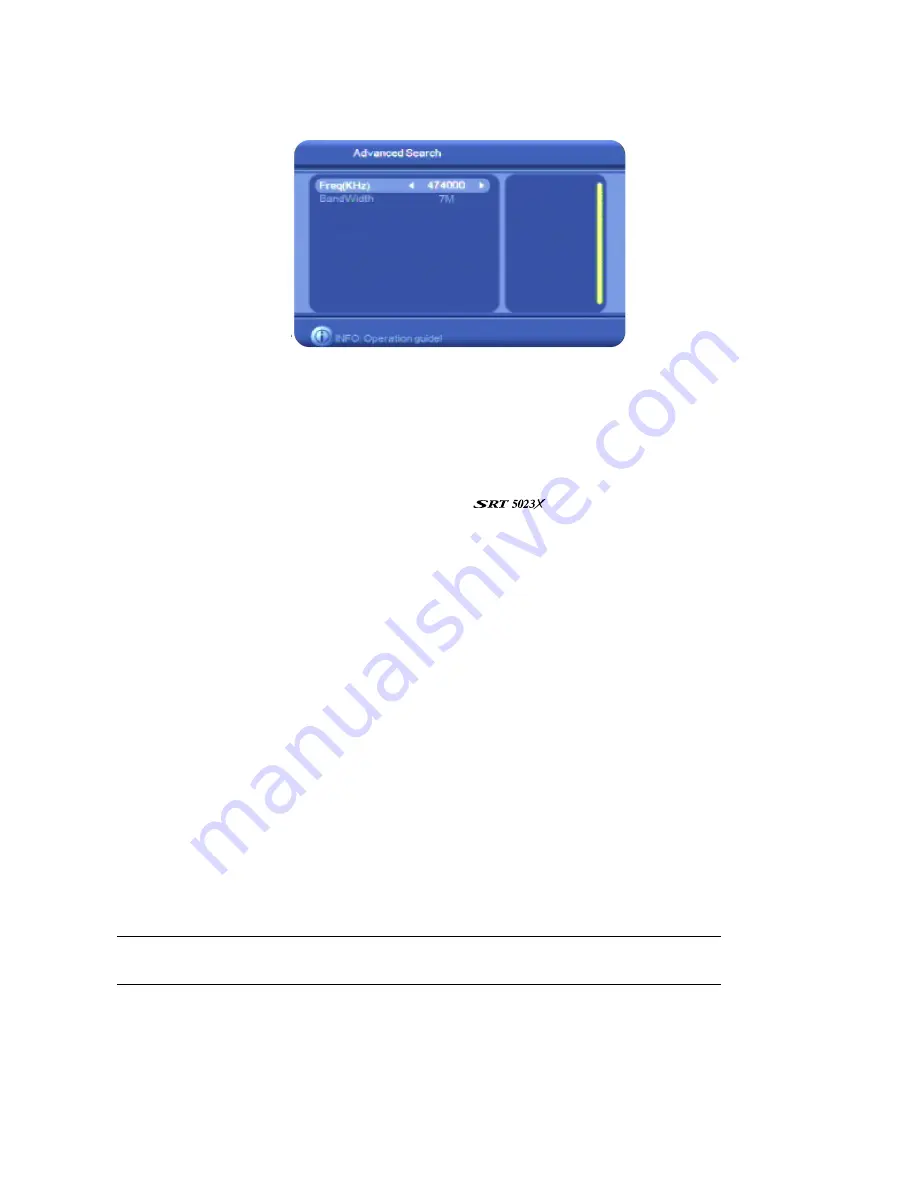
29
4. Press
CH
▼
or
CH
▲
until
Advanced Search
is highlighted and then press
OK
. The
Advanced
Search
screen appears.
5. In
the
Freq (KHz)
field, enter the frequency of the channel you want. Press the number keys on
the remote control to enter digits, pressing
VOL
e
or
VOL
f
to move from digit to digit.
6. Press
CH
▼
to move to the
BandWidth
field and press
VOL
e
or
VOL
f
to select the appropriate
bandwidth: 6M, 7M or 8M.
7. Press
OK
to start the search.
The
Channel Search
window appears while the
searches for channels within the
range you specified. If channels are found, the details are saved to memory and then the
Installation
menu re-appears.
8. Press
EXIT
to return to TV viewing.
Organising channels
The
Channel Manager
sub-menu enables you to:
•
create a list of favourite channels
•
lock, move, delete, re-sort, group and rename channels
If you have set the channel lock or menu lock, you will have to enter the password to perform most
of these operations.
Setting favourites
You can create a favourites list of channels and then select a channel from that list. This makes it
easier to choose and switch between channels if there are many channels available in your area.
You display your favourites list by pressing
FAV
on the remote control. You can then select a
favourite and press
OK
to go straight to that favourite channel.
NOTE
: You can also add radio stations to your favourites list. To display the radio stations
added to your favourites list, press
TV/RAD
before pressing
FAV
.
Follow this procedure to add a channel or station to your favourites list, or to remove it from your
favourites list.
1. Press
MENU
on the remote control. The
Digital TV
menu appears.
2. Press
OK
. The first item in the sub-menu—
Channel Manager
—is highlighted.






























