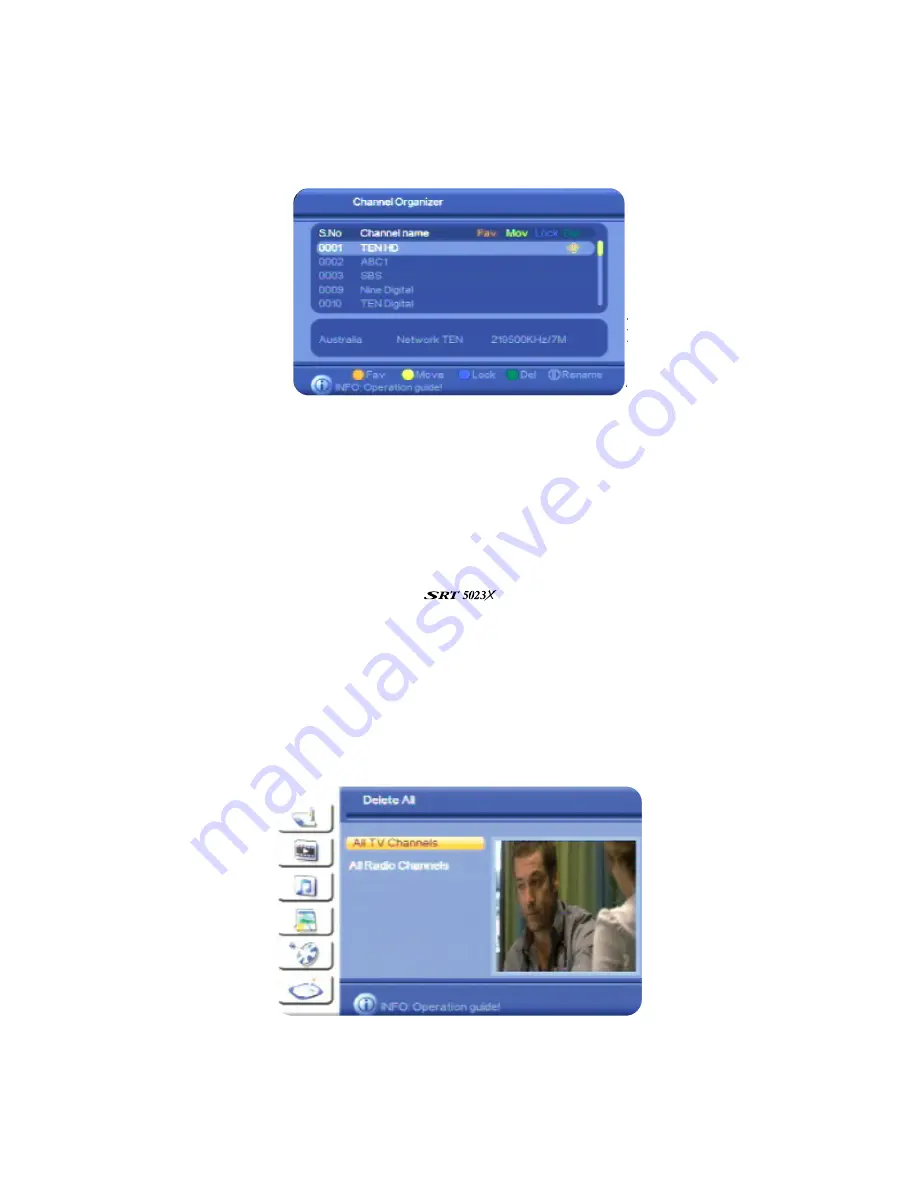
33
6. Press
CH
▼
or
CH
▲
until the channel or station you want to delete is highlighted.
7. Press
the
ZOOM
button (the green button) on the remote control to mark the highlighted
channel or station for deletion. An icon appears beside the channel or station name to indicate
that it is marked for deletion.
8. If you want to delete another channel or station, repeat from step 6.
9. Press
OK
. A message appears asking if you want to delete the selected items.
10. Press
VOL
e
or
VOL
f
to select
YES
and then press
OK
.
11. Press
EXIT
to return to TV viewing.
Deleting all channels
You can delete all channels or all stations. If you do, you will need to conduct a search for
channels or stations before you can use the
as a digital receiver again. (See “Re-
searching for channels and stations” on page 25 for instructions.)
To delete all channels or all stations:
1. Press
MENU
on the remote control. The
Digital TV
menu appears.
2. Press
OK
. The first item in the sub-menu—
Channel Manager
—is highlighted.
3. Press
OK
. The
Channel Manager
menu appears
4. Press
CH
▲
to highlight
Delete All
and then press
OK
. The
Delete All
window appears.
5. Select what you want to delete: all TV channels or all radio stations.
6. Press
OK
. A message appears asking if you are sure that you want to proceed.
7. Press
VOL
e
or
VOL
f
to select
YES
and then press
OK
.






























