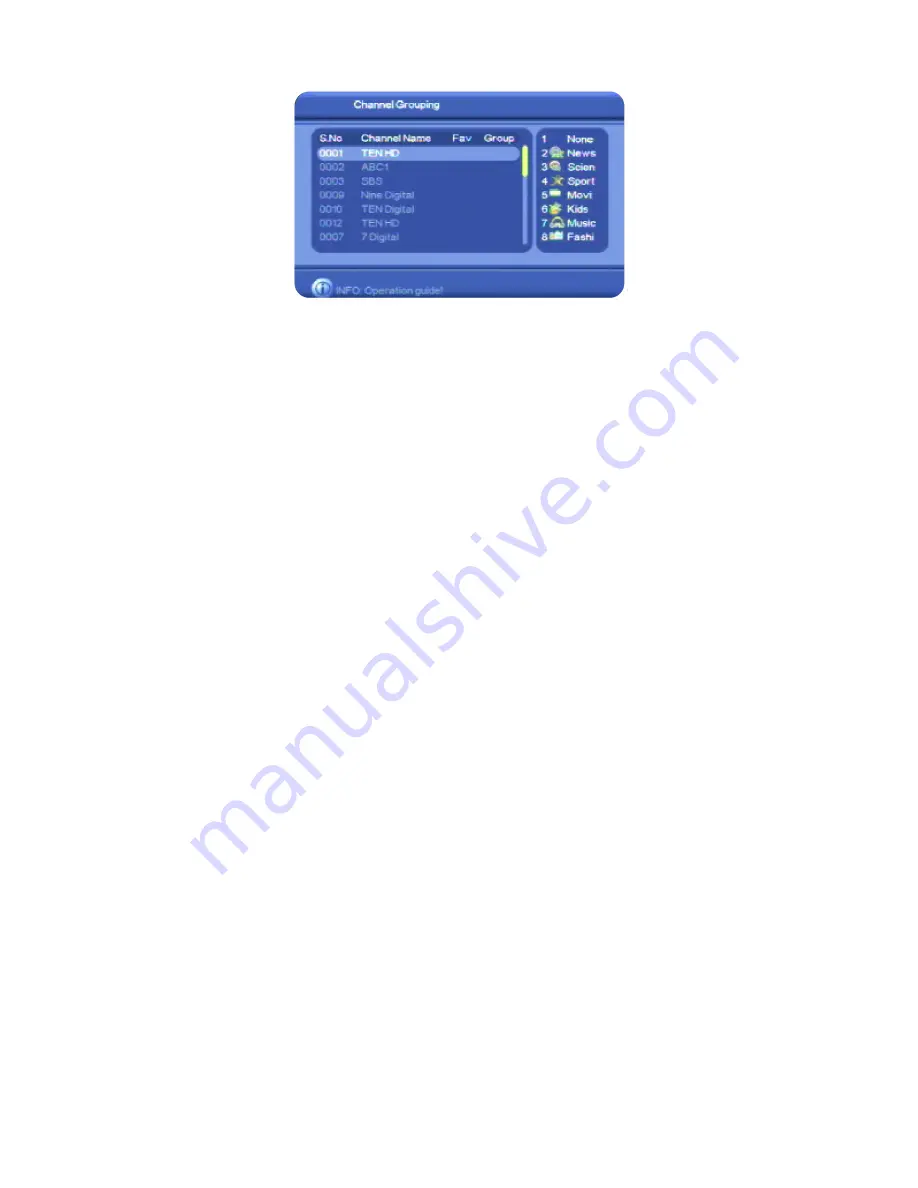
36
5. Press
CH
▼
or
CH
▲
until a channel you want to add to a group is highlighted.
6. Press the number key on the remote control that corresponds to the appropriate group shown
at the right side of the window: 2 for News, 3 for Science, 4 for Sport and so on. The
corresponding icon appears beside the channel in the
Group
column to indicate that the
channel has been grouped.
To remove a channel from a group, select it and press 1 on the remote control.
You don’t have to add every channel to a group. Those that you don’t add to a group are
automatically placed in the
None
group.
7. To add another channel to a group, repeat this procedure from step 5.
8. Press
OK
. The channels are now assigned to the groups you chose.
9. Press
EXIT
to return to TV viewing.
To check that the stations have been assigned to groups, press
OK
during normal TV viewing.
The
Quick Select
channel list first shows just the channels in your first group. Press
VOL
e
or
VOL
f
to see another group’s channels. You can select a channel in a group and press
OK
to start
watching that channel.
Edit channel details
Follow this procedure if you want to correct wrong PID details of a channel you have already
added to your channel list.
1. Press
MENU
on the remote control. The
Digital TV
menu appears.
2. Press
OK
. The first item in the sub-menu—
Channel Manager
—is highlighted.
3. Press
OK
. The
Channel Manager
menu appears.
4. Press
CH
▼
or
CH
▲
until
Edit
Channels
is highlighted and then press
OK
. The
Edit
Channels
window appears.






























