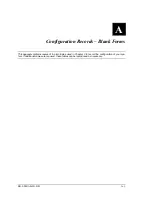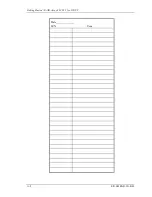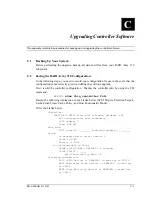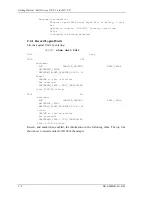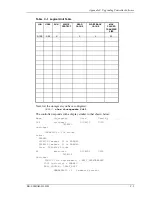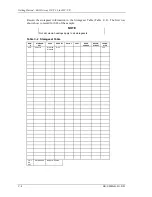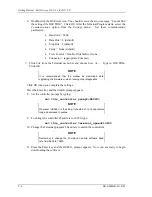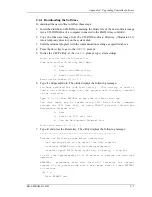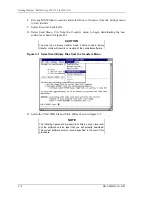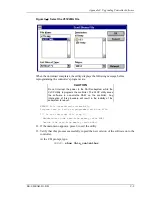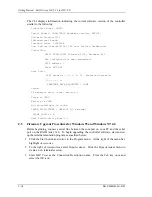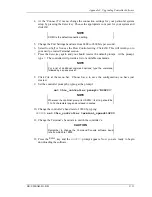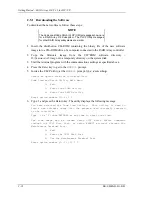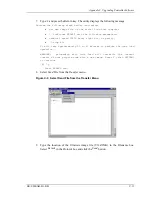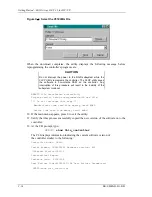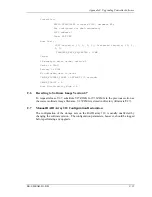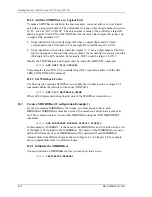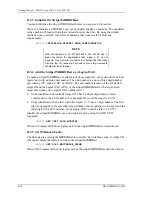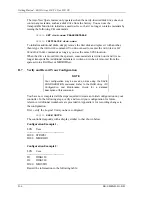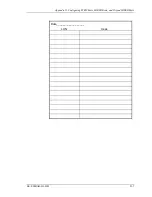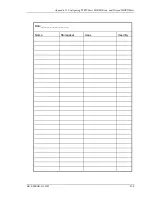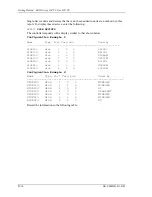Appendix C. Upgrading Controller Software
EK–SMRAB–IG. B01
C–11
4. At the “Connect To” menu, change the connection settings for your particular system
setup by pressing the Enter key. Choose the appropriate com port for your system and
click OK.
NOTE
COM1 is the default connection setting
.
5. Change the Port Settings baud rate from 2400 to 9600 bits per second.
6. Select
Xon/Xoff or None as the Flow Control setting. Click OK. This will return you to
your newly-created Terminal session.
7. Press
the
Enter key again and you should receive the default prompt. At the prompt,
type ?. The controller will provide a list of available commands.
NOTE
For a list of additional command options, type the command
followed by a space plus a ?.
8. Click
File at the menu bar. Choose Save, to save the configuration you have just
created.
9. Set the controller prompt by typing at the prompt:
set this_controller prompt=”HSZ20>”
NOTE
Wherever the controller prompt is HSZ20>, its string should be
1 to 16 characters long and enclosed in quotes.
10. Change the controller’s baud rate to 19200 by typing:
HSZ20> set this_controller terminal_speed=19200
11. Change the Terminal’s baud rate to match the controller’s.
CAUTION
Remember to change the Command Console software baud
rate from 9600 to 19200.
12. Press the Enter key and the
HSZ20>
prompt appears. Now you are ready to begin
downloading the software.