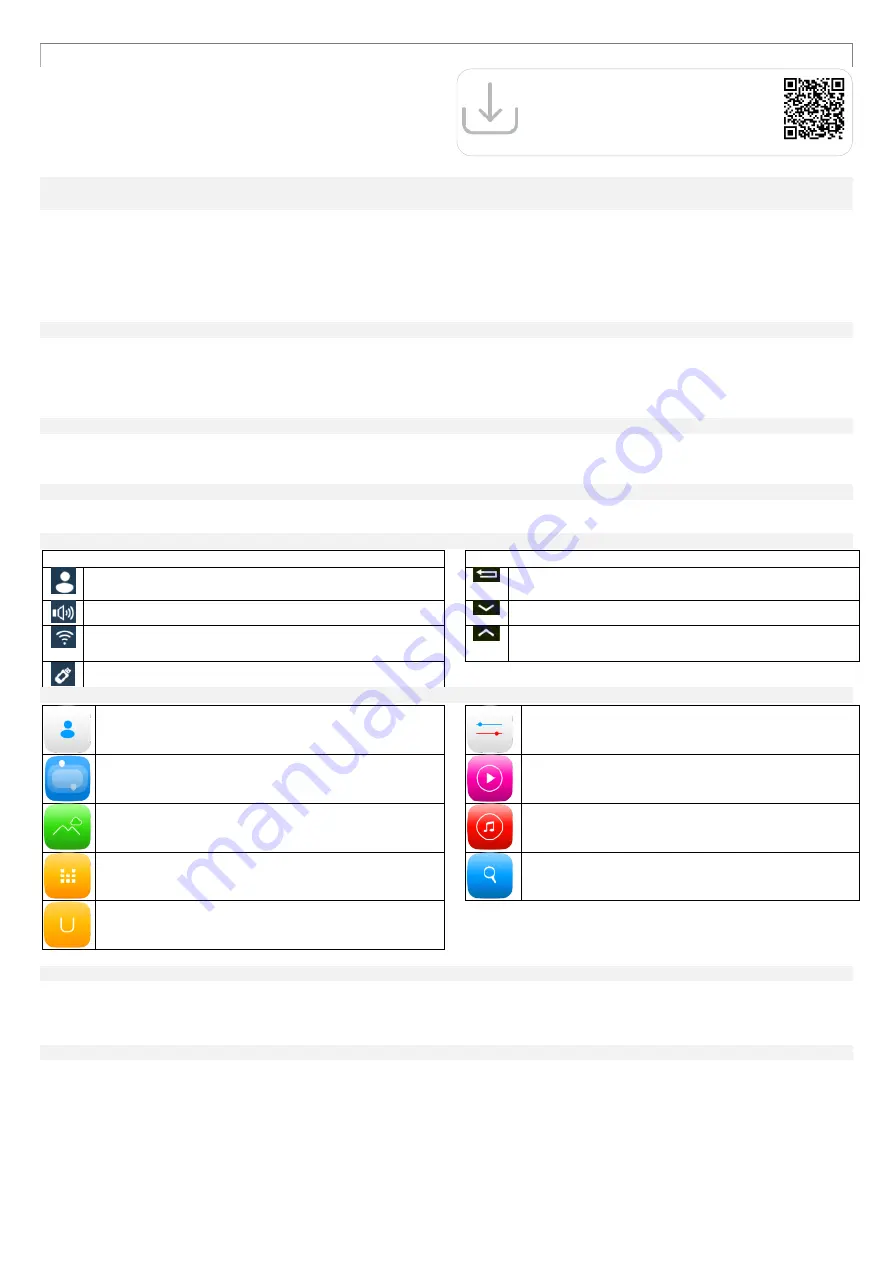
9
www.spokey.eu
www.spokey.pl
In the Hallet model the meter - multimedia display - acts as a tablet and is
very intuitive to operate. Apart from displaying the training parameters and
programmes, the user may use it to play multimedia files (music in many
formats, films) or browse the websites. In order to gain access to the
display’s full functionality, it is suggested to connect to the network via WiFi.
BASIC INFORMATION
Start and end of the training
Click the Start inscription on the multimedia display in order to start the
training.
It is possible to start the training without the need to switch on the
multimedia display
– press the Start/Stop button on the console.
The treadmill will start to move after 3 seconds from the time of
pressing/clicking the Start button.
The user may end the training (stop the treadmill) at any time by
pressing/clicking the Stop inscription. The treadmill will be slowing down
until complete stop.
The treadmill will also stop upon disconnecting the safety key from the
console (emergency stop).
Setting the speed / inclination angle
To set the appropriate speed and inclination angle, press the buttons
corresponding to digits (2, 4, 6, 8) on the console above the Speed and
Incline (inclination angle of the running belt) inscriptions or use the
Speed Ʌ / V and Incline Ʌ / V buttons placed both on the console and
on the treadmill handles.
Speed adjustment range: 0.8-20 km/h
Adjustment range of the running belt inclination angle: 0-18%
Safety key
A safety key is provided with this machine. Remove the safety key will stop
the walking belt immediately; the treadmill will shut off automatically.
Insert the safety key will reset the display. Use only in urgent situations
SWITCHING ON
After switching on the “Welcome” inscription and the booting screen appears, while the main screen appears after 30 seconds.
TOP AND BOTTOM MENU BAR
Icons in the top bar
Icons in the bottom bar:
information about the logged user
Return
Sound on
Previewing the results
State of connection with the wireless network
Hiding previewing the results
Connecting USB device
APPLICATIONS
User management
System settings
Contests
Local Videos
Virtual reality
Local music
Program fitness
Online APP
User programs
System SETTINGS
The following options are available in the setting panel:
WiFi
– preview of available networks; turning the network on/off
Backlight
– set the display’s brightness level by moving the dot
Wallpaper
– possibility to choose the display’s background image from
among 8 available images. Before you select an image, you can preview
the wallpaper.
User account
– creating and logging in
Log into individual user account to gain access to the meter’s full
functionality (including making the results available in the social
networks).
Any user may open an individual account (and use its data during the
later training sessions). To do it you have to:
o
Go to User Center
o
Select “User Registration” option.
o
Type in your data and password.
o
The data concerning sex, height and weight allow you to properly
display the parameters and training results. Having created the
account, you can change the data at any time by clicking “User
Login/Information changes” available in the main window of the User
Center.
After creating the account, it is recommended to log in before each
training. This way
the system will record the data about the user’s
training.
MULTIMEDIA DISPLAY
Multimedia display -
user’s guide
You can download it by scanning the code
or typing the address in the browser:
http://bit.ly/spokey-hallet2
Summary of Contents for HALLETT II
Page 19: ...18 www spokey eu 2 2 x 1 3 4 30 45 50 10 15 5 http bit ly spokey WARMUP...
Page 20: ...19 www spokey eu a STOP b WEE...
Page 54: ...53 www spokey eu 1 KROK STEP INGSNIS SOLIS SCHRITT 2 KROK STEP INGSNIS SOLIS SCHRITT...
Page 55: ...54 www spokey eu 3 KROK STEP INGSNIS SOLIS SCHRITT 4 KROK STEP INGSNIS SOLIS SCHRITT...
Page 56: ...55 www spokey eu 5 KROK STEP INGSNIS SOLIS SCHRITT 6 KROK STEP INGSNIS SOLIS SCHRITT...
Page 60: ...59 www spokey eu...










































