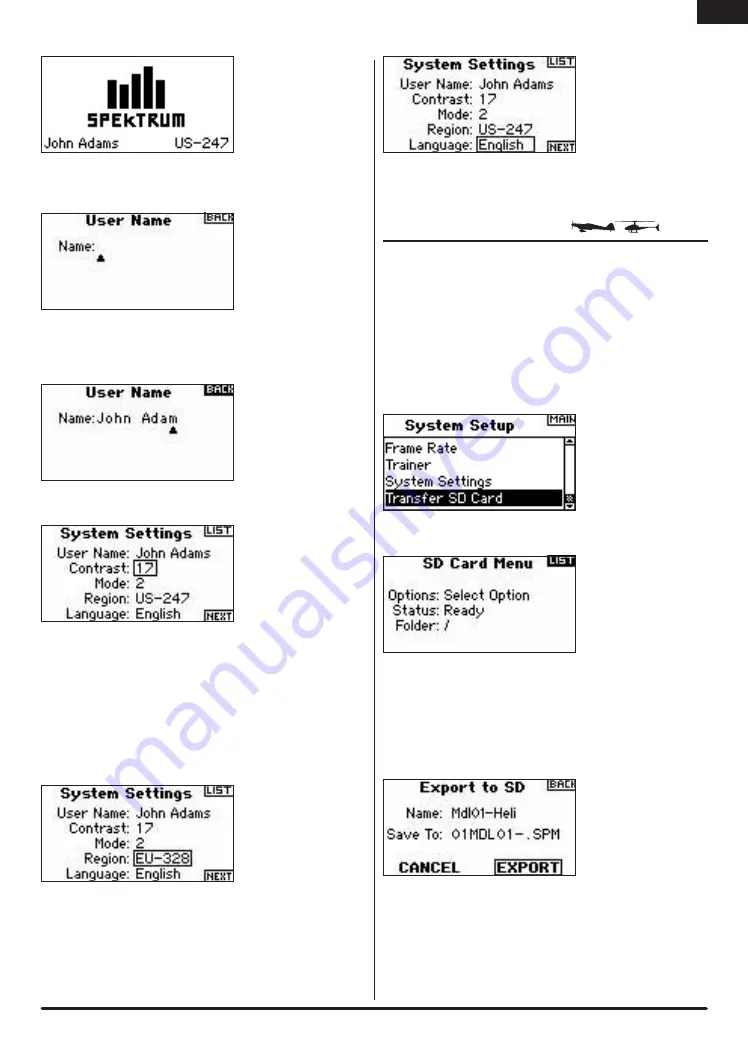
21
SPEKTRUM DX8 • RADIO INSTRUCTION MANUAL
To program a User Name
In the Systems Settings screen rotate the roller to highlight User Name then
press.
Highlight the desired character position then press the roller to access that
position. Rotate the roller to change to the desired character. Press to accept.
Repeat the process until the name is complete. Note that the User Name displays
on the lower left of the startup screen.
To Adjust Contrast
In the Systems Settings screen rotate the roller to highlight User Contrast then press.
Rotate the roller to adjust the contrast (from 1 to 20) noting it on screen.
Press to accept.
To Select a Mode
For Mode Conversion, please see page 39-40.
To Select a Region–EU version Only
In the Systems Settings screen rotate the roller to highlight Region then press
the roller to select the Region function. Note that two regions are available for EU
radios only. EU328 (compliant for European countries) and FR328 compliant for
France. US radios are fixed to US-247 USA compliant.
Rotate the roller to select the desired Region based on where the radio will be
used. With Region selected, press the roller to accept that region.
To Select a Language
In the Systems Settings screen rotate the roller to highlight Language then press
the roller to select the Language function. Note that five Languages are available,
English, German, Spanish, French, and Italian.
Rotate the roller to select the desired Language. When the desired Language is
selected, press the roller to accept that Language.
TRANSFER SD CARD
The SD Card allows the following:
• Importing (copying) a single model from one DX8 to another
• Importing (copying) all models from one DX8 to another.
• Exporting (transferring) a single model to another DX8
• Exporting (transferring) all the stored models to another DX8.
• Updating firmware
To Access the Transfer SD card Function
Press and hold the roller while turning on the transmitter. When System
Setup appears on the screen, release the roller. The DX8 is now in
System Setup Mode.
Rotate the roller to highlight Transfer SD Card then press.
The following screen appears:
If not already done, insert an SD card in the SD card slot on the left side of the
transmitter with the label facing forward.
The screen should now read Status Ready.
To import a model or all models on the SD card, select Import Model or Import
All Models then press the roller. Now select the specific model and press the
roller or press Import to import all model memories. Use the same procedure to
export a model or to export all models by selecting these other options.
EN
Summary of Contents for DX8
Page 2: ......
Page 84: ...42 SPEKTRUM DX8 Bedienungsanleitung De ...
Page 207: ...41 SPEKTRUM DX8 RADIO MANUAL DE INSTRUCCIONES NOTES ES ...
















































