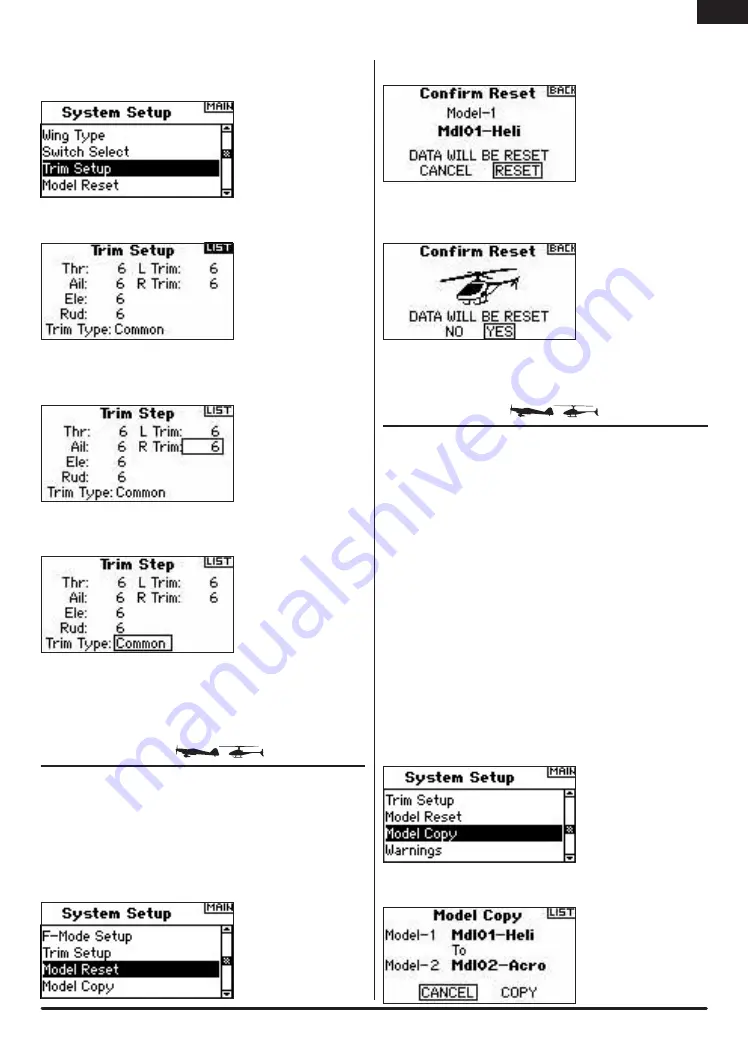
17
SPEKTRUM DX8 • RADIO INSTRUCTION MANUAL
To Access the Trim Step Function
Press and hold the roller while turning on the transmitter. When System Setup
appears on the screen, release the roller. The DX8 is now in System Setup Mode.
Rotate the roller to highlight Trim Setup then press to access the function.
The following screen appears:
Highlight the desired Trim value then press the roller to access. Rotate the roller to
change to the desired trim value. Press to accept. Repeat to adjust all trim steps.
To Access the Common or Flight Mode Trims
Rotate the roller to highlight Trim Type and press to access.
Select F-Mode (each flight mode has its own trims) or Common (trim are always
common regardless of flight mode).
Common Trim - When common trim is selected, trim values are common in all
flight modes.
F-Mode Trim - When F-Mode is selected, each flight mode including hold has its
own trims that are automatically active when that flight mode is selected.
MODEL RESET
Model Reset is typically used to clear the programming for a model you will no
longer be flying. Model Reset resets the programming for the selected model
to factory defaults. No other model memories will be affected. When a model’s
memory is reset all programming for that model is permanently deleted and
cannot be recovered.
To Access the Model Reset Function
Press and hold the roller while turning on the transmitter. When System Setup
appears on the screen, release the roller. The DX8 is now in System Setup Mode.
Rotate the roller to highlight Model Reset then press to access the function.
The following screen appears:
Verify that the model displayed on this screen is the model you wish to reset. If
not then see page 14 Model Select to access the desired model. Rotate the roller
to highlight Reset and then press to access the Confirm Reset screen.
Highlight YES If you’re sure you want to reset this model to factory default
settings, press the roller. The screen will return to the main screen.
MODEL COPY
The Model Copy function copies the currently selected model’s programming of
another model memory. Thirty model memories are available. Some of the more
common uses of the Model Copy function include:
• Moving the order of models around in model memory so they can be organized
by category, type, etc.
Note:
You will need to re-bind after moving models.
• Experimenting with the programming for an aircraft while preserving a copy
of the original setup.
Note:
If you want to use the model copy function to try
two slightly different setups with the same model you will need to rebind the
receiver each time you switch between model memories.
• Copying the programming for an existing model over to a new model that
is similar. Many pilots find this to be a good way to provide more accurate
baseline programming for the new model. For example Vibe 50 w/120CCPM
mixing, gyro and governor programming provides a good base programming
for any other nitro powered 120CCPM mixing helicopter. An Extra 300 with
dual aileron and elevator servos that is properly programmed with dual flap and
dual elevator mixing in Wing Type provides good foundational programming
for another aerobatic airplane with the same basic control system.
Important:
The model memory you are copying to will be over-written by the
copied programming, permanently deleting any programming that may already exist.
To Access the Model Copy Function
Press and hold the roller while turning on the transmitter. When System Setup
appears on the screen, release the roller. The DX8 is now in System Setup Mode.
Rotate the roller to highlight Model Copy then press.
The following screen appears:
EN
Summary of Contents for DX8
Page 2: ......
Page 84: ...42 SPEKTRUM DX8 Bedienungsanleitung De ...
Page 207: ...41 SPEKTRUM DX8 RADIO MANUAL DE INSTRUCCIONES NOTES ES ...






























