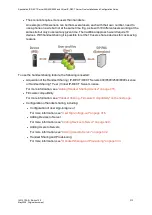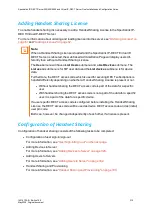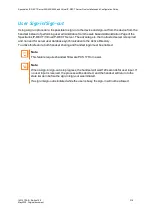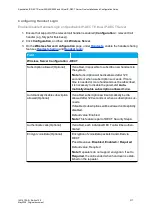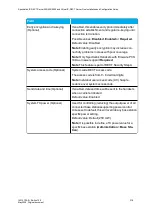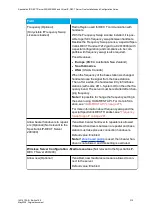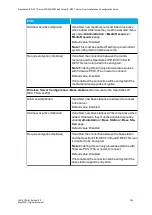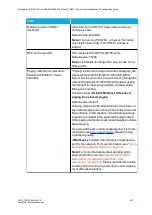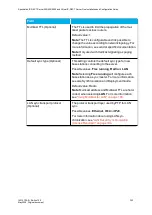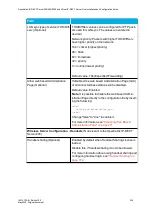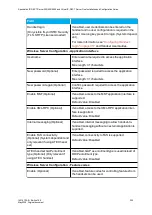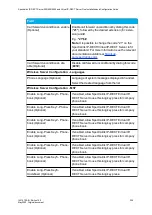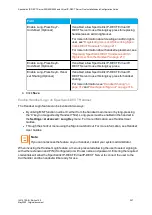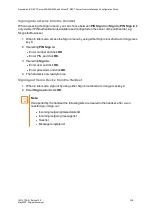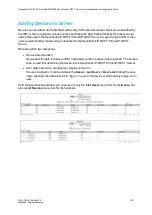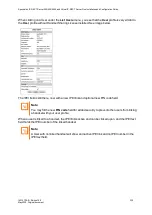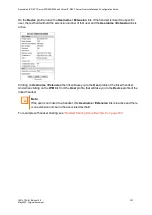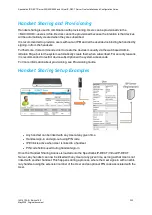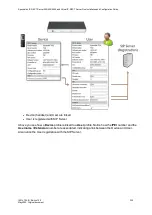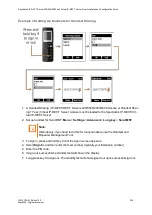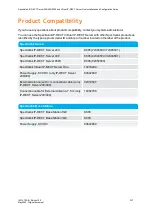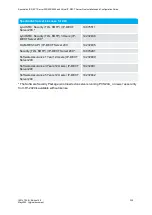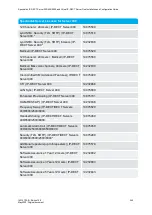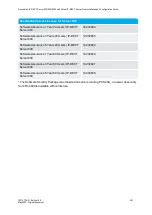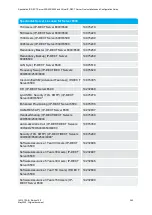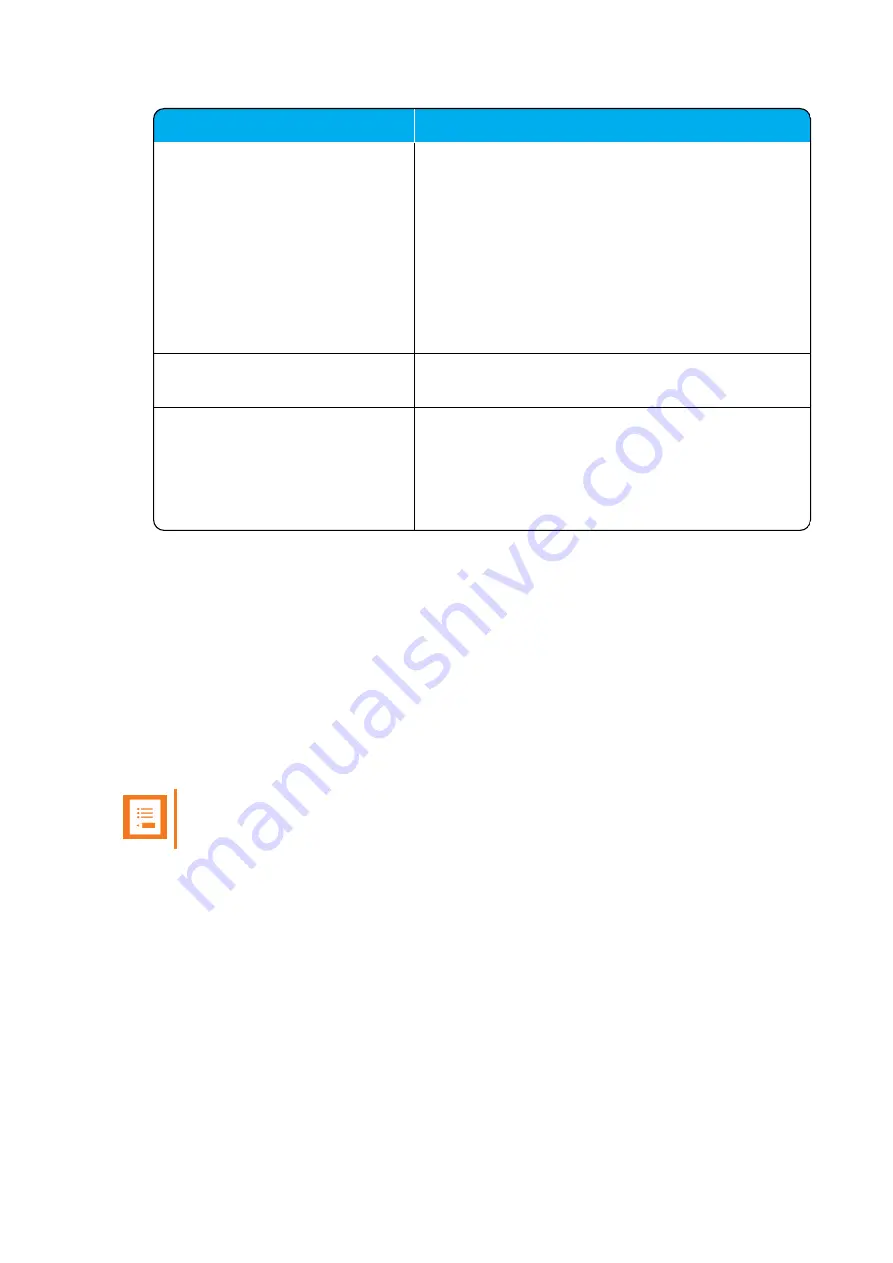
14215700-IG, Edition 15.0
May 2020, Original document
327
Field
Enable Long-Press Key7 -
Undefined (Optional)
If enabled, allow Spectralink IP-DECT/Virtual IP-
DECT Server to use this long key press for replacing
handsets as an admin rights user.
For more information about creating an admin rights
user, see
"Registering Users and Subscribing Spec-
tralink DECT Handsets" on page 211
For more information about handset replacement, see
"Replacing Spectralink DECT Handset as Admin
Rights User from the Handset" on page 217
.
Enable Long-Press Key8 -
Undefined (Optional)
If enabled, allow Spectralink IP-DECT/Virtual IP-
DECT Server to use this long key press.
Enable Long-Press Key9 - Hand-
set Sharing (Optional)
If enabled, allow Spectralink IP-DECT/Virtual IP-
DECT Server to use this long key press for handset
sharing.
For more information, see
and
"User Sign-in/Sign-out" on page 316
4. Click
Save
.
Enable Handset Login on Spectralink DECT Handset
The Handset Login feature can be invoked in two ways:
l
By utilizing MSF function number 9, either from the handset main menu or by long-pressing
the '9' key (not supported by Handset 7502). Long-press must be enabled in the handset in
the
Settings
>
Advanced
>
Long Key
menu. For more information, see Handset User
Guides.
l
Through the shortcut menu using the Sign in/out shortcut. For more information, see Handset
User Guides.
Note:
If you cannot access the feature on your handset, contact your system administrator.
When invoking the Handset Login feature, a menu is presented allowing the user to select signing in
with either extension and PIN (if configured) or with user name and password. Entering the required
credentials will allow the Spectralink IP-DECT/Virtual IP-DECT Server to connect the user to the
Call handler and the handset will be ready for use.
Spectralink IP-DECT Server 200/400/6500 and Virtual IP-DECT Server One Installation and Configuration Guide