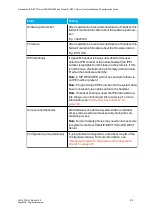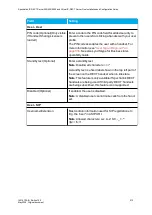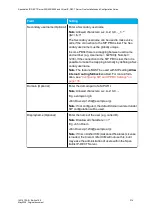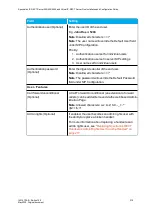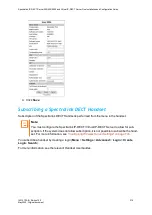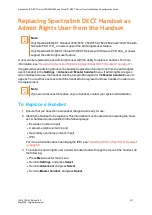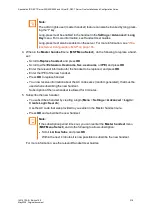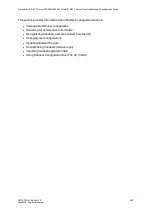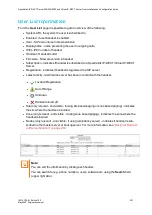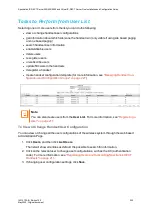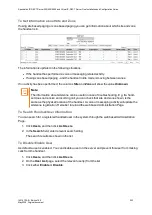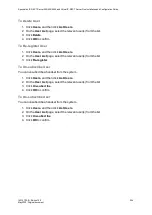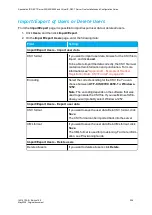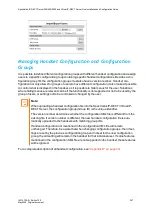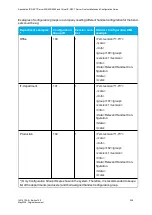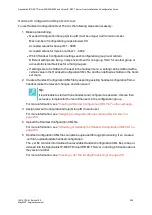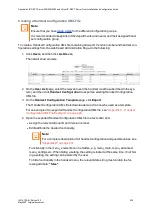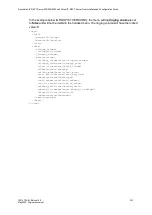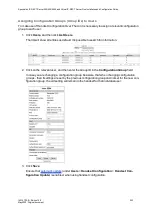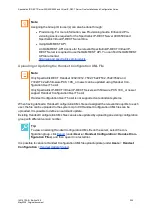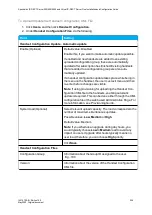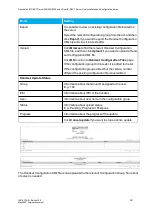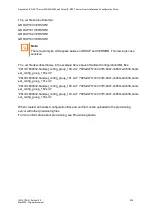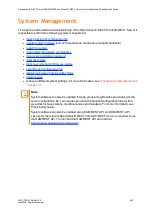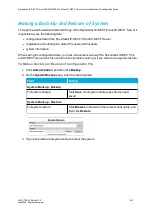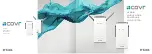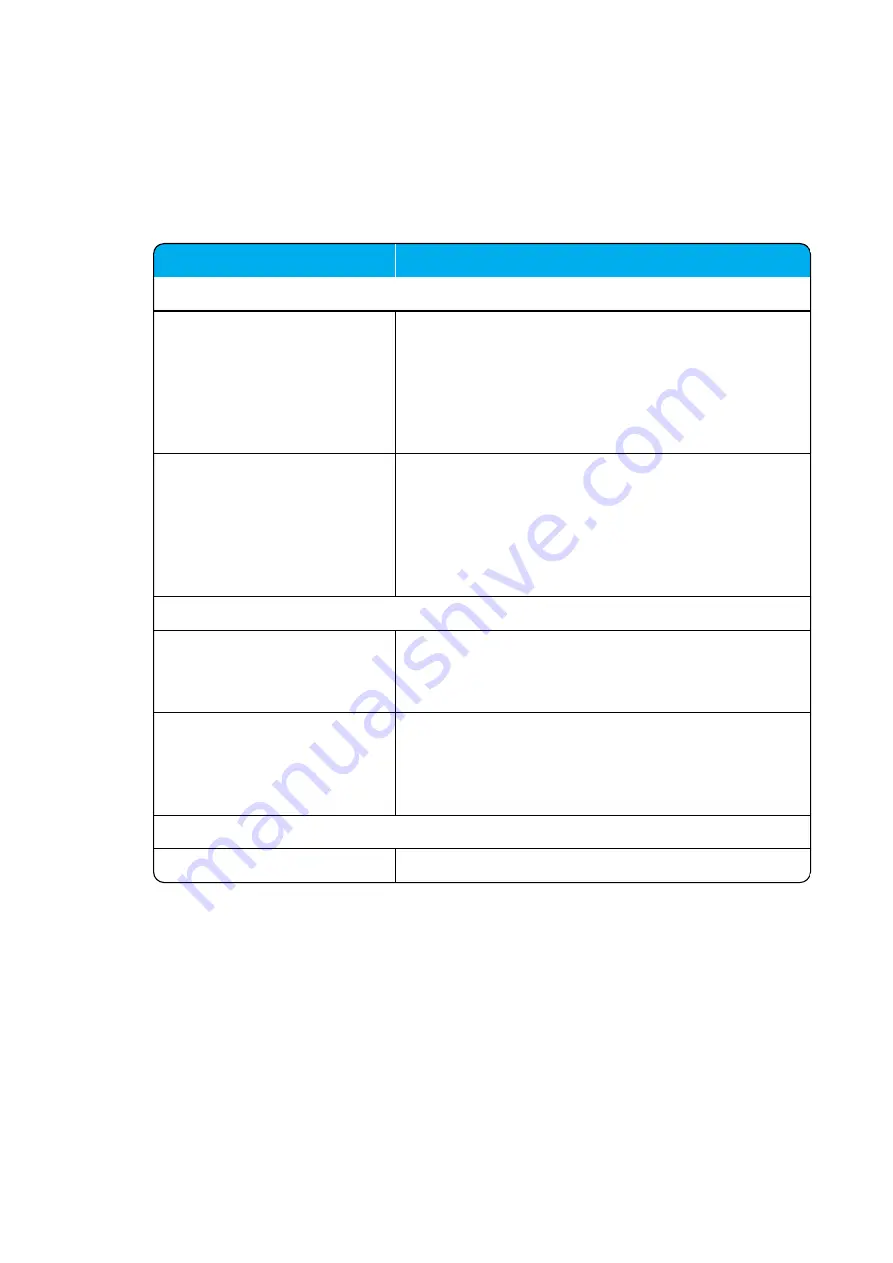
14215700-IG, Edition 15.0
May 2020, Original document
226
Import/Export of Users or Delete Users
From the
Import/Export
page, it is possible to import/export user data or delete all users.
1. Click
Users
, and then click
Import/Export
.
2. On the
Import/Export Users
page, enter the following data:
Field
Setting
Import/Export Users - Import user data
CSV format
If you want to import user data, browse for the CSV file to
import, and click
Load
.
To be able to import the data correctly, the CSV file must
contain certain information and punctuation. For more
information, see
"Appendix B - Example of Handset
Registration Data - CSV Format" on page 423
Encoding
Select the correct encoding for the CSV file. You can
choose between
UTF-8
,
ISO/IEC 8859-1
or
Windows-
1252
.
Note
: The encoding depends on the software that was
used to generate the CSV file. If you use Microsoft Win-
dows, you will probably select Windows-1252.
Import/Export Users - Export user data
CSV format
If you want to save the user data file in CSV format, click
Save
.
The CSV format can be imported back into the server.
XML format
If you want to save the user data file in XML format, click
Save
.
The XML format is used for provisioning. For more inform-
ation, see Provisioning Guide.
Import/Export Users - Delete users
Delete all users
If you want to delete all users, click
Delete
.
Spectralink IP-DECT Server 200/400/6500 and Virtual IP-DECT Server One Installation and Configuration Guide