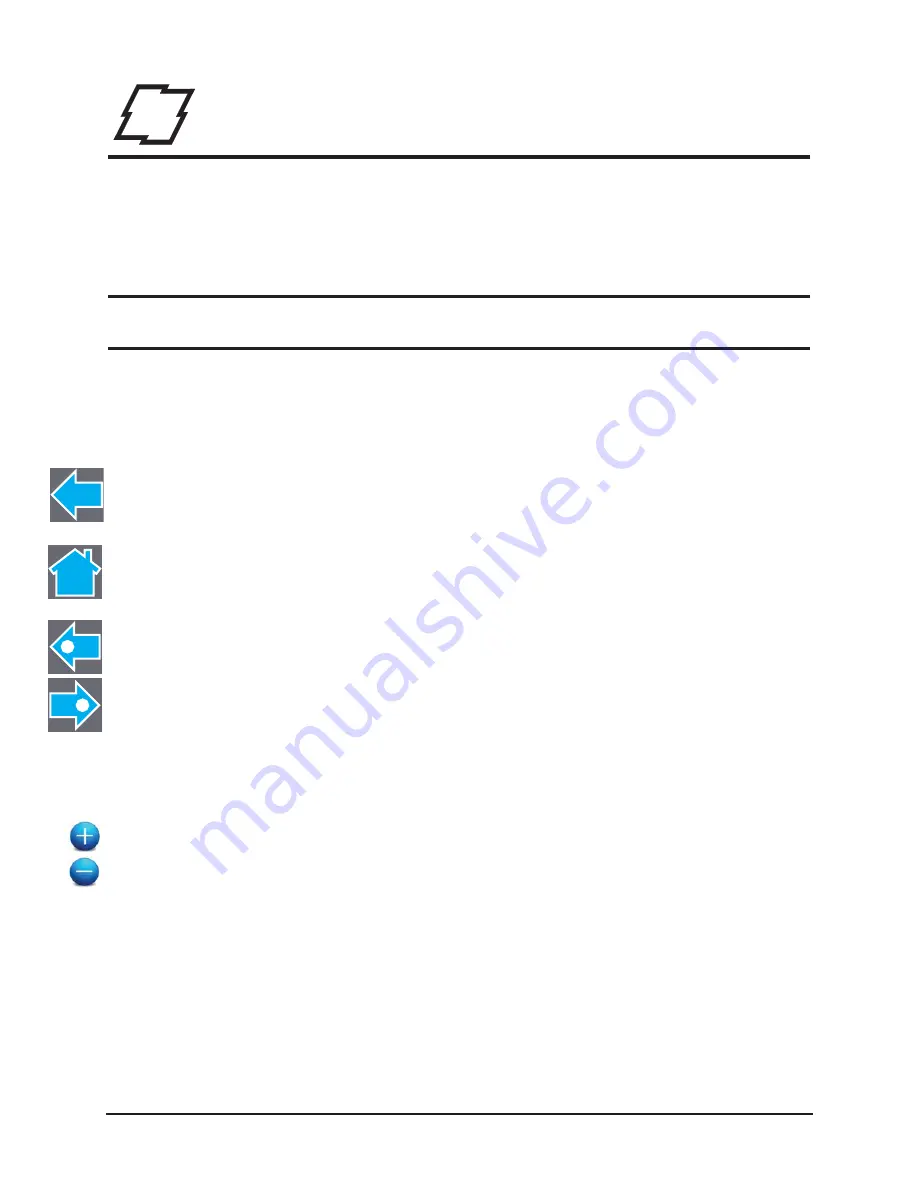
87
STp.1120n User’s Guide
4
Menu System
Menu Overview
The printer is designed with a touchscreen display. Functions can be enabled and
disabled and settings can be changed through the on-screen menu. Press the buttons on
the screen with the light touch of a finger.
Caution:
Do not touch the screen with excessive force or by using sharp objects. Doing
so will damage the touchscreen and may void the manufacturer’s warranty.
Layout of the Display
Navigation
The menu screens have buttons for advancing or returning to screens.
Back Button
The Back button provides the user with the option to return to a previous menu
screen.
Home Button
Selecting the Home button sends the user to the main screen.
Tabbed Browsing
Blue left and right arrow buttons are provided at the bottom right of the screen to
navigate tabbed menus. Select the right arrow to advance to the next tab or the left
arrow to return to the previous tab.
Scrolling
Some menu screens allow for scrolling. Select the appropriate up or down arrow.
Changing Values
Numeric values can be entered or changed by selecting the field and entering the
values using the numeric keypad. They can also be increased or decreased using
the subsequent plus or minus buttons.
Other menu options are changed by pressing the button until the appropriate
selection appears.
Summary of Contents for STP.1120N
Page 1: ...STp 1120n User s Guide...
Page 2: ......
Page 4: ......
Page 6: ......
Page 96: ...3 Connections and Setup STp 1120n User s Guide 86...
Page 132: ...4 Menu System STp 1120n User s Guide 122...
Page 136: ...5 Cleaning and Maintenance STp 1120n User s Guide 126...
Page 150: ...7 Terms and Definitions STp 1120n User s Guide 140...
Page 156: ...8 Appendix A STp 1120n User s Guide 146...
Page 157: ......
Page 158: ......






























