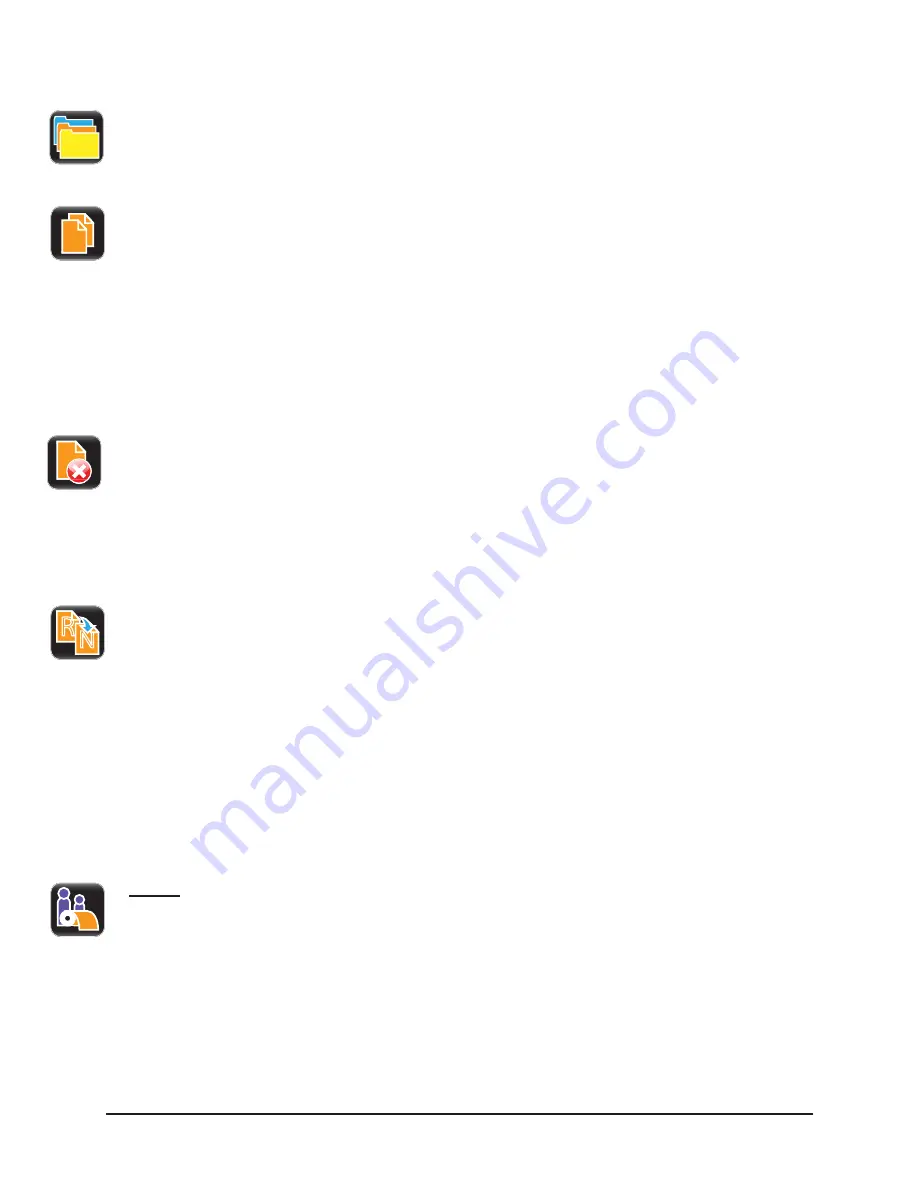
4 | Menu System
STp.1120n User’s Guide
114
Organize
User labels may be copied from a mass storage device to the internal memory or
from the internal memory to a mass storage device. They may also be deleted or
renamed from this utility.
a. Copy
1. Select Organize.
2. Using the scroll arrows, highlight the appropriate file.
3. Select the green Accept button to continue.
4. Select Copy.
5. Select the green accept button to copy the files between internal storage and the
USB mass storage device.
b. Delete
1. Select Organize.
2. Using the scroll arrows, highlight the appropriate file.
3. Select the green Accept button to continue.
4. Select Delete.
c. Rename
1. Select Organize.
2. Using the scroll arrows, highlight the appropriate file.
3. Select the green Accept button to continue.
4. Select Rename.
5. Confirm your selection by selecting the green Accept button.
6. Using the alpha-numeric keypad, enter a new name for the selected file.
7. Select the green Accept button to continue.
b. Media
The Media utility allows the user to copy, delete and rename media configuration files. It
also provides access to setup files stored internally or on a mass storage device
connected to the USB host. The user can also save the current media configuration
setup. Media configuration files that are stored on a mass storage device must be placed
in a directory called
user_media
.
The settings include the following:
R
N
Summary of Contents for STP.1120N
Page 1: ...STp 1120n User s Guide...
Page 2: ......
Page 4: ......
Page 6: ......
Page 96: ...3 Connections and Setup STp 1120n User s Guide 86...
Page 132: ...4 Menu System STp 1120n User s Guide 122...
Page 136: ...5 Cleaning and Maintenance STp 1120n User s Guide 126...
Page 150: ...7 Terms and Definitions STp 1120n User s Guide 140...
Page 156: ...8 Appendix A STp 1120n User s Guide 146...
Page 157: ......
Page 158: ......






























