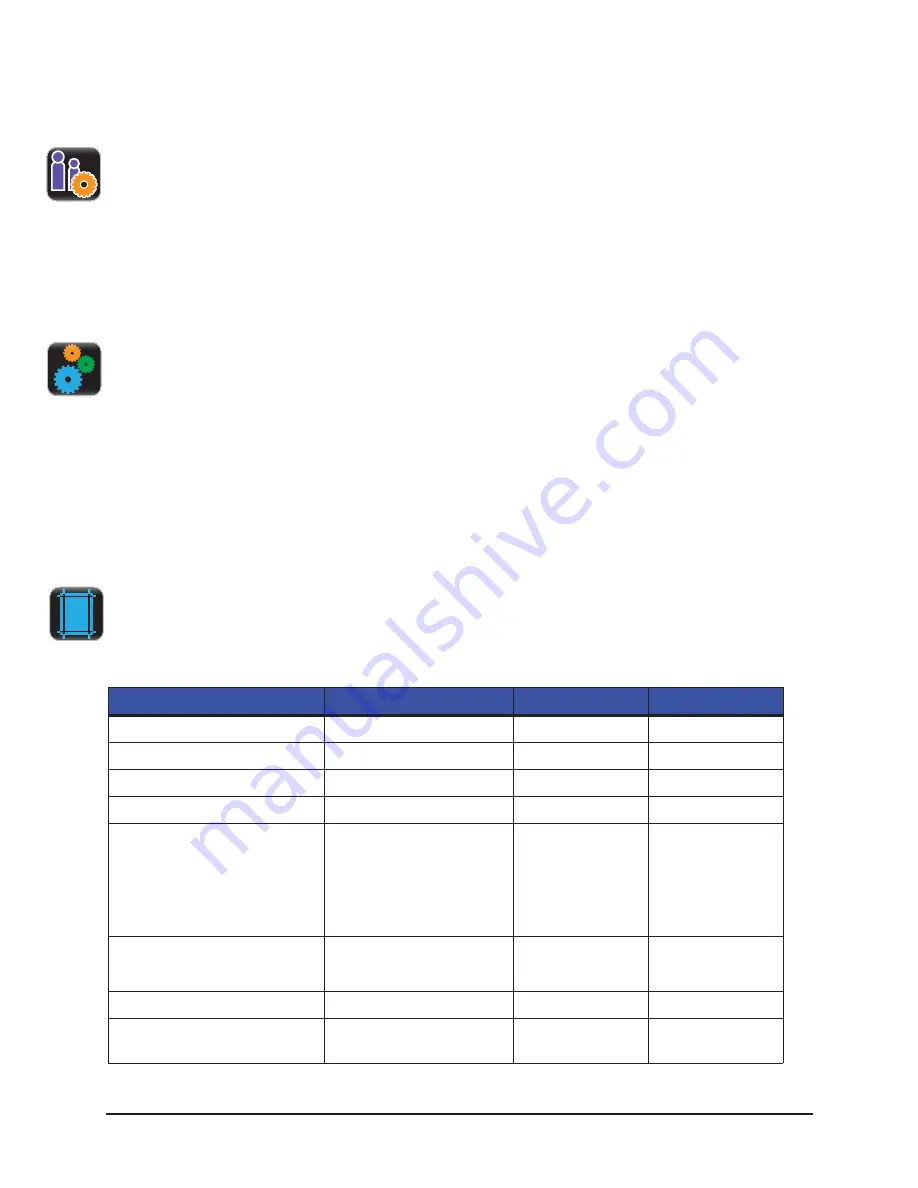
4 | Menu System
STp.1120n User’s Guide
98
4. Select the Print button to print the label.
User Setups
Printer configurations that have been saved internally or on a mass storage device
attached to the USB host may be accessed and implemented from this utility.
1. Select User Setups.
2. Select the internally hosted or USB hosted user setup file.
3. Select the green Accept button.
3. Advanced
The Advanced button provides access to the advanced settings of the printer. These
settings include the following:
•
Page Defaults
•
Printer
•
Media
•
Communication
•
Adjustments
Page Defaults
The following page parameters can be adjusted:
Table 2: Page Format Adjustments
Settings
Values
Ranges
Default
Print Length
.10 to 99.00 in.
4.00 in.
Print Width
.10 to 4.27 in.
4.00 in.
Vertical Offset
.00 to 10.00 in
0.00 in
Horizontal Offset
.00 to 4.00 in
0.00 in
Orientation
Portrait
Landscape
Reverse Portrait
Reverse Landscape
Portrait
Raster Mode
Transparent
Opaque
Opaque
Default Font Number
0 to 52
23 (Courier)
Default Symbol Set
(Please see Appendix A
for the appropriate values)
[0] PC-8
Summary of Contents for STP.1120N
Page 1: ...STp 1120n User s Guide...
Page 2: ......
Page 4: ......
Page 6: ......
Page 96: ...3 Connections and Setup STp 1120n User s Guide 86...
Page 132: ...4 Menu System STp 1120n User s Guide 122...
Page 136: ...5 Cleaning and Maintenance STp 1120n User s Guide 126...
Page 150: ...7 Terms and Definitions STp 1120n User s Guide 140...
Page 156: ...8 Appendix A STp 1120n User s Guide 146...
Page 157: ......
Page 158: ......






























