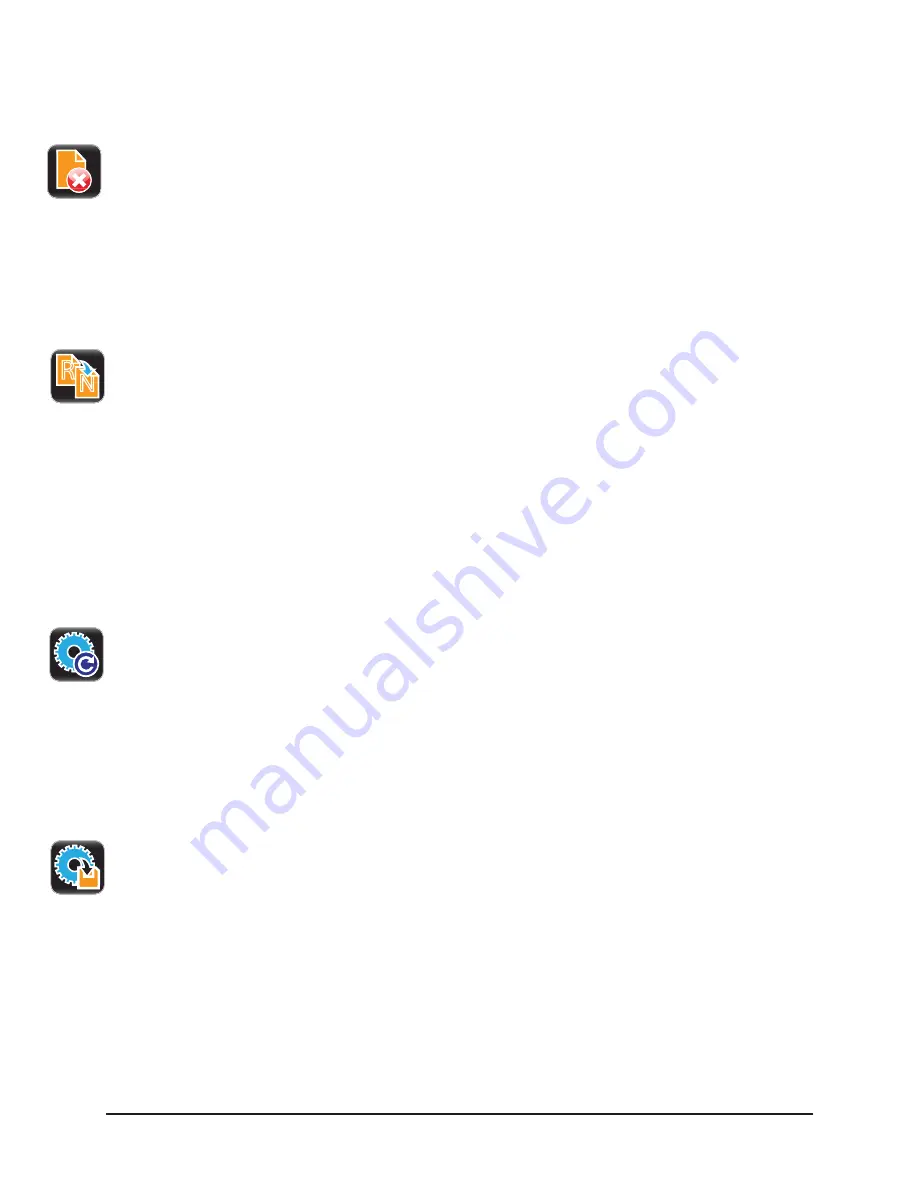
Menu System | 4
117
STp.1120n User’s Guide
5. Select the green Accept button to confirm.
b. Delete
1. Select Organize.
2. Using the scroll arrows, highlight the appropriate user setup file.
3. Select the green Accept button to continue.
4. Select Delete.
5. Select the green Accept button to confirm.
c. Rename
1. Select Organize.
2. Using the scroll arrows, highlight the appropriate user setup file.
3. Select the green Accept button to continue.
4. Select Rename.
5. To confirm, select the green Accept button.
6. Using the alpha-numeric keypad, type a name in the entry field.
7. Select the green Accept button to confirm.
Load Setup
The Load Setup utility allows the printer settings to be changed to a previously
saved setup.
1. Select Load Setup.
2. Using the scroll arrows, highlight the appropriate user setup file.
3. Select the green Accept button to continue.
4. Select the green Accept button to confirm.
Save Setup
The Save Setup utility allows the user to save the current printer settings internally.
1. Select Save Setup.
2. Using the alpha-numeric keypad, enter a name for the setup to be saved.
3. Select the green Accept button.
4. Select the green Accept button to confirm.
R
N
Summary of Contents for STP.1120N
Page 1: ...STp 1120n User s Guide...
Page 2: ......
Page 4: ......
Page 6: ......
Page 96: ...3 Connections and Setup STp 1120n User s Guide 86...
Page 132: ...4 Menu System STp 1120n User s Guide 122...
Page 136: ...5 Cleaning and Maintenance STp 1120n User s Guide 126...
Page 150: ...7 Terms and Definitions STp 1120n User s Guide 140...
Page 156: ...8 Appendix A STp 1120n User s Guide 146...
Page 157: ......
Page 158: ......






























