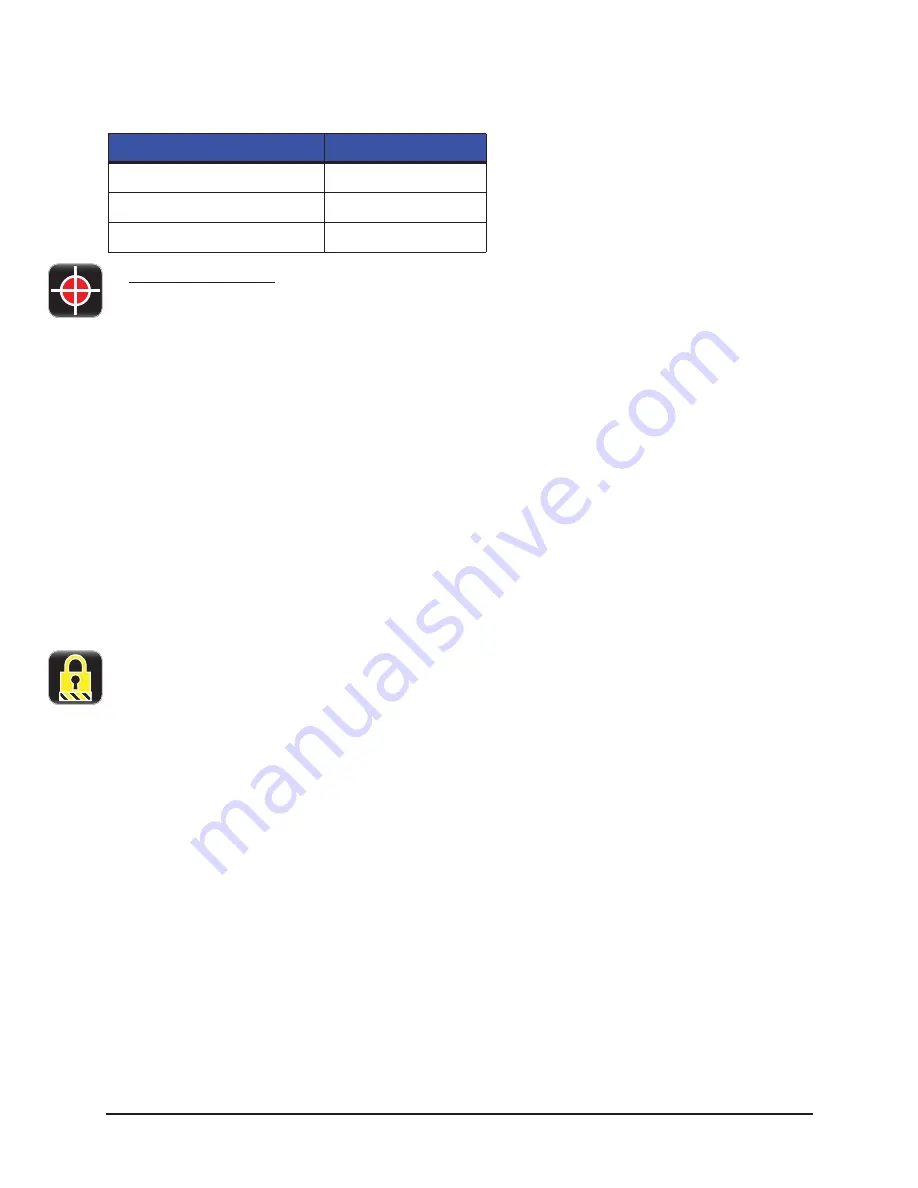
Menu System | 4
111
STp.1120n User’s Guide
Table 18: Calibrate Manually Settings
d. Calibrate Display
Select Calibrate Display and then select either the green Accept button to continue or the
red Reject button. Upon selecting to continue, follow the on-screen directions to properly
calibrate the touchscreen display.
If the touchscreen display becomes unusable, the printer can be calibrated during power-
up as well. To calibrate during power-up, perform the following procedure beginning with
the printer being powered off.
1. Press and hold the Reset button.
2. Toggle the power switch to power-on the printer.
3. Continue to hold the Reset button for ten (10) seconds until the calibration screen
appears on the display.
4. Follow the on-screen instructions to calibrate the display.
Note:
Allow a few minutes for power-up to complete.
Security
The security settings may be adjusted. These adjustments include changing the
password as well as changing the security level.
To change the password, perform the following steps:
1. Select Change Password.
2. Enter the old password using the on-screen keyboard.
3. Select the green Accept button to accept the entry or the red Cancel button to reject
the entry.
4. Enter the new password and select either the green Accept button or the red
Cancel button.
5. Re-enter the new password and select either the green Accept button or the red
cancel button.
To change the security level, choose from the following options:
Adjustment Settings
Ranges
TOF Gain
1 to 31
Paper Threshold
0 to 255
Gap/Mark Threshold
0 to 255
Summary of Contents for STP.1120N
Page 1: ...STp 1120n User s Guide...
Page 2: ......
Page 4: ......
Page 6: ......
Page 96: ...3 Connections and Setup STp 1120n User s Guide 86...
Page 132: ...4 Menu System STp 1120n User s Guide 122...
Page 136: ...5 Cleaning and Maintenance STp 1120n User s Guide 126...
Page 150: ...7 Terms and Definitions STp 1120n User s Guide 140...
Page 156: ...8 Appendix A STp 1120n User s Guide 146...
Page 157: ......
Page 158: ......






























