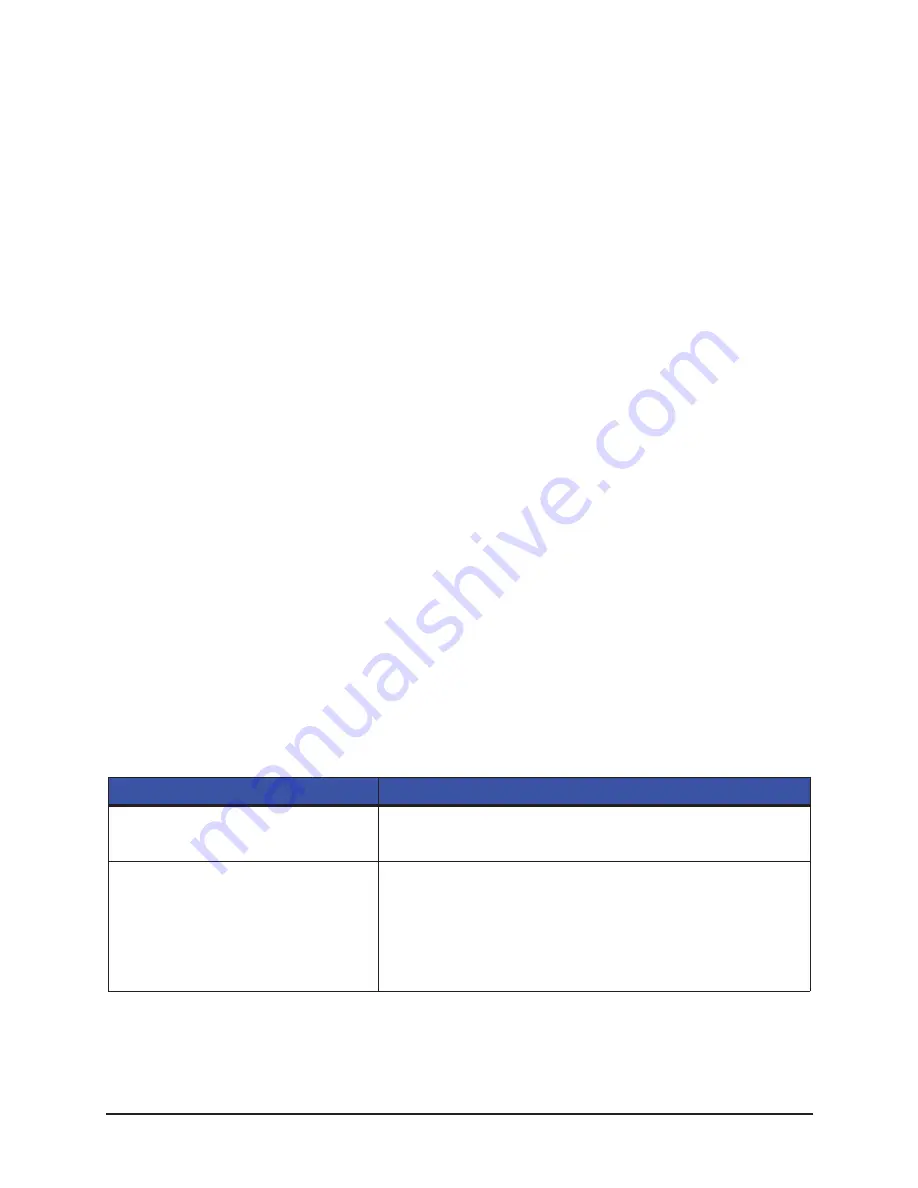
Troubleshooting | 6
131
STp.1120n User’s Guide
Troubleshooting Print Quality
Tools
•
Source Technologies’ approved media
•
Source Technologies’ approved matching ribbon (for printers with the thermal
transfer option)
•
3mm hex head wrench
•
1.5mm hex head wrench
•
Magnifying lens
•
Barcode verifier and grading system
•
Printhead cleaning card
•
Printhead cleaning pen
Preliminary Instructions
1. Ensure the latest software has been loaded.
2. Load the media and ribbon according to the instructions in the Setup section.
Note:
Verify that the ribbon is tightly wound on the supply roll with no wrinkles.
Note:
Verify that the paper is properly exiting the printer.
3. Specify the appropriate media and ribbon in the menu.
4. Print a Quality Label from the Test menu.
5. Examine the print quality.
Note:
Some imperfections can be caused by a contaminated printhead. Clean the
printhead and reprint the label.
Symptom
Possible Solutions
No Print or Poor Print Quality
Verify the proper media and ribbon are being used.
Verify the printhead connections are fully seated.
Light Print on One Side
Properly adjust the print line position screw.
Adjust the ribbon cam and ribbon shield to add tension to the
light print side.
Verify the printhead connections are fully seated.
Replace the printhead.
Summary of Contents for STP.1120N
Page 1: ...STp 1120n User s Guide...
Page 2: ......
Page 4: ......
Page 6: ......
Page 96: ...3 Connections and Setup STp 1120n User s Guide 86...
Page 132: ...4 Menu System STp 1120n User s Guide 122...
Page 136: ...5 Cleaning and Maintenance STp 1120n User s Guide 126...
Page 150: ...7 Terms and Definitions STp 1120n User s Guide 140...
Page 156: ...8 Appendix A STp 1120n User s Guide 146...
Page 157: ......
Page 158: ......






























