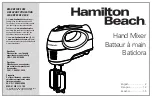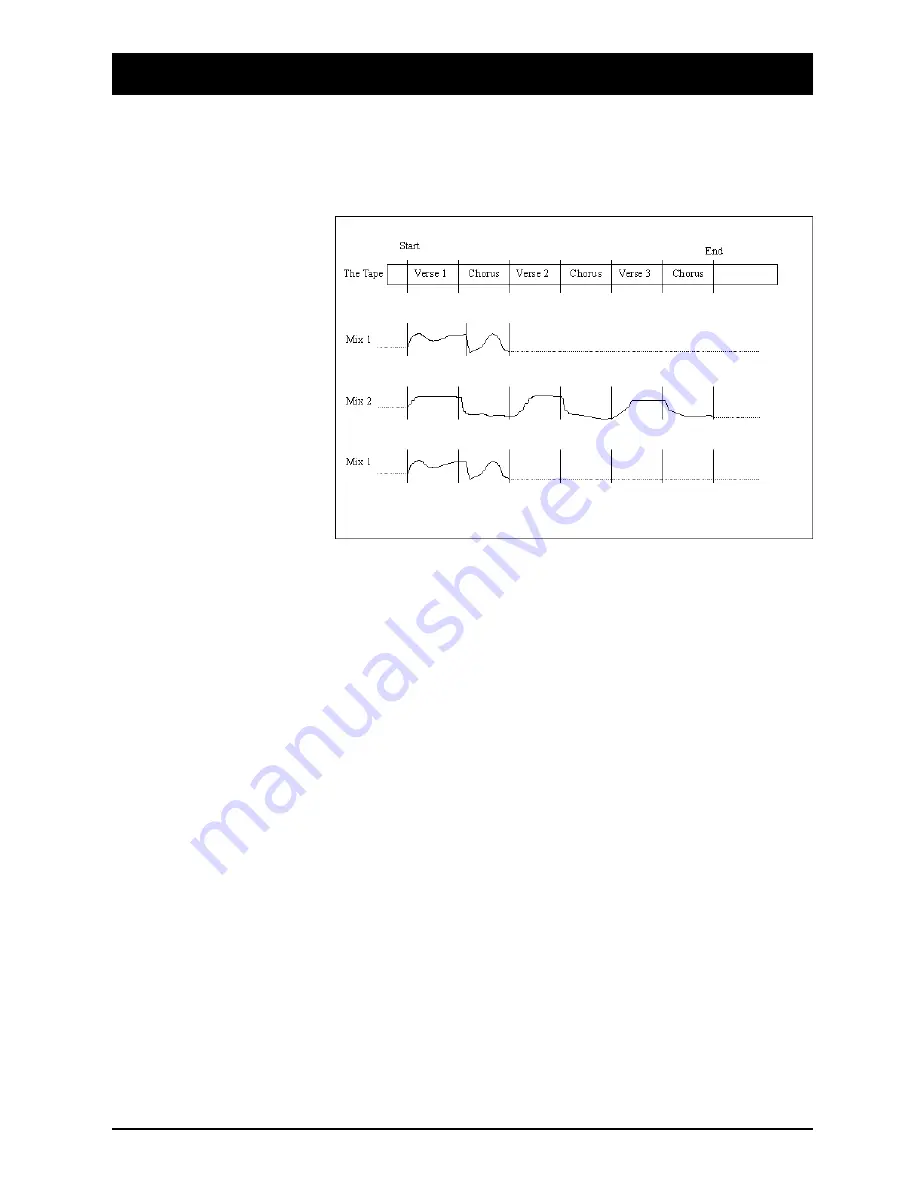
Cue Points
The Cue Points for a Mix are stored under the Title name: therefore if you change,
add or delete Cue Points the old set of cues cannot be recalled even if you load an
earlier mix pass which was done with the old Cue Point values. The following
diagram shows this concept. Note that you do not need to use Cue Points to do a
mix, they will, however, make the mix easier to do.
In the diagram above, the Title is shown as the piece of tape with which it is
associated: the tape has 3 verses, each followed by the chorus. At the time that the
first mix was done only 3 cues were used. The movement of one fader is shown
against the mix. Suppose that the tape was stopped at the end of the first chorus: the
dotted line running to the end of the title shows that the fader would stay in this
position if the tape was later run for the whole of the title. Similarly, the dotted line
to the left of the fader’s movement indicates that the fader would go to this position
if the tape were subsequently played from a position before the start of verse 1.
Now suppose that you wanted to start again with a new mix (mix 2). This time you
run the whole tape and put in more Cue Points and edit one of the old ones. You
also have different fader movements on the channel in question.
Finally, you decide that mix 1 shows more promise and you want to edit it. You can
see from the final part of the diagram above that the old fader movements are
reloaded but that the original Cue Points are not.
How To Insert Cue Points
Whilst the tape is running you may insert Cue Points at musically significant
moments: this is done by pressing the TRANSFER button on the Control Panel.
The mix automation does not need to be on to do this. It may be convenient therefore
to run the tape through with the console in manual mode and put the required cues
in. You may edit the cues later if they are, say, a few frames out.
The Automation will accept up to 50 Cue Points per Title. Before any mixing has
been done for a Title there are 50 unused Cue Points listed. Every time you press
the TRANSFER button a numbered cue is inserted into the list in timecode order.
You may edit the cue name for convenience.
4.116
DC2020 Automated Mixing
Summary of Contents for DC 2020
Page 1: ...SOUNDCRAFT USER GUIDE...
Page 6: ...iv DC2020...
Page 7: ...Introduction DC2020 Introduction 1 1...
Page 11: ...Installation DC2020 Installation 2 1...
Page 13: ...Assembling The Console Stand DC2020 Installation 2 3...
Page 35: ...Block Diagrams DC2020 Block Diagrams 3 1...
Page 36: ...Mono Input 3 2 DC2020 Block Diagrams...
Page 37: ...Stereo Input Groups DC2020 Block Diagrams 3 3...
Page 38: ...Aux Master 3 4 DC2020 Block Diagrams...
Page 39: ...Studio Foldback and Oscillator Talkback DC2020 Block Diagrams 3 5...
Page 40: ...Mix and Control Room Monitor 3 6 DC2020 Block Diagrams...
Page 41: ...Functional Descriptions DC2020 Functional Descriptions 4 1...
Page 42: ...4 2 DC2020 Functional Descriptions...
Page 43: ...Mono Inputs DC2020 Mono Inputs 4 3...
Page 51: ...Group Stereo Input DC2020 Group Stereo Input 4 11...
Page 55: ...Auxiliary Master DC2020 Auxiliary Master 4 15...
Page 58: ...4 18 DC2020 Auxiliary Master...
Page 59: ...Studio Outputs FB Masters DC2020 Studio Outputs FB Masters 4 19...
Page 63: ...Oscillator Talkback Panel DC2020 Oscillator Talkback Panel 4 23...
Page 66: ...4 26 DC2020 Oscillator Talkback Panel...
Page 67: ...Control Groups DC2020 Control Groups 4 27...
Page 70: ...4 30 DC2020 Control Groups...
Page 71: ...Stereo Master DC2020 Stereo Master 4 31...
Page 75: ...Control room Phones and Speakers DC2020 Control room Phones and Speakers 4 35...
Page 78: ...4 38 DC2020 Control room Phones and Speakers...
Page 79: ...Patchbay DC2020 Patchbay 4 39...
Page 80: ...Patchbay Fascia pbface eps 4 40 DC2020 Patchbay...
Page 87: ...Automation Guide DC2020 Automation Guide 4 47...
Page 88: ...4 48 DC2020 Automation Guide...
Page 89: ...Introduction DC2020 Introduction 4 49...
Page 94: ...4 54 DC2020 Introduction...
Page 95: ...Project Management DC2020 Project Management 4 55...
Page 100: ...4 60 DC2020 Project Management...
Page 101: ...The Automation Pages DC2020 The Automation Pages 4 61...
Page 152: ...4 112 DC2020 The Automation Pages...
Page 153: ...Automated Mixing DC2020 Automated Mixing 4 113...
Page 168: ...4 128 DC2020 Automated Mixing...
Page 169: ...Specifications DC2020 Specifications 5 1...
Page 172: ...5 4 DC2020 Specifications...
Page 173: ...Notes For Machine Control for Software Release 7 05 DC2020 Appendix A A 1...