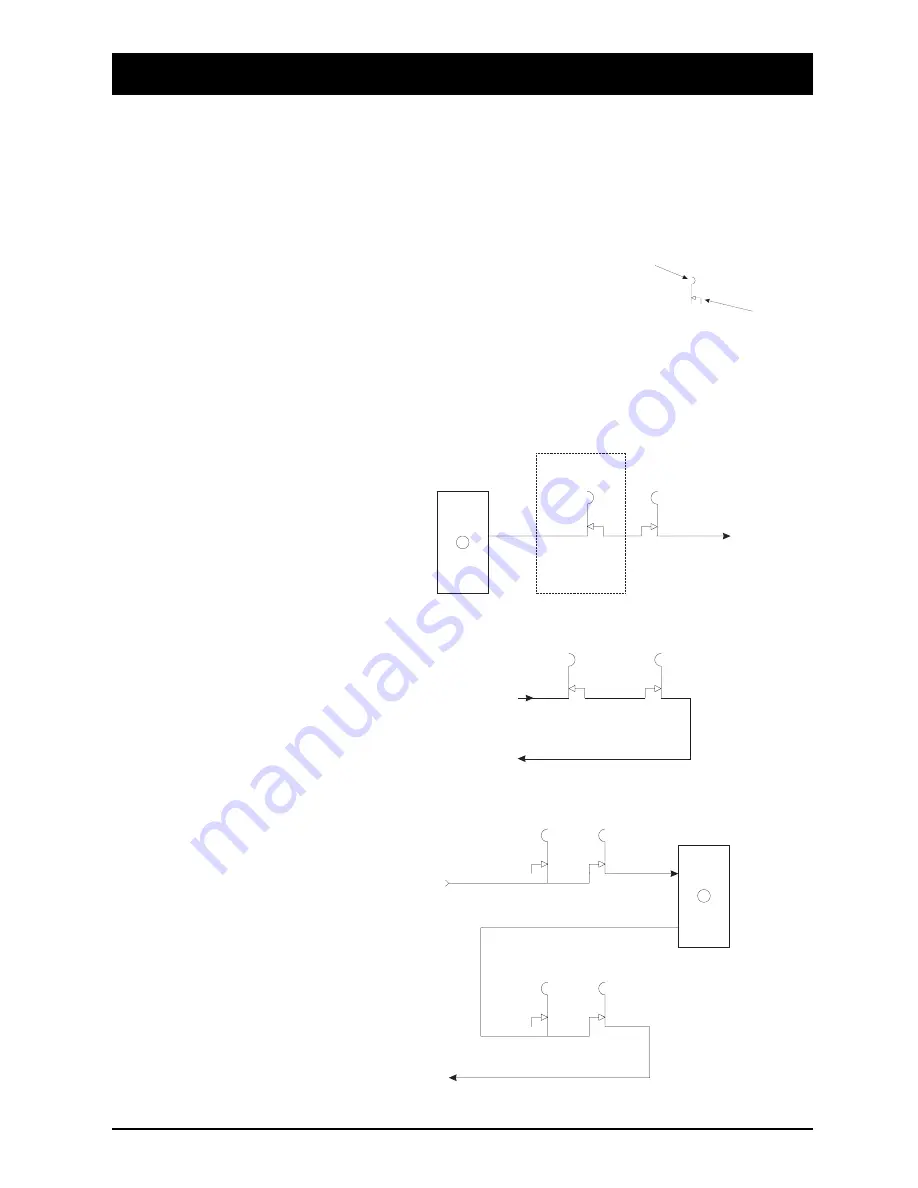
Patchbay Wiring
The DC2020 Patchbay is an 8-module wide panel which provides patching for up
to 40 inputs, master functions and a maximum of 120 tie lines.
The following simplified diagrams show how the Bantam-type sockets are wired.
The complete list of EDAC plug connections is given in Chapter 2.
The diagram on the right shows the
convention used in drawing the
sockets.
Line Inputs 1-24
Bantam-Type Socket
Break Contact
(Disconnects when plug is inserted)
Non-break Contact
(Makes contact with inserted plug)
Tape Send
EDAC N
From Channel
Output n
To Monitor
Input n
CH OUT
n
TP RET
n
TP SND
n
MON IN
n
Line Inputs
EDAC
To Line
Input n
on console
Line Input n
Normalling
Line-normalling
Patchcard,
located just above
the tie lines
LINE IN
n
To Insert
Return Amp.
From Insert
Send Amp.
INS SND
n
INS RET
n
Input Channel 1-24
n
DC2020 Patchbay
4.41
Summary of Contents for DC 2020
Page 1: ...SOUNDCRAFT USER GUIDE...
Page 6: ...iv DC2020...
Page 7: ...Introduction DC2020 Introduction 1 1...
Page 11: ...Installation DC2020 Installation 2 1...
Page 13: ...Assembling The Console Stand DC2020 Installation 2 3...
Page 35: ...Block Diagrams DC2020 Block Diagrams 3 1...
Page 36: ...Mono Input 3 2 DC2020 Block Diagrams...
Page 37: ...Stereo Input Groups DC2020 Block Diagrams 3 3...
Page 38: ...Aux Master 3 4 DC2020 Block Diagrams...
Page 39: ...Studio Foldback and Oscillator Talkback DC2020 Block Diagrams 3 5...
Page 40: ...Mix and Control Room Monitor 3 6 DC2020 Block Diagrams...
Page 41: ...Functional Descriptions DC2020 Functional Descriptions 4 1...
Page 42: ...4 2 DC2020 Functional Descriptions...
Page 43: ...Mono Inputs DC2020 Mono Inputs 4 3...
Page 51: ...Group Stereo Input DC2020 Group Stereo Input 4 11...
Page 55: ...Auxiliary Master DC2020 Auxiliary Master 4 15...
Page 58: ...4 18 DC2020 Auxiliary Master...
Page 59: ...Studio Outputs FB Masters DC2020 Studio Outputs FB Masters 4 19...
Page 63: ...Oscillator Talkback Panel DC2020 Oscillator Talkback Panel 4 23...
Page 66: ...4 26 DC2020 Oscillator Talkback Panel...
Page 67: ...Control Groups DC2020 Control Groups 4 27...
Page 70: ...4 30 DC2020 Control Groups...
Page 71: ...Stereo Master DC2020 Stereo Master 4 31...
Page 75: ...Control room Phones and Speakers DC2020 Control room Phones and Speakers 4 35...
Page 78: ...4 38 DC2020 Control room Phones and Speakers...
Page 79: ...Patchbay DC2020 Patchbay 4 39...
Page 80: ...Patchbay Fascia pbface eps 4 40 DC2020 Patchbay...
Page 87: ...Automation Guide DC2020 Automation Guide 4 47...
Page 88: ...4 48 DC2020 Automation Guide...
Page 89: ...Introduction DC2020 Introduction 4 49...
Page 94: ...4 54 DC2020 Introduction...
Page 95: ...Project Management DC2020 Project Management 4 55...
Page 100: ...4 60 DC2020 Project Management...
Page 101: ...The Automation Pages DC2020 The Automation Pages 4 61...
Page 152: ...4 112 DC2020 The Automation Pages...
Page 153: ...Automated Mixing DC2020 Automated Mixing 4 113...
Page 168: ...4 128 DC2020 Automated Mixing...
Page 169: ...Specifications DC2020 Specifications 5 1...
Page 172: ...5 4 DC2020 Specifications...
Page 173: ...Notes For Machine Control for Software Release 7 05 DC2020 Appendix A A 1...
















































