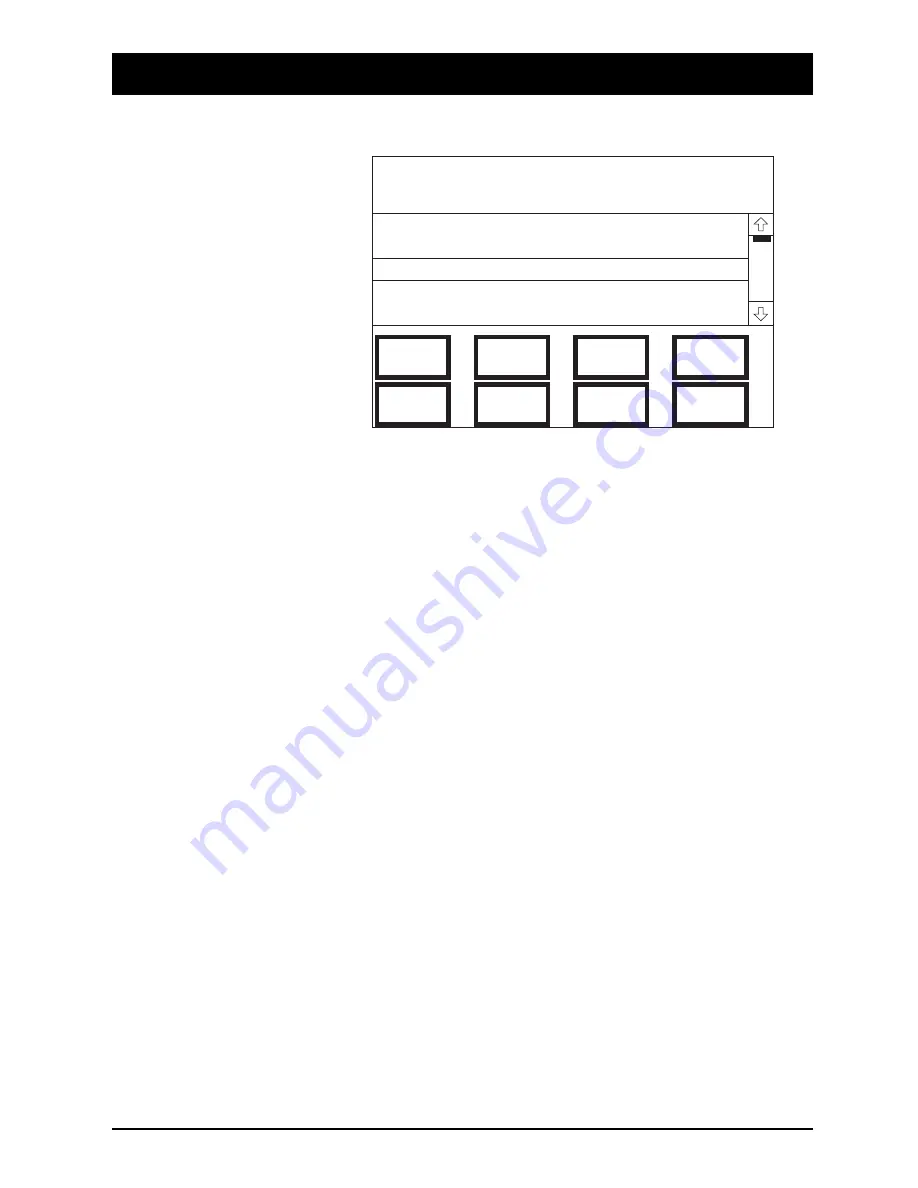
User
The User page appears as follows:
The following information is presented:
Screen Title Area
The User Name.
Scrollable Data
The list of the User’s Projects (e.g. Albums) is displayed.
To go to the Project Page, scroll the data until the required Project is in the Cursor
Line, then touch the Cursor Line. A ’*’ on the left indicates the currently selected
Project.
Touch-pads
User Config. Pressing this takes you to the User Configuration page.
Studio. This returns you to the Studio page.
Mix Page. Pressing this takes you to the most recently used Mix Page.
Protect Project. Pressing this protects the project in the Cursor Line from being deleted. A
’P’ on the right hand side of the Cursor Line indicates that protection is in place. A
’!’ indicates that a Title or Mix in that project is protected, and therefore the Project
cannot be deleted.
Edit Project. Pressing this takes you to the Alphanumeric Keypad Page. You may
then edit the Project’s name which is in the Cursor Line.
New Project. Pressing this creates a new entry at the bottom of the Project list. It will be in the
form, ’Project 0001’. The actual number will be the next available one in sequence.
Delete Project. Pressing this deletes the Project in the Cursor Line.
User Utilities. Pressing this takes you to the User Utilities page.
User: DC2000 User 0001
PROJECT 0001
PROJECT 0003
PROJECT 0002
User
Config
New
Project
Delete
Project
Edit
Project
Studio
User
Utilities
Mix
Page
Protect
Project
DC2020 The Automation Pages
4.109
Summary of Contents for DC 2020
Page 1: ...SOUNDCRAFT USER GUIDE...
Page 6: ...iv DC2020...
Page 7: ...Introduction DC2020 Introduction 1 1...
Page 11: ...Installation DC2020 Installation 2 1...
Page 13: ...Assembling The Console Stand DC2020 Installation 2 3...
Page 35: ...Block Diagrams DC2020 Block Diagrams 3 1...
Page 36: ...Mono Input 3 2 DC2020 Block Diagrams...
Page 37: ...Stereo Input Groups DC2020 Block Diagrams 3 3...
Page 38: ...Aux Master 3 4 DC2020 Block Diagrams...
Page 39: ...Studio Foldback and Oscillator Talkback DC2020 Block Diagrams 3 5...
Page 40: ...Mix and Control Room Monitor 3 6 DC2020 Block Diagrams...
Page 41: ...Functional Descriptions DC2020 Functional Descriptions 4 1...
Page 42: ...4 2 DC2020 Functional Descriptions...
Page 43: ...Mono Inputs DC2020 Mono Inputs 4 3...
Page 51: ...Group Stereo Input DC2020 Group Stereo Input 4 11...
Page 55: ...Auxiliary Master DC2020 Auxiliary Master 4 15...
Page 58: ...4 18 DC2020 Auxiliary Master...
Page 59: ...Studio Outputs FB Masters DC2020 Studio Outputs FB Masters 4 19...
Page 63: ...Oscillator Talkback Panel DC2020 Oscillator Talkback Panel 4 23...
Page 66: ...4 26 DC2020 Oscillator Talkback Panel...
Page 67: ...Control Groups DC2020 Control Groups 4 27...
Page 70: ...4 30 DC2020 Control Groups...
Page 71: ...Stereo Master DC2020 Stereo Master 4 31...
Page 75: ...Control room Phones and Speakers DC2020 Control room Phones and Speakers 4 35...
Page 78: ...4 38 DC2020 Control room Phones and Speakers...
Page 79: ...Patchbay DC2020 Patchbay 4 39...
Page 80: ...Patchbay Fascia pbface eps 4 40 DC2020 Patchbay...
Page 87: ...Automation Guide DC2020 Automation Guide 4 47...
Page 88: ...4 48 DC2020 Automation Guide...
Page 89: ...Introduction DC2020 Introduction 4 49...
Page 94: ...4 54 DC2020 Introduction...
Page 95: ...Project Management DC2020 Project Management 4 55...
Page 100: ...4 60 DC2020 Project Management...
Page 101: ...The Automation Pages DC2020 The Automation Pages 4 61...
Page 152: ...4 112 DC2020 The Automation Pages...
Page 153: ...Automated Mixing DC2020 Automated Mixing 4 113...
Page 168: ...4 128 DC2020 Automated Mixing...
Page 169: ...Specifications DC2020 Specifications 5 1...
Page 172: ...5 4 DC2020 Specifications...
Page 173: ...Notes For Machine Control for Software Release 7 05 DC2020 Appendix A A 1...
















































