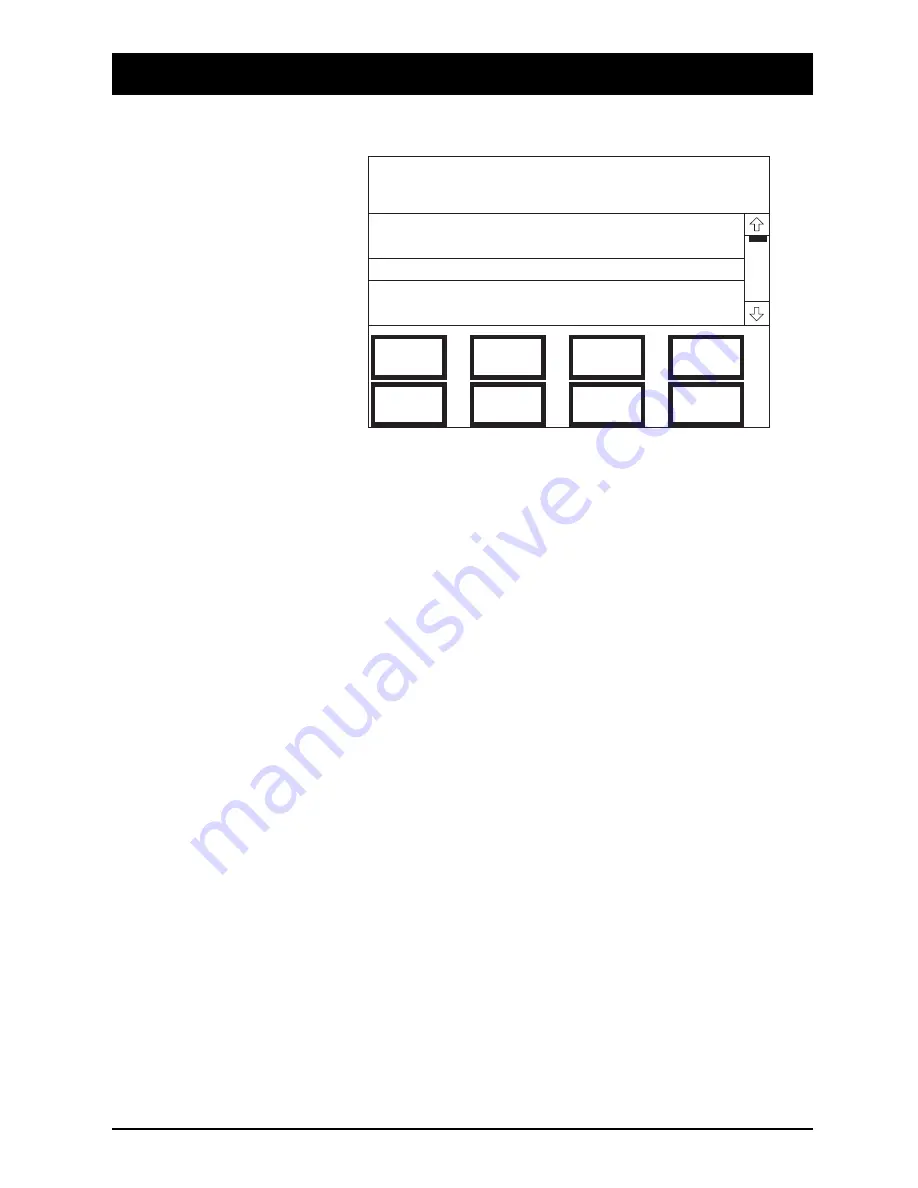
Mix
The Mix page appears as follows:
The following information is presented:
Screen Title Area
The Mix name. Note that the Pass Number is shown at the top right of the screen.
Subsidiary Data Area
The Title name, the Percentage of disk space which is free, the Project name and
the User name.
Scrollable Data
The list of Cue Points for the Mix are displayed.
If you touch the Cursor Line, the tape machine will transport to the appropriate Cue
(providing that the tape machine supports this function).
The four cue points, LOCATE0, LOCATE1, DROP IN and DROP OUT, are shown
against their assigned cues as L0, L1, D1 and DO.
Touch-pads
Title Config. This takes you to the Title Configuration Page.
Project. This takes you to the Project page.
Mix List. This takes you to the Mix List page.
New Mix. This prepares a new Mix number with no recorded actions, and drops all
automated functions into write mode, ready to start a new Mix. This allows you to
try again from scratch. The previous Mix is, of course, saved on disk and you may
come back to it at a later stage.
Edit Cue Name . This, not surprisingly, allows you to edit the Cue name.
Mix: New Mix Pass 00
Title: Song 1
Percentage free: 95%
Project: PROJECT 0001 User: DC2000 User 0001
Program start 01:09:55:00
Used Cue Point 01:09:57:00
Used Cue Point 01:09:58:00
Title
Config
Edit
Cue Name
Delete
Cue
Project
Mix
List
New
Mix
Title
Utilities
Edit
Timecode
DC2020 The Automation Pages
4.75
Summary of Contents for DC 2020
Page 1: ...SOUNDCRAFT USER GUIDE...
Page 6: ...iv DC2020...
Page 7: ...Introduction DC2020 Introduction 1 1...
Page 11: ...Installation DC2020 Installation 2 1...
Page 13: ...Assembling The Console Stand DC2020 Installation 2 3...
Page 35: ...Block Diagrams DC2020 Block Diagrams 3 1...
Page 36: ...Mono Input 3 2 DC2020 Block Diagrams...
Page 37: ...Stereo Input Groups DC2020 Block Diagrams 3 3...
Page 38: ...Aux Master 3 4 DC2020 Block Diagrams...
Page 39: ...Studio Foldback and Oscillator Talkback DC2020 Block Diagrams 3 5...
Page 40: ...Mix and Control Room Monitor 3 6 DC2020 Block Diagrams...
Page 41: ...Functional Descriptions DC2020 Functional Descriptions 4 1...
Page 42: ...4 2 DC2020 Functional Descriptions...
Page 43: ...Mono Inputs DC2020 Mono Inputs 4 3...
Page 51: ...Group Stereo Input DC2020 Group Stereo Input 4 11...
Page 55: ...Auxiliary Master DC2020 Auxiliary Master 4 15...
Page 58: ...4 18 DC2020 Auxiliary Master...
Page 59: ...Studio Outputs FB Masters DC2020 Studio Outputs FB Masters 4 19...
Page 63: ...Oscillator Talkback Panel DC2020 Oscillator Talkback Panel 4 23...
Page 66: ...4 26 DC2020 Oscillator Talkback Panel...
Page 67: ...Control Groups DC2020 Control Groups 4 27...
Page 70: ...4 30 DC2020 Control Groups...
Page 71: ...Stereo Master DC2020 Stereo Master 4 31...
Page 75: ...Control room Phones and Speakers DC2020 Control room Phones and Speakers 4 35...
Page 78: ...4 38 DC2020 Control room Phones and Speakers...
Page 79: ...Patchbay DC2020 Patchbay 4 39...
Page 80: ...Patchbay Fascia pbface eps 4 40 DC2020 Patchbay...
Page 87: ...Automation Guide DC2020 Automation Guide 4 47...
Page 88: ...4 48 DC2020 Automation Guide...
Page 89: ...Introduction DC2020 Introduction 4 49...
Page 94: ...4 54 DC2020 Introduction...
Page 95: ...Project Management DC2020 Project Management 4 55...
Page 100: ...4 60 DC2020 Project Management...
Page 101: ...The Automation Pages DC2020 The Automation Pages 4 61...
Page 152: ...4 112 DC2020 The Automation Pages...
Page 153: ...Automated Mixing DC2020 Automated Mixing 4 113...
Page 168: ...4 128 DC2020 Automated Mixing...
Page 169: ...Specifications DC2020 Specifications 5 1...
Page 172: ...5 4 DC2020 Specifications...
Page 173: ...Notes For Machine Control for Software Release 7 05 DC2020 Appendix A A 1...
















































