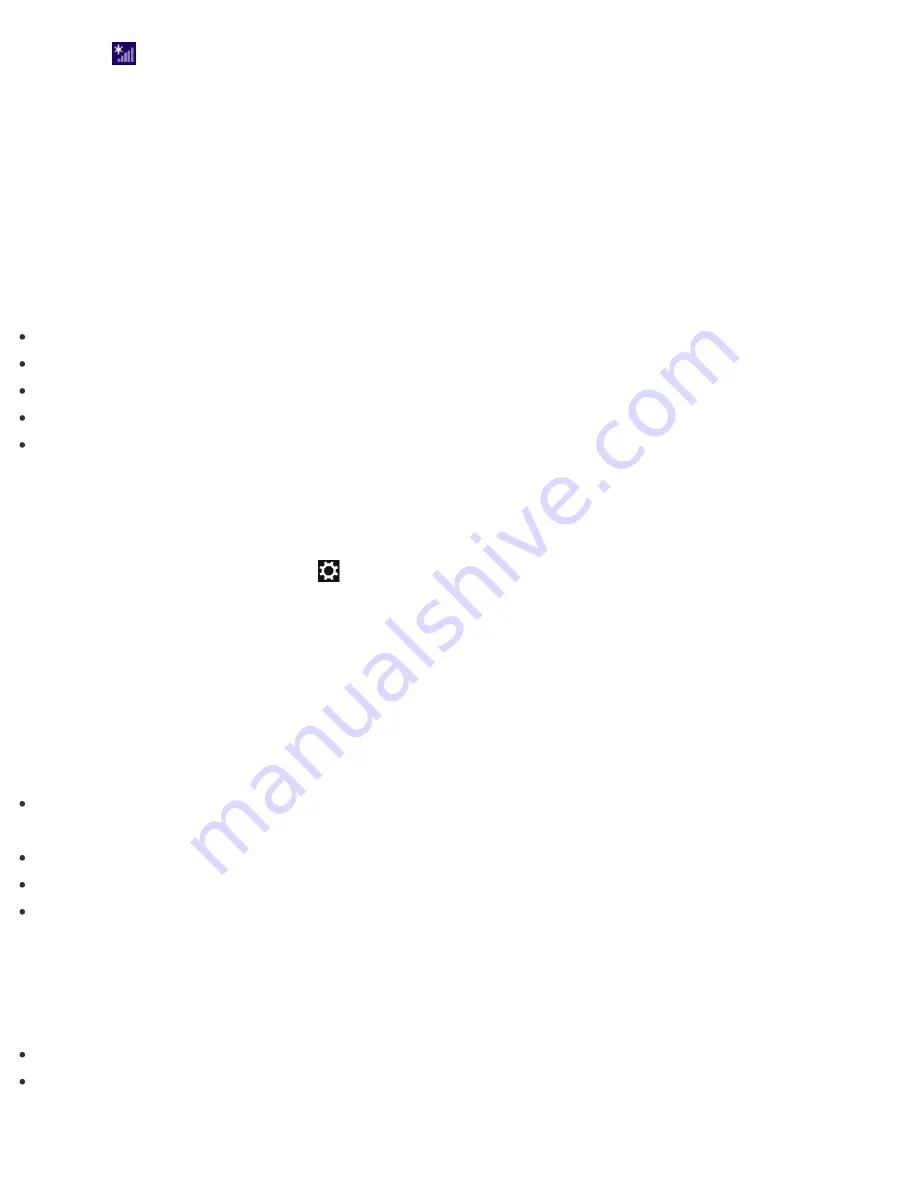
2. Select
(the network icon).
3. Right-click the desired network and select
View connection properties
.
4. Select the
Security
tab.
5. Enter a security key in the
Network security key
field and select
OK
.
About the Internet Connection Services
The following types of Internet connection services are available.
You can select from among the services according to your preference, for example, communication speed or a
usage fee. For detailed information on a variety of connection services, contact Internet Service Providers
(ISPs).
Fiber to the Home (FTTH)
Cable modem
Digital Subscriber Line (DSL)
Satellite
Dial-up
Disabling the Wi-Fi(R) (Wireless LAN) Function
You can disable the Wi-Fi function by following these steps.
1. Open the charms and select the
Settings
charm. (See
Opening the Charms
to open the charms.)
2. Select
Change PC settings
in the lower right corner.
3. Select
Wireless
in the left pane of the
PC settings
screen.
4. Change the
Wi-Fi
setting under
Wireless devices
to
Off
.
Hint
To enable the Wi-Fi function, turn off
Airplane mode
and change the
Wi-Fi
setting under
Wireless
devices
to
On
.
To disable all wireless functions, turn on
Airplane mode
.
The wireless function(s) whose setting is on will be enabled when you turn off
Airplane mode
.
Refer to
Windows Help and Support
(
Opening Windows Help and Support
) for more information on
Airplane mode
.
Notes on Using the Wi-Fi(R) (Wireless LAN) Function
Before using the Wi-Fi function, read the following precautions for correct use.
In some countries or regions, using the Wi-Fi products may be restricted by the local regulations.
Wi-Fi devices work on the 2.4 GHz band, which is used by a variety of devices. They use the technology to
minimize radio interference from other devices that use the same band; however, radio interference may still






























