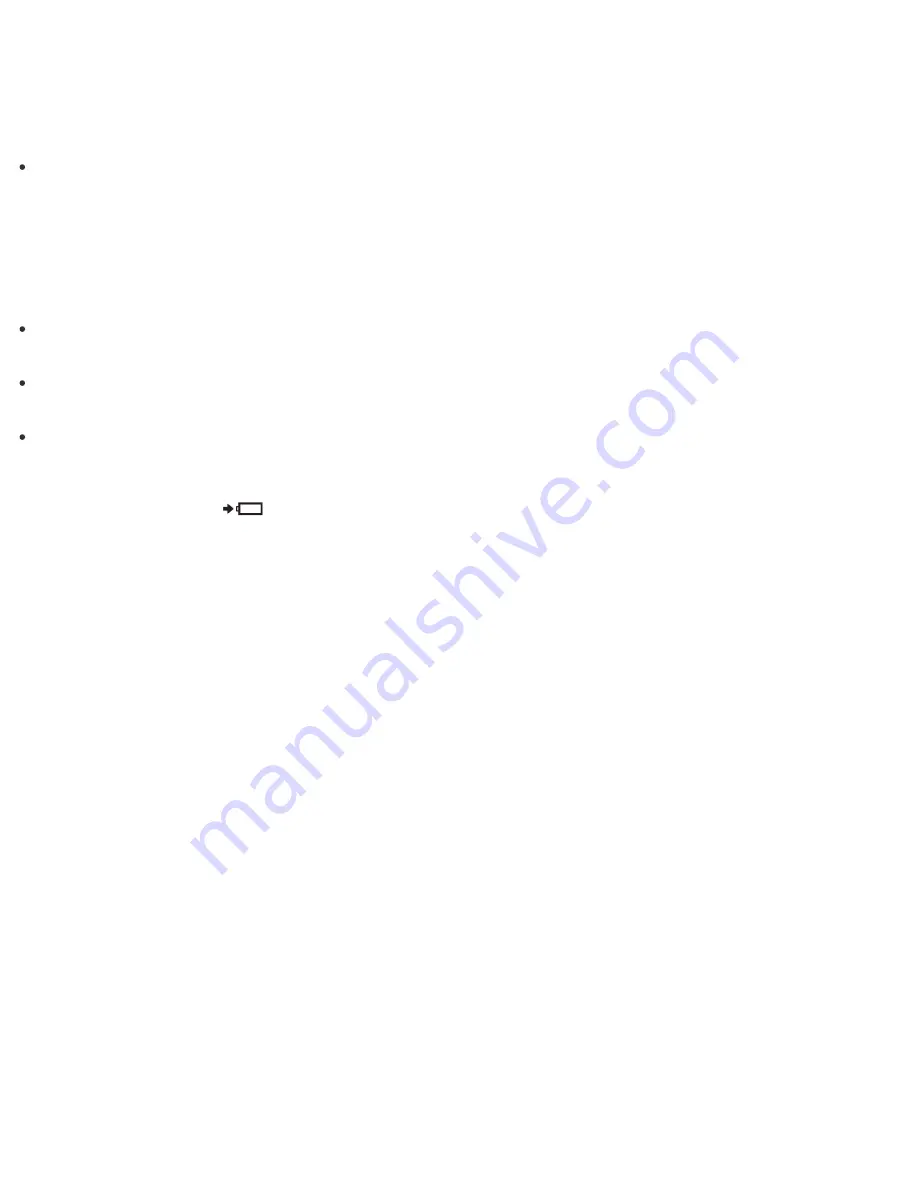
Extending the Battery Life
When your VAIO computer is running on battery power, you can extend the battery life using the following
methods.
Use Sleep mode.
When you do not need to use your VAIO computer temporarily, you can use Sleep mode. To extend the
battery life, use Sleep mode frequently. If you do not intend to use the computer for an extended period of
time, turn off the computer.
Resuming the computer from Sleep mode is faster than from booting up the computer.
See
Using Sleep Mode
for more information.
Decrease the LCD brightness of the computer screen.
See
Changing the LCD Brightness
for more information.
Turn down the volume of the speakers and headphones.
See
Adjusting the Speakers Volume
for more information.
Disconnect peripheral devices that are not in use.
Charge Indicator Status List
The charge indicator light
turns on or blinks differently according to conditions.
Lit in orange
The battery pack is charging. (Turns off when charging is completed.)
Blinks in orange
The battery pack is running out of power. (Normal mode)
If your VAIO computer is equipped with the power indicator, it blinks along with the charge indicator.
Blinks fast in orange
A battery error has occurred due to a failed battery pack, an unlocked battery pack (Removable battery pack
supplied models), etc.
Changing the Intel Smart Connect Technology (Sleep Mode) Settings
You can change the Intel Smart Connect Technology settings in
VAIO Control Center
.
With this function, your VAIO computer connects to the Internet regularly and enables you to obtain the latest
updates on email, Social Networking Services (SNSs), etc. even if the computer is in Sleep mode.
1. Start
VAIO Control Center
and select
Power and Battery
. (See
Searching/Starting Apps, Settings,
or Files
to start
VAIO Control Center
.)
2. Select
Details
in
Intel Smart Connect Technology
.
3. Select
Open settings screen
in
Basic settings
.
The Intel Smart Connect Technology settings screen appears.






























