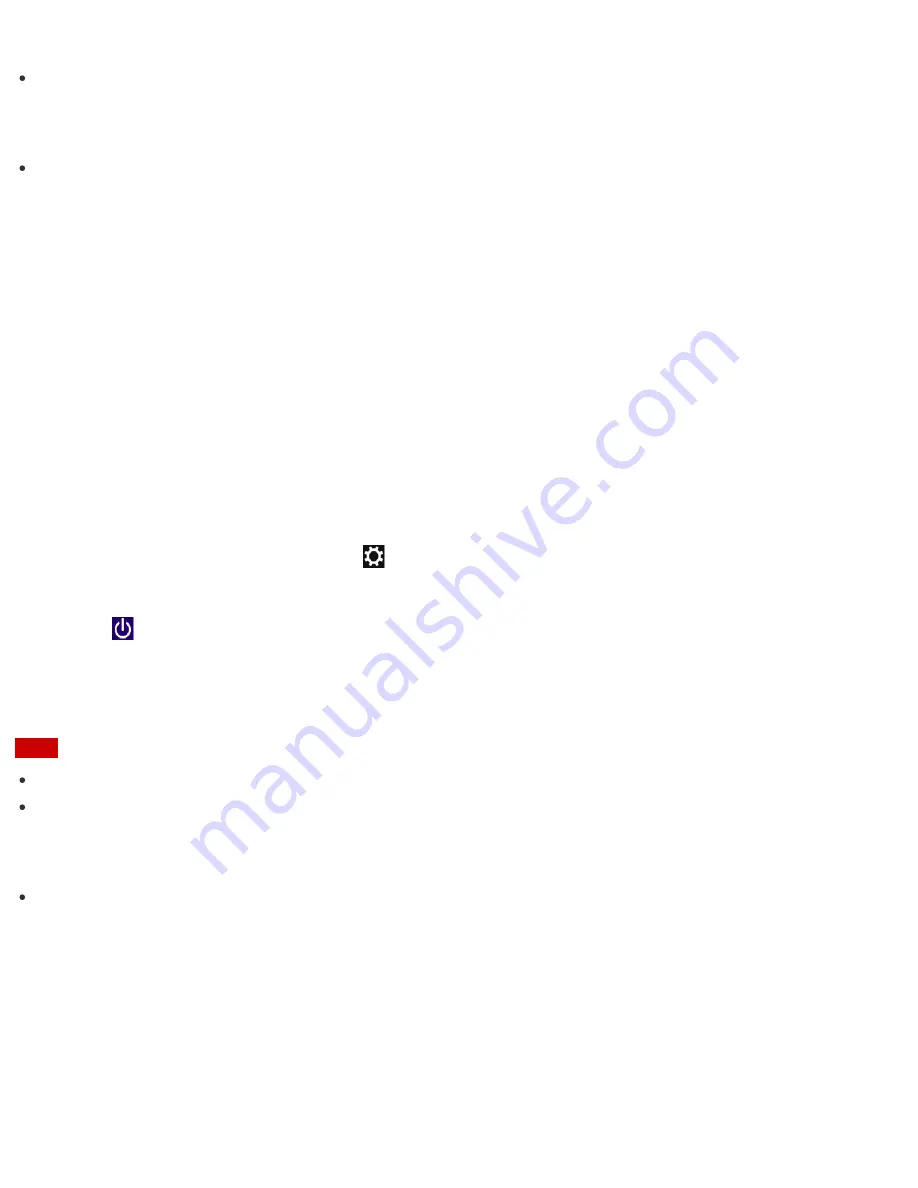
turn on.
Do not touch the touch screen when turning on your VAIO computer as it may cause the computer to
malfunction. (Touch screen equipped models)
Hint
By default, your VAIO computer automatically enters Sleep mode after a certain period of inactivity while the
computer is connected to an AC outlet. See
Using Sleep Mode
for more information.
Controlling the Power State of Your VAIO Computer (Sleep Mode/Shutdown)
By default, your VAIO computer automatically enters Sleep mode after a certain period of inactivity.
In Sleep mode, the computer will retain its current state, including data you are working on, while you take a
break.
See
Using Sleep Mode
for more information on Sleep mode.
When you do not use your VAIO computer for a while
To avoid losing unsaved data, follow these steps to shut down your VAIO computer.
1. Save your data and close all running apps.
2. Turn off any peripherals connected to your VAIO computer.
3. Open the charms, and then select the
Settings
charm. (See
Opening the Charms
to open the
charms.)
4. Select
Power
and
Shut down
.
After a short time, your VAIO computer automatically turns off. If the computer is equipped with the power
indicator, the green power indicator light turns off.
Note
An improper shutdown may cause loss of unsaved data or cause your VAIO computer to malfunction.
To disconnect your VAIO computer completely from an AC power source, turn off the computer, and then
unplug the power cord from the AC outlet.
Hint
If you select
Shut down
while holding down the
Shift
key in step 4, you can place your VAIO computer
into the minimum power consumption state (ACPI S5 mode). In this case, the fast boot function is
temporarily disabled on the next start-up.
Restarting Your VAIO Computer
After changing the settings or installing an app on your VAIO computer, you may be required to restart the
computer.
1. Save your data and close all running apps.
















































