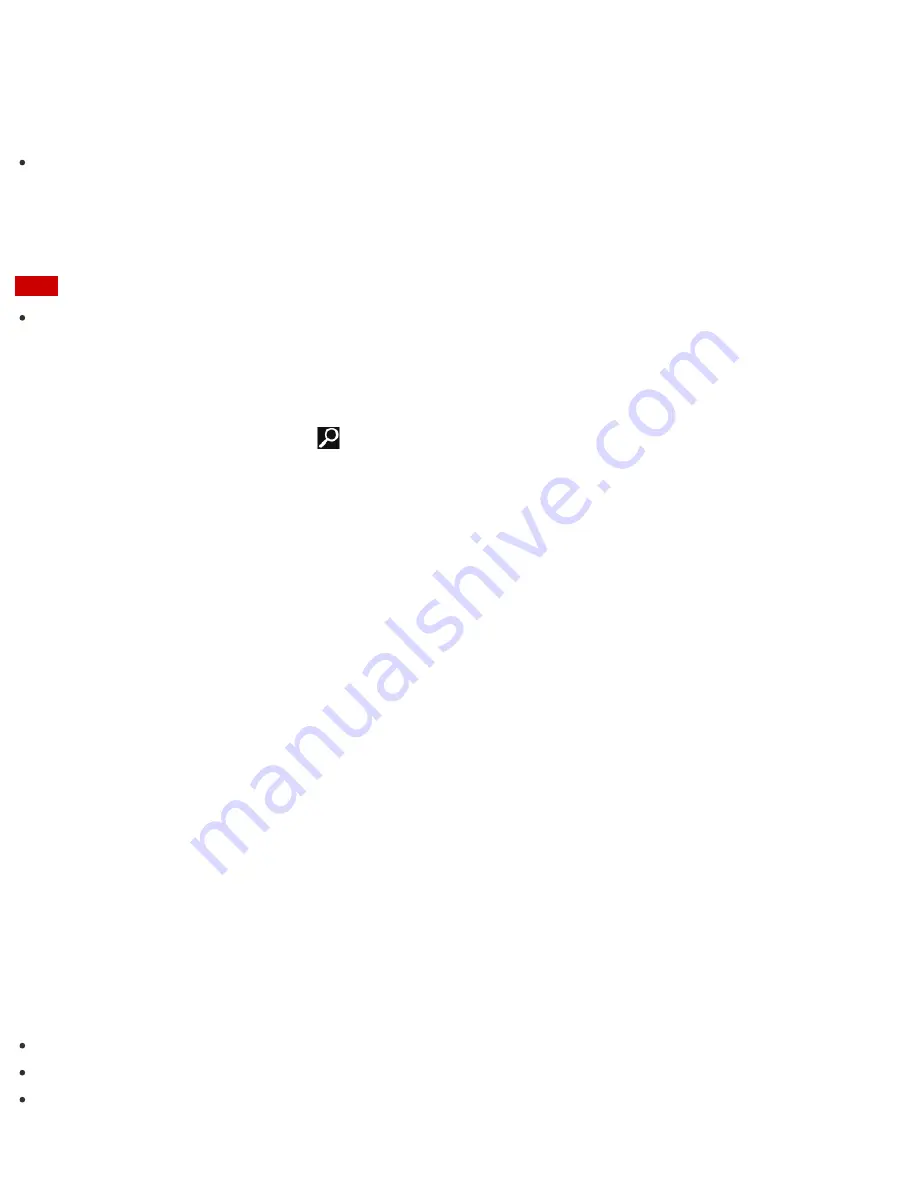
2. Select your desired item and change the settings.
Hint
Some of the items will not be visible if you sign in as a user without administrative rights.
Updating Your VAIO Computer
Be sure to update your VAIO computer by installing the following apps to enhance its efficiency, security and
functionality.
Note
To perform the update settings below, your VAIO computer must be connected to the Internet.
Windows Update
Windows Update
enables you to make your VAIO computer more stable.
1. Open the charms and select the
Search
charm. (See
Opening the Charms
to open the charms.)
2. Select
Settings
and enter "Windows Update" in the search box.
3. Select
Windows Update
from the list and follow the on-screen instructions to complete the updates.
VAIO Update
VAIO Update
automatically notifies you of new updates available on the Internet, and downloads and installs
them on your VAIO computer.
1. Start
VAIO Update
and follow the on-screen instructions. (See
Searching/Starting Apps, Settings, or
Files
to start
VAIO Update
.)
To update Windows Store apps
Be sure to update the
Windows Store
app. If an update is required, a number will appear in the
Store
tile
of the
Start
screen.
1. Select the
Store
tile to open it.
2. Select
Updates
in the upper right of the screen.
The number in the bracket shows the number of programs you can use.
3. Set a check mark for the apps you want to update, then select
Install
.
To update the apps later, remove the check mark.
Keeping Your VAIO Computer in Optimum Condition (VAIO Care)
With
VAIO Care
, you can perform the following operations to keep your VAIO computer running at an
optimum level.
Conduct regular performance checks and tune-ups.
Find support information (the support website URL and the contact information).
Start
VAIO Care
just by pressing the
ASSIST
button and search for appropriate measures if you have any






























