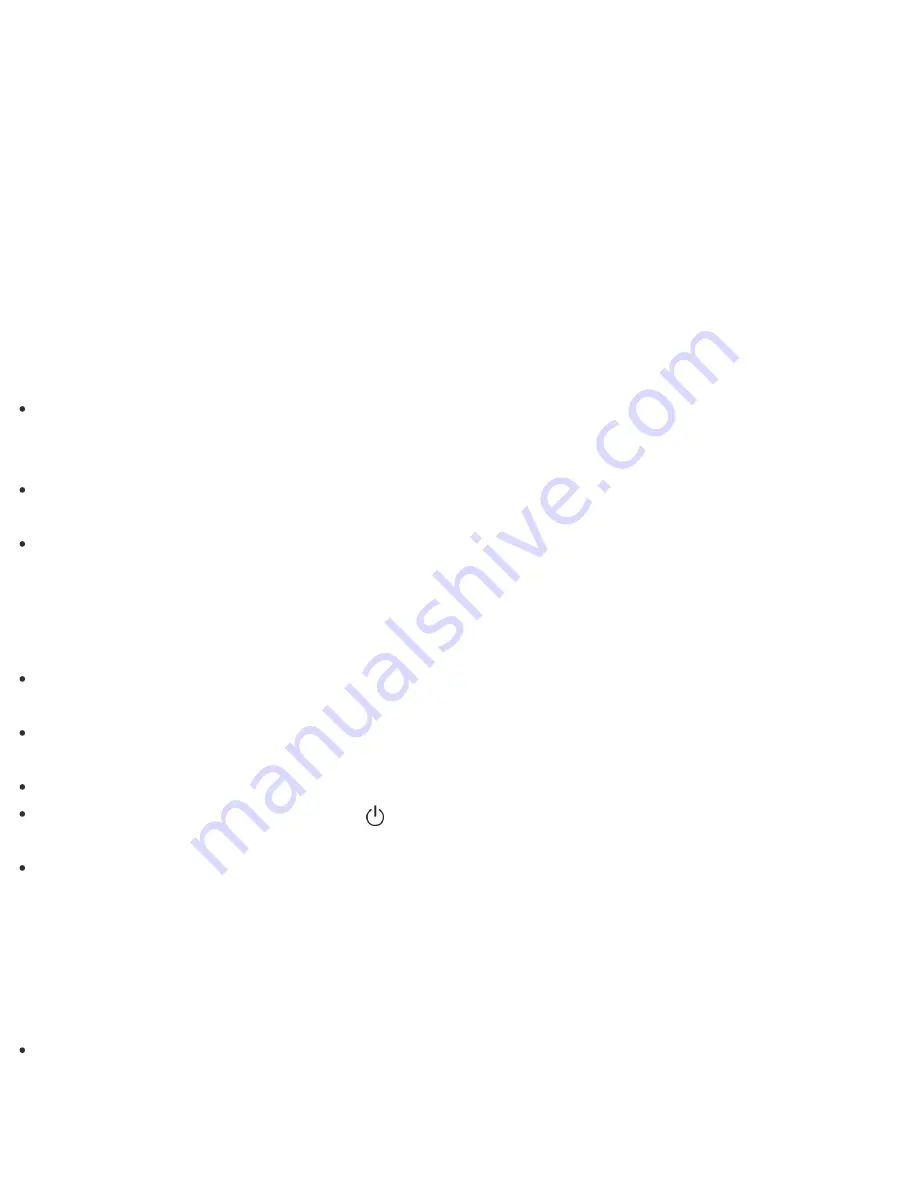
1. Start
VAIO Update
and follow the on-screen instructions. (See
Searching/Starting Apps, Settings, or
Files
to start
VAIO Update
.)
To update Windows Store apps
Be sure to update the
Windows Store
app. If an update is required, a number will appear in the
Store
tile
of the
Start
screen.
1. Select the
Store
tile to open it.
2. Select
Updates
in the upper right of the screen.
The number in the bracket shows the number of programs you can use.
3. Set a check mark for the apps you want to update, then select
Install
.
To update the apps later, remove the check mark.
What should I do if my VAIO computer does not turn on (the power indicator light does not turn on in green)?
Make sure all cables are securely connected to devices, such as between your VAIO computer and the AC
adapter; the AC adapter and the power cord; and the power cord and an AC outlet. See
Connecting a Power
Source
.
If you plug the power cord of your VAIO computer into a power strip with a switch, make sure the switch is
turned on and the power cord of the power strip is securely plugged into an AC outlet.
If you do not turn off your VAIO computer through the normal procedure, the power controller may be
suspended due to a program error.
Disconnect all cables and peripheral devices, such as the power cord and the USB device, and push and
hold the battery off button for three to five seconds with a thin, straight object (such as a paper clip).
Wait about five minutes and then put all cables and devices back in place and turn on the computer again.
Before using your VAIO computer for the first time, you need to connect the computer to a power source
with the AC adapter.
Check that you are using the supplied Sony AC adapter.
For your safety, use only the genuine Sony AC adapter, which is supplied by Sony for your VAIO computer.
The battery pack may have run out of power.
Note that if you press and hold down the
(Power) button for more than 4 or 10 seconds, the computer will
turn off.
If you bring your VAIO computer directly from a cold location to a warm one, or use it in a high humidity
location, moisture may condense inside the computer.
In such a case, allow at least one hour before turning on the computer.
Do not use the computer in a high humidity location (a relative humidity of more than 80%), as it may cause
the computer to malfunction.
Why does my VAIO computer automatically turn off?
When the battery pack is running out of power, your VAIO computer automatically enters Hibernate mode
and eventually turns off.
Connect the AC adapter to the computer or charge the battery pack.
















































