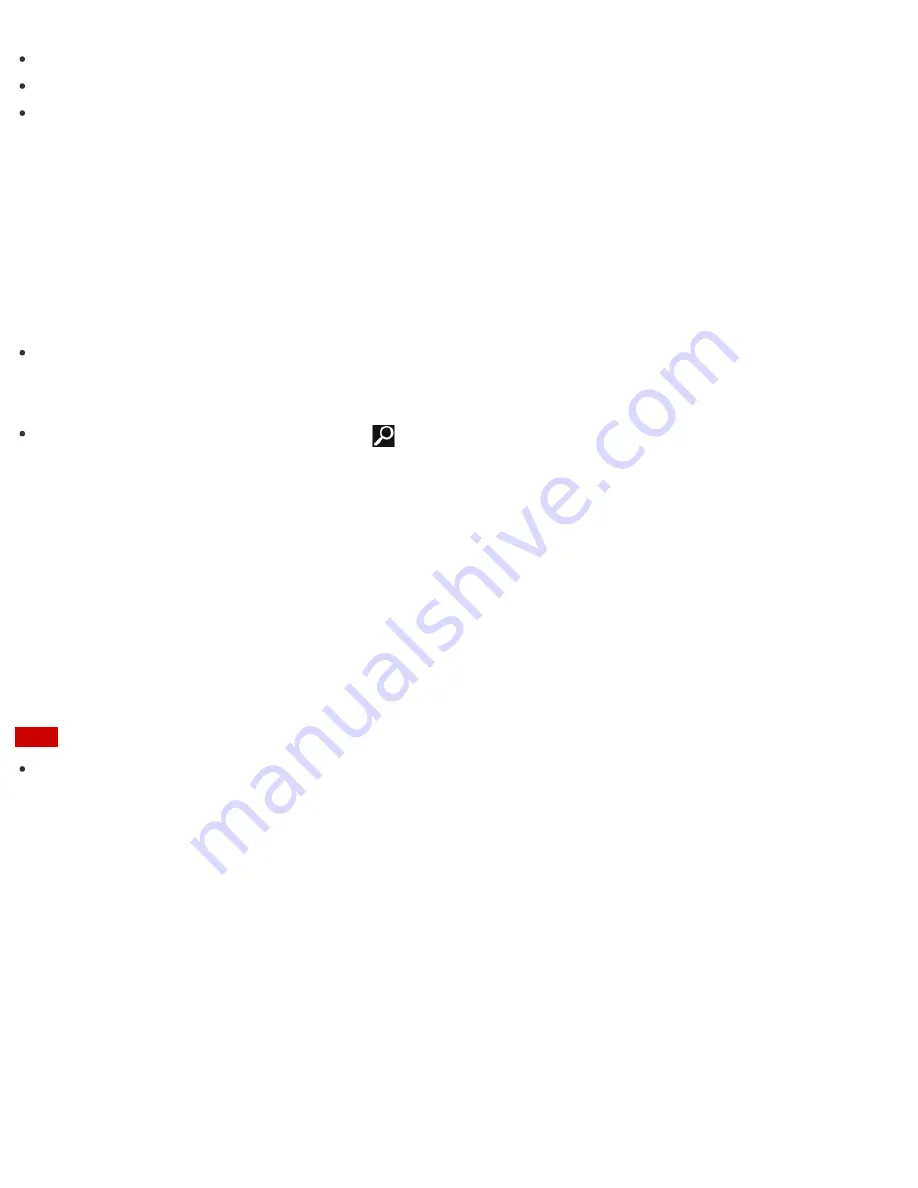
Conduct regular performance checks and tune-ups.
Find support information (the support website URL and the contact information).
Start
VAIO Care
just by pressing the
ASSIST
button and search for appropriate measures if you have any
problem.
1. Press the
ASSIST
button while your VAIO computer is on.
VAIO Care
starts.
Refer to the help file included with
VAIO Care
for more information.
Hint
Pressing the
ASSIST
button while your VAIO computer is off displays the
VAIO Care (Rescue Mode)
screen.
VAIO Care (Rescue Mode): VAIO recovery solutions
can be used to recover the
computer in case of emergency, for example, if Windows does not start.
Alternatively, open the charms, select the
Search
charm and
Apps
, and enter "VAIO Care (Desktop)"
in the search box to start
VAIO Care
.
To open the charms, see
Opening the Charms
.
About the ASSIST Button
Press the
ASSIST
button to perform regular maintenance of your VAIO computer or to solve problems you
might encounter when using the computer.
While the computer is on, the
ASSIST
button starts
VAIO Care
.
While the computer is off, the
ASSIST
button displays the
VAIO Care (Rescue Mode)
screen.
VAIO Care (Rescue Mode): VAIO recovery solutions
can be used to recover the computer in case of
emergency, for example, when Windows does not start.
Note
If the
VAIO Care (Rescue Mode)
screen is displayed and five minutes pass without any operation, your
VAIO computer automatically turns off.
Booting Your VAIO Computer from External Devices
You can boot your VAIO computer from external devices, such as an optical disc drive, a USB floppy disk drive,
or a USB flash drive by using the BIOS function.
1. Connect an external device to your VAIO computer.
2. Press the
ASSIST
button while your VAIO computer is off.
The
VAIO Care (Rescue Mode)
screen appears.
3. Select
Start from media (USB device/optical disc)
.
The booting process from the external device starts.






























