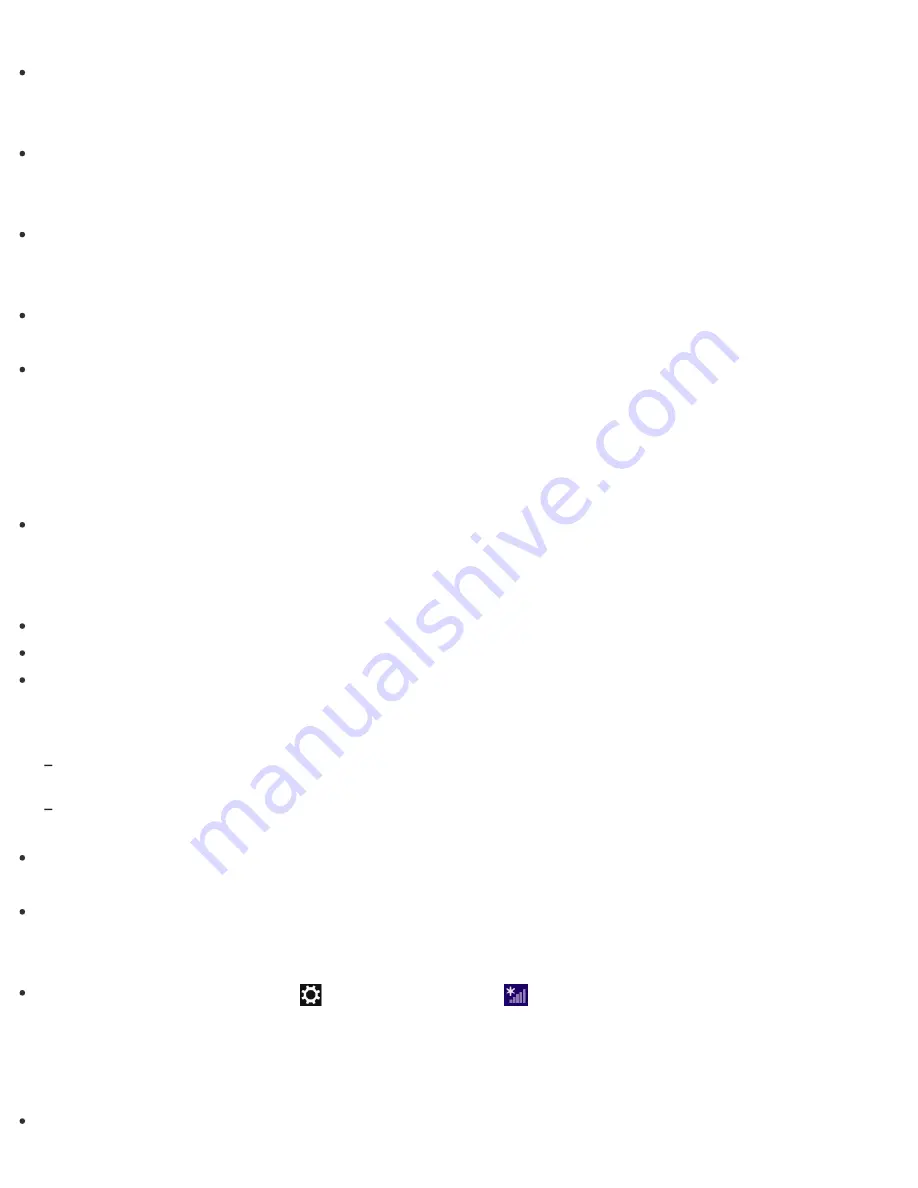
Move your VAIO computer away from obstructions, or closer to any access point you may be using.
Connection capability is affected by distance, obstructions, device configuration, radio wave
strength/interference, wall materials, running apps, etc.
If you are using an access point, the device may be temporarily overloaded depending on how many other
devices are communicating via the access point.
Wait for a while and try again.
Change the channel setting of your access point. By changing the channel, interference on your wireless
network may be reduced and data transfer speed may improve.
If access point channel interference occurs, data transfer speed may be reduced.
If your access point interferes with other access points, change the access point channel.
Refer to the manual that came with your access point for more information.
Make sure that a microwave oven is not operating near your Wi-Fi devices.
The 2.4 GHz frequency band, on which Wi-Fi operates, is used by various devices and apparatus. If you use
a microwave oven while communicating via Wi-Fi, data transfer rate may slow down, communication range
may narrow, or communication may be interrupted.
What should I do if I do not know the SSID or security key for the access point?
You can find the key in the setting screen of your access point.
Refer to the manual that came with your access point for more information.
What should I do if I cannot connect my VAIO computer to an access point (or the Internet)?
See
What should I do if I cannot use the Wi-Fi(R) (Wireless LAN) function?
.
Make sure the access point is on.
Check the access point settings.
In the following settings, your VAIO computer may fail to connect to an access point, or the connection may
be unstable.
When the access point is set to refuse communication with a device whose SSID is set to "ANY," and the SSID of your
VAIO computer or the access point is set to "ANY."
When the access point is in stealth mode.
For more information, refer to the manual that came with your access point, or consult your Wi-Fi service provider.
Make sure your VAIO computer and access point are connected to one another. See
Starting Wi-Fi(R)
(Wireless LAN) Communications
for more information.
Connection capability is affected by distance, obstructions, device configuration, radio wave
strength/interference, wall materials, running apps, etc.
Move your VAIO computer away from obstructions or closer to any access point you may be using.
Open the charms and select the
Settings
charm and
(the network icon).
Check that your access point is displayed.
To open the charms, see
Opening the Charms
.
What should I do if I cannot use the Wi-Fi(R) (Wireless LAN) function?
Enable the Wi-Fi function.








































