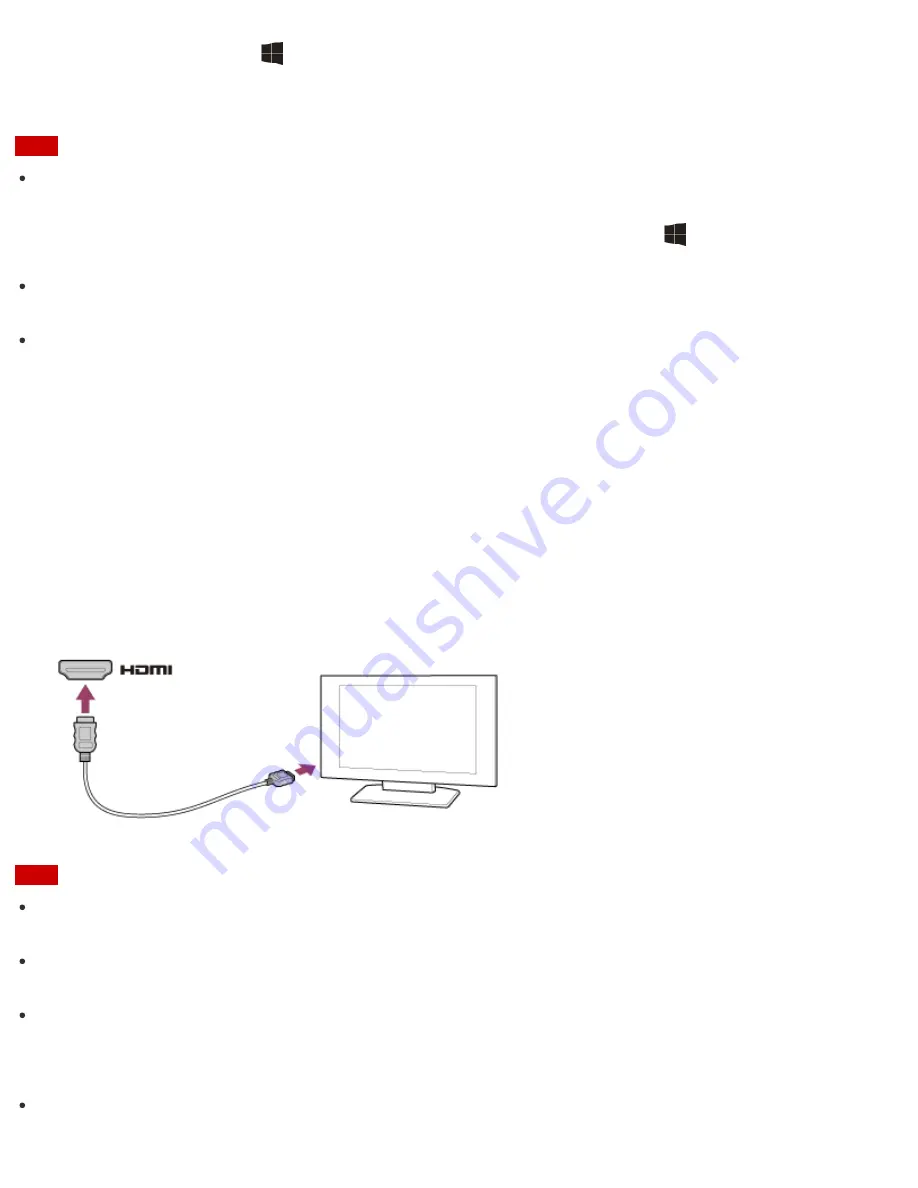
2. Press and hold down the
(Windows) key and press the
P
key several times to select your desired
display output, and then press the
Enter
key.
Note
If you disconnect a display cable (not supplied) while only an external display is selected as the display
output, it is hard to operate your VAIO computer because the computer screen is blank.
To switch the display output to the computer screen, press and hold down the
(Windows) key and press
the
P
key twice, and then press the
Enter
key.
The display switch may become unavailable or your VAIO computer may become unstable during video
playback. Exit the video playback app before switching the display output.
The display switch may not be available depending on the type of external display or projector.
Connecting a TV with an HDMI Input Port
You can connect a TV with an HDMI input port to your VAIO computer with an HDMI cable (not supplied).
Refer to the manual that came with your TV for more information on installation and use.
1. Plug the power cord of your TV into an AC outlet and turn it on.
2. Connect one end of an HDMI cable to the
HDMI
output port (
Parts and Controls on the Sides
) on your
VAIO computer and the other end to the TV.
3. Set the TV input to the external input.
The screen image of your VAIO computer is displayed on the TV.
Note
The shape of the
HDMI
output port varies depending on the model you purchased. Be sure to use an HDMI
cable that is compatible with the
HDMI
output port on your VAIO computer.
If a device driver other than the one provided by Sony is used, the image will not be displayed and audio will
not be heard. Always use the device driver provided by Sony for updates.
To hear sound from a device connected to the
HDMI
output port, you need to change the sound output
device. For detailed instructions, see
Changing the Sound Output Device
.
Hint
The
HDMI
output port on your VAIO computer is compliant with the High-bandwidth Digital Content






























