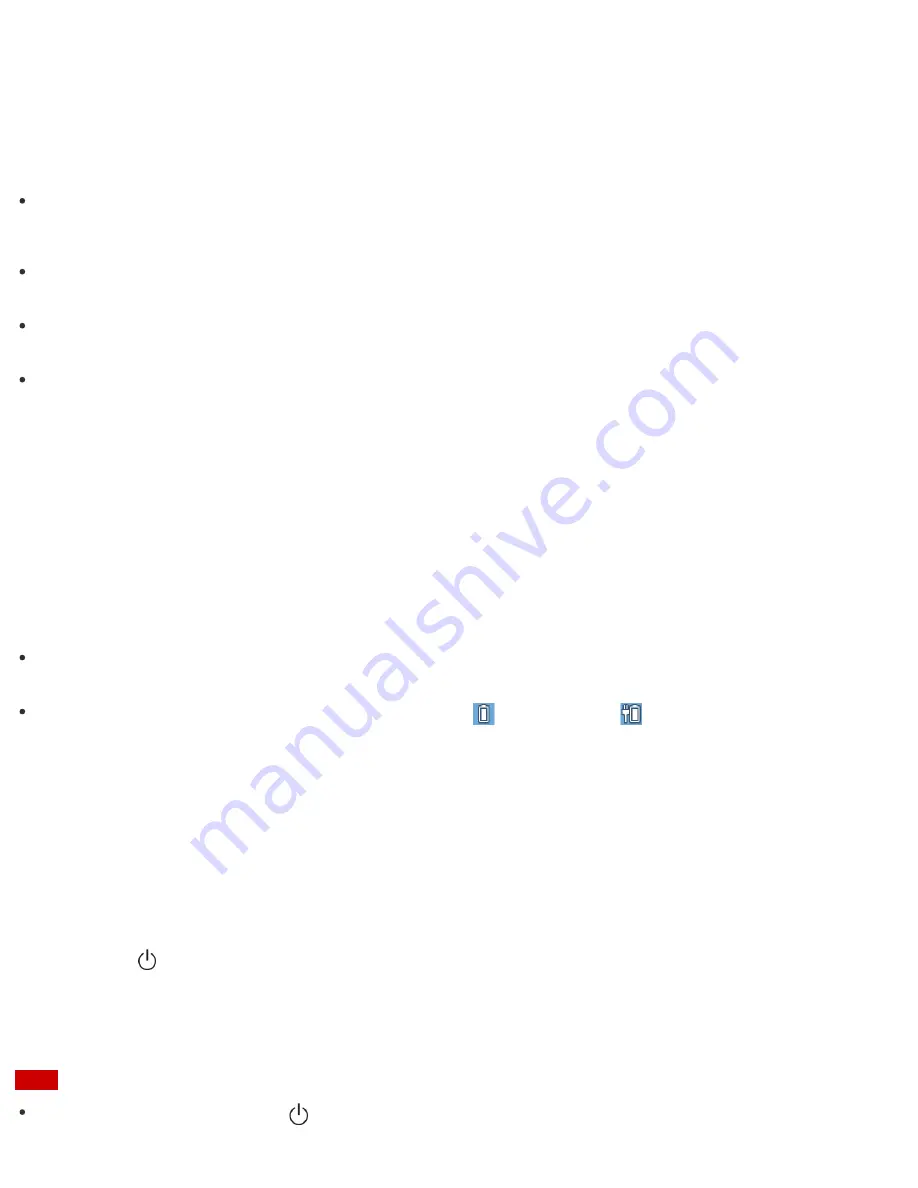
1. Start
VAIO Update
and follow the on-screen instructions. (See
Searching/Starting Apps, Settings, or
Files
to start
VAIO Update
.)
Hint
You can also start
VAIO Update
from
VAIO Care (Desktop)
.
About Adding Memory Modules
Your VAIO computer and memory modules use high precision components and electronic connectors
technology.
To avoid invalidation of the warranty during your product warranty period, we recommend that you contact
an authorized Sony repair center to install a new memory module.
A flat fee will be charged to repair any damage resulting from your performing a memory upgrade, even
within the warranty period.
Charging the Battery Pack
The battery pack can be charged even while you are using your VAIO computer when the computer is
connected to a power source. The charging time may vary depending on operating conditions.
1. Plug your VAIO computer into an AC outlet. (See
Connecting a Power Source
.)
Hint
The charging time varies depending on ambient temperature.
Note that at a low ambient temperature, it takes longer time to charge the battery pack.
Open the desktop and select the battery icon, such as
(on battery) or
(plugged in), in the desktop
notification area to check the built-in battery status of your VAIO computer. To open the desktop, see
Opening the Desktop
.
Turning On Your VAIO Computer
Turn on your VAIO computer to start Windows.
Carefully read the precautions in
Notes on Using the Power Source
before turning on.
1. Connect your VAIO computer to an AC outlet. (See
Connecting a Power Source
.)
2. Press the
(Power) button.
If your VAIO computer is equipped with the power indicator, it turns on in green.
The computer is turned on, and Windows starts after a while.
Note
If you press and hold down the
(Power) button for more than four seconds, your VAIO computer will not






























