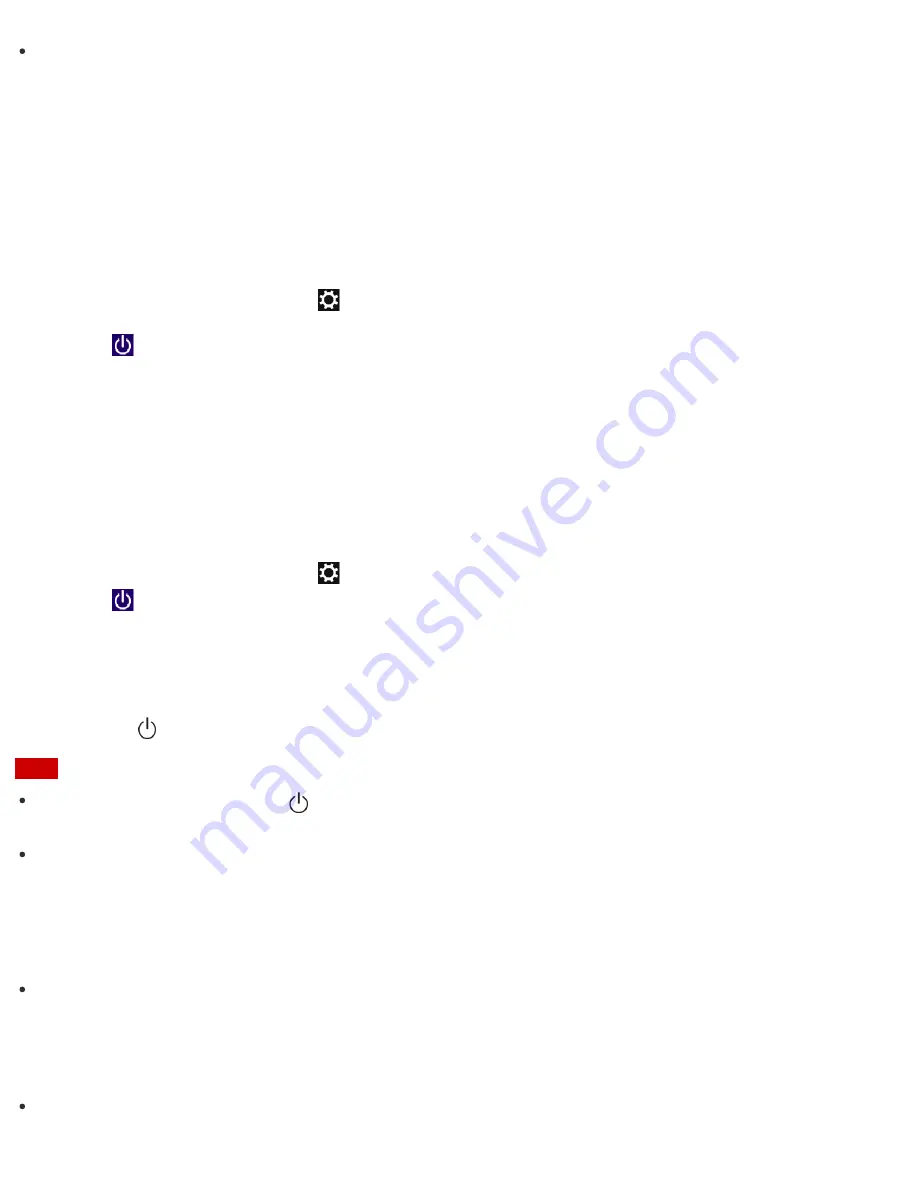
If you select
Shut down
while holding down the
Shift
key in step 4, you can place your VAIO computer
into the minimum power consumption state (ACPI S5 mode). In this case, the fast boot function is
temporarily disabled on the next start-up.
Restarting Your VAIO Computer
After changing the settings or installing an app on your VAIO computer, you may be required to restart the
computer.
1. Save your data and close all running apps.
2. Open the charms and select the
Settings
charm. (See
Opening the Charms
to open the charms.)
3. Select
Power
and
Restart
.
Your VAIO computer will restart.
Using Sleep Mode
In Sleep mode, you can step away from your VAIO computer while retaining the computer’s state including
data you are working on.
To activate Sleep mode
1. Open the charms and select the
Settings
charm. (See
Opening the Charms
to open the charms.)
2. Select
Power
and
Sleep
.
If your VAIO computer is equipped with the power indicator, it turns off when the computer enters Sleep
mode (with the default setting).
To return to Normal mode
1. Press the
(Power) button.
Note
If you press and hold down the
(Power) button for more than 4 or 10 seconds, your VAIO computer will
turn off automatically. Doing this will erase all unsaved data.
By default, your VAIO computer automatically enters Hibernate mode when the battery pack is running out
of power. However, depending on the operating conditions, the computer may fail to enter Hibernate mode.
If this occurs and the battery pack is running out of power, the computer will be turned off, resulting in loss of
unsaved data.
While the computer is running on battery power, save data frequently.
Before moving your VAIO computer, make sure that the computer is off to avoid impact or vibration to the
running hard disk drive. If the computer is equipped with the power indicator, make sure that it is completely
off.
Hint
By default, your VAIO computer enters Sleep mode automatically after a certain period of inactivity while
















































