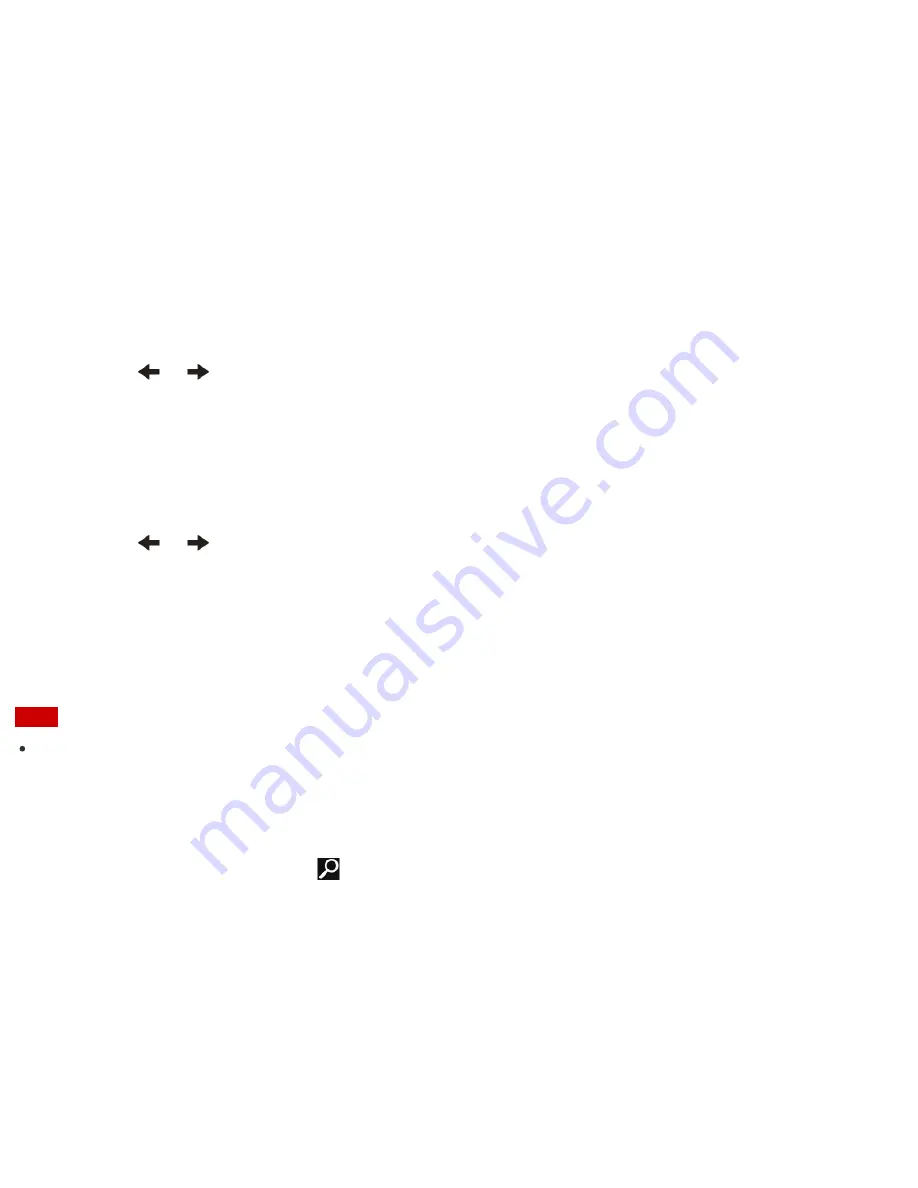
VAIO computer automatically turns off.
Removing the Power-on Password
If power-on password input for booting up your VAIO computer is no longer necessary, follow these steps to
remove the machine password and user password.
1. Press the
ASSIST
button while your VAIO computer is off.
The
VAIO Care (Rescue Mode)
screen appears.
2. Select
Start BIOS setup
.
Enter a password if it has already been set.
The BIOS setup screen appears.
3. Press the
or
key to select the
Security
tab, select
Set Machine Password
or
Set User
Password
, and then press the
Enter
key.
The password entry screen appears.
4. Leave the
Enter New Password
and
Confirm New Password
fields blank and press the
Enter
key.
5. Press the
or
key to select the
Exit
tab, select
Exit Setup
, and then press the
Enter
key.
At the confirmation prompt, press the
Enter
key.
Updating Your VAIO Computer
Be sure to update your VAIO computer by installing the following apps to enhance its efficiency, security and
functionality.
Note
To perform the update settings below, your VAIO computer must be connected to the Internet.
Windows Update
Windows Update
enables you to make your VAIO computer more stable.
1. Open the charms and select the
Search
charm. (See
Opening the Charms
to open the charms.)
2. Select
Settings
and enter "Windows Update" in the search box.
3. Select
Windows Update
from the list and follow the on-screen instructions to complete the updates.
VAIO Update
VAIO Update
automatically notifies you of new updates available on the Internet, and downloads and installs
them on your VAIO computer.
1. Start
VAIO Update
and follow the on-screen instructions. (See
Searching/Starting Apps, Settings, or
Files
to start
VAIO Update
.)






























