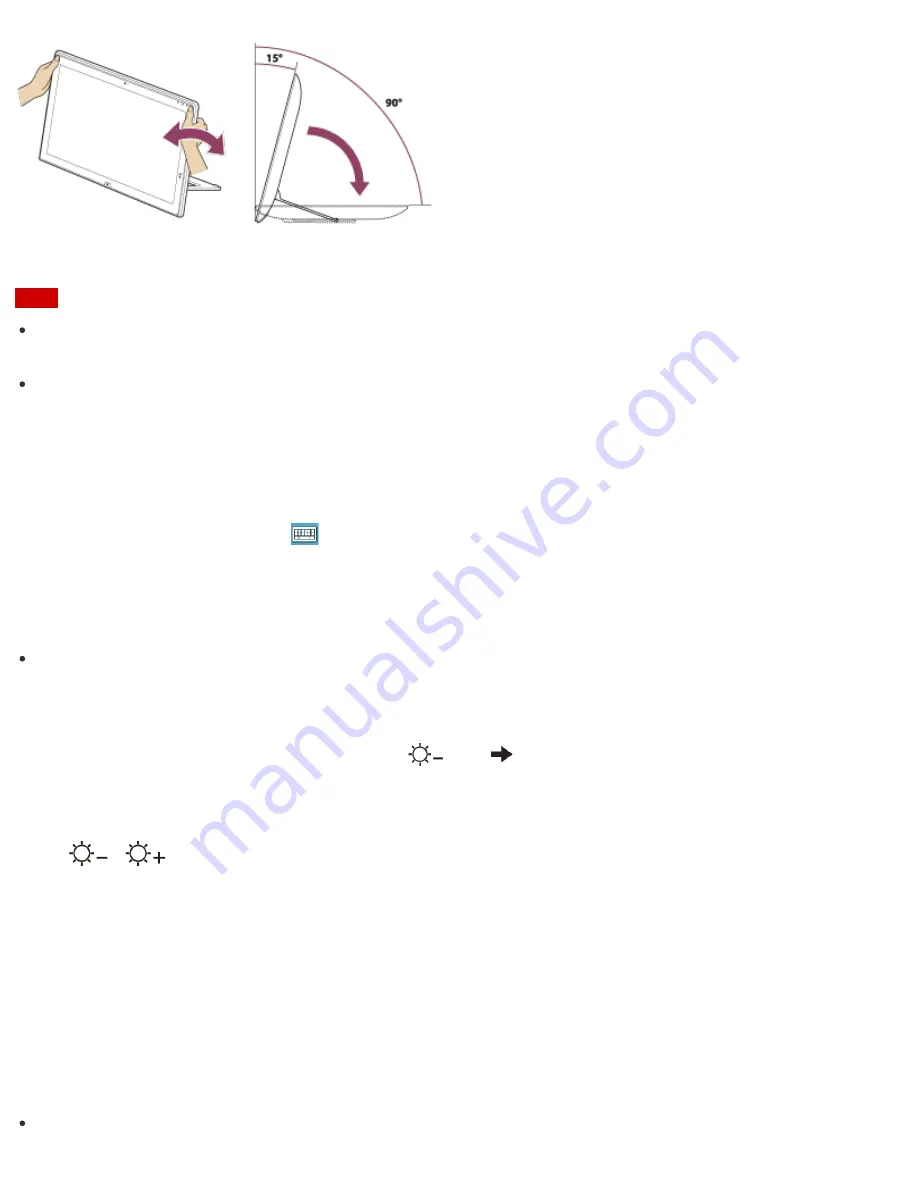
When you use your computer laid flat, push down completely.
Note
Do not exert excessive pressure on your VAIO computer while adjusting the angle, as this may result in
damage to your computer.
Ensure that there are no cables, or any other items between the back of the computer and the stand when it
is laid flat.
Entering Characters with Touch Screen Operations (Touch screen equipped models)
You can operate the on-screen Touch Keyboard with touch screen operations for text entry.
1. Open the desktop and select
(the Touch Keyboard icon) in the desktop notification area. (See
Opening the Desktop
to open the desktop.)
Hint
The on-screen Touch Keyboard appears automatically when you touch a text field.
Combinations and Functions with the Fn Key
Press and hold down the
Fn
key and another key simultaneously to perform a keyboard shortcut action.
For example, to adjust the LCD brightness:
Fn
+
(
F5
)
Press and hold down the
Fn
key, then press
the
F5
key.
Some keyboard functions can only be used while Windows is running.
Fn +
/
(F5/F6)
Press the button repeatedly to adjust the LCD brightness of your computer screen. See
Changing the LCD
Brightness
for more information.
To decrease lighting intensity, press the
Fn
+
F5
keys.
To increase lighting intensity, press the
Fn
+
F6
keys.
Fn + Scr Lk (Scroll Lock)
Works differently depending on the apps you use. Refer to the help file included with the app for more
information.
Hint
For information on shortcut keys combined with the
(Windows) key, etc., refer to
Windows Help and






























