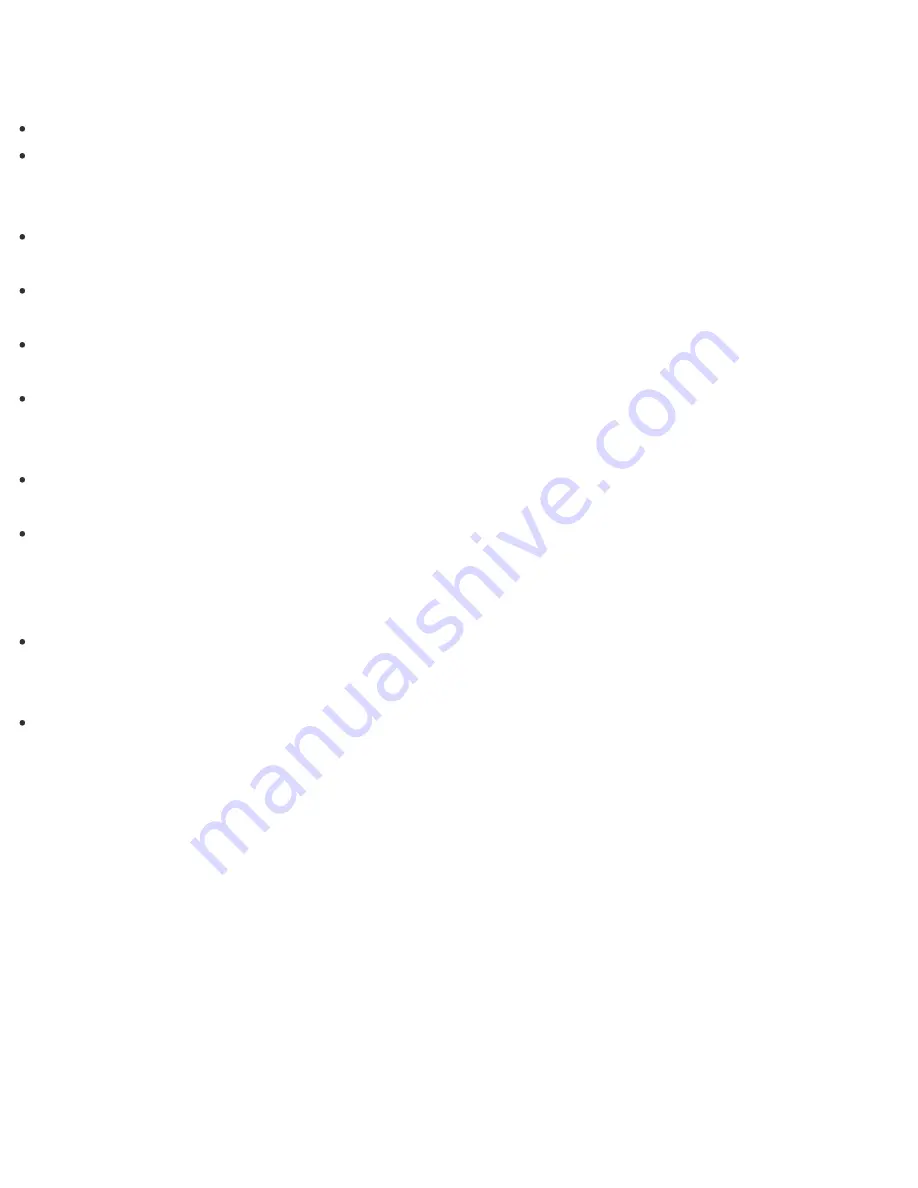
recommend you connect the device directly to your VAIO computer without a hub.
What should I do if I cannot print a document?
Make sure your printer is compatible with Windows installed on your VAIO computer.
When you connect a new printer, you first need to set up the printer driver.
For information on how to set up the printer driver, visit the website of the manufacturer, or refer to the
manual that came with your printer.
Make sure the printer settings are correctly configured.
For information on the printer settings, refer to the manual that came with your printer.
Make sure your printer is on.
Refer to the manual that came with your printer for more information.
Make sure the connections between the printer’s power cord and AC adapter and between the AC adapter
and an AC outlet are securely made.
Make sure the status of your printer is displayed as online or ready.
Then, make sure the printer settings are correctly configured as instructed in the manual that came with the
printer.
Make sure your printer is set to
Set as Default Printer
.
Refer to
Windows Help and Support
(
Opening Windows Help and Support
) for more information.
Make sure your printer is connected to your network (LAN).
If the printer is directly connected to the network (LAN), make sure a router or a hub is on.
If the printer is connected to a printer server, make sure an error message is not displayed on the printer
server.
Make sure your app is working properly.
The app may not support your document format. In such a case, your document will not be printed properly.
Contact the app publisher or the manufacturer of your printer.
Make sure the correct printer port for your printer is selected.
For more information on the printer port settings, refer to the manual that came with the printer, or contact
the manufacturer.

































