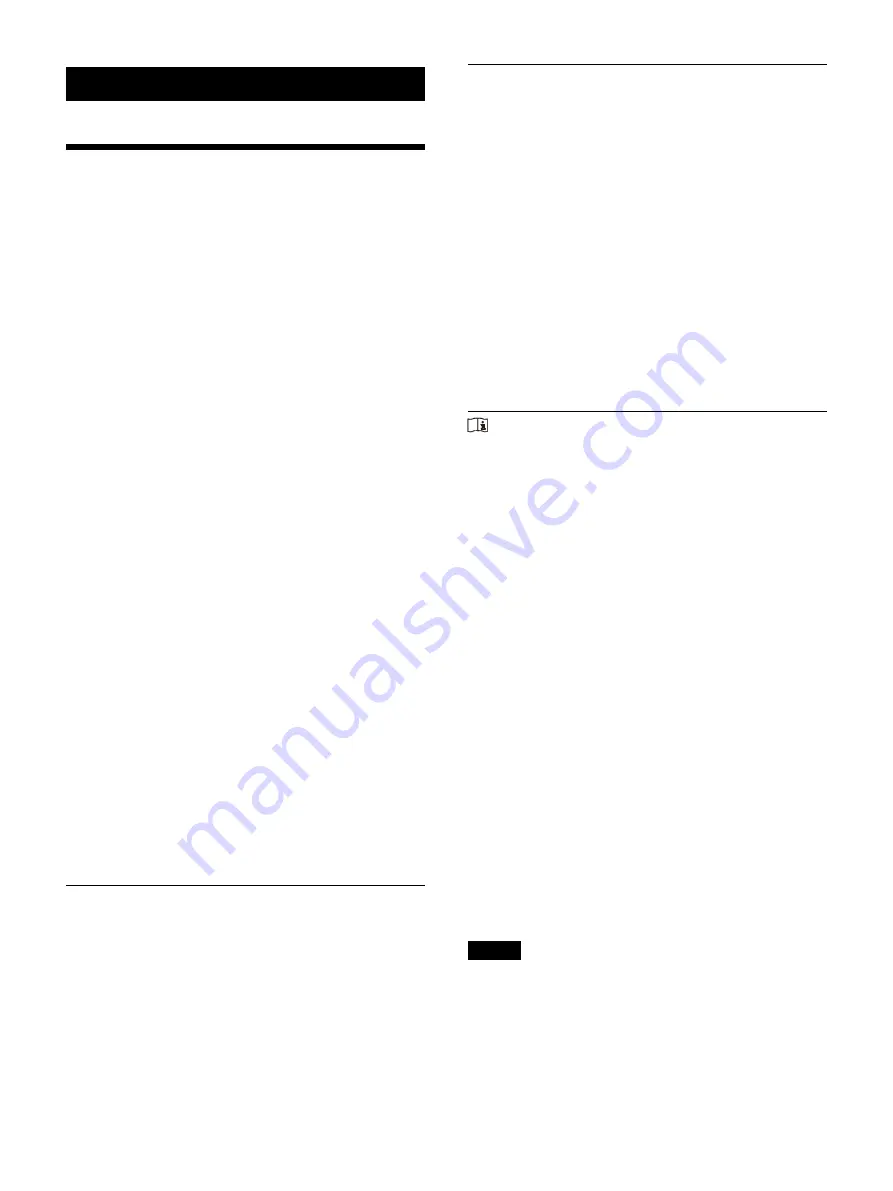
75
Miscellaneous
Maintaining Printer
Functionality
In addition to the following precautions, be sure to
refer to the safety warnings and notices at the
beginning of this manual.
When “Clean Thermal Head” appears on the
video monitor or printer window display
When the printer reaches a total of 1000 prints,
“Clean Thermal Head” will appear on the video
monitor or printer window display. In this case,
perform thermal head cleaning. For details, see
“Cleaning the thermal head” (page 76).
The message appears for approximately
6 seconds after you press the
POWER switch to
turn on the printer.
The message reappears each time you turn the
printer on until cleaning has been performed.
The thermal head cleaning message can be
configured in [Head Cleaning Notify] on the
[Cleaning] tab of the [Maintenance] menu.
When “Clean Paper Feed Roller” appears on the
video monitor or printer window display
When the last piece of paper in the paper feed tray
is used during printing, the printer executes
automatic paper feed roller cleaning. If the
internal sensor detects more dust than expected
on the paper feed roller, “Clean Paper Feed Roller”
appears on the monitor or printer window display.
In this case, perform manual paper feed roller
cleaning. For details, see “Manual paper feed
The message about roller cleaning appears at the
end of printing if paper feeding power is lower
than expected.
When not used for a long time
• Press the
POWER switch to turn off the
printer, and then disconnect the power cord.
• Remove the partially used paper and ink ribbon
from the printer, reseal them in their original
bags, and store them in a cool, dark location.
Before unsealing and using them again, allow
them to return to room temperature to prevent
condensation.
Printer location
Avoid placing or storing the printer in the
following locations:
• Direct sunlight
• Humid locations
• Extremely hot or cold locations
• Locations with significant vibration
• Dusty locations
• Unstable locations
For safety purposes, do not place anything on top
of the printer, such as a monitor.
Caution
To prevent internal heat built-up, maintain
sufficient space around the printer (at least 10 cm
(4 in.)). Do not obstruct the ventilation holes on
the sides of the printer.
Transportation
When transporting the printer, follow the steps
below to remove all accessories and repack the
unit in its original packaging. Transporting the
printer with the accessories installed may damage
the printer.
1
Remove the ink ribbon (page 18) and paper
2
Lock the internal thermal head.
Press the
POWER switch to turn on the
printer, and wait for “Set Ribbon and
Paper” to appear on the printer window
display.
Simultaneously press
,
and the
MENU button.
The printer operation sound continues for
approximately 4 seconds, and the
message “PLEASE WAIT” appears on the
printer window display.
When the printer operation sound stops
and the message “TRANSPORT MODE”
appears in the display, press the
POWER switch to turn off the printer.
The thermal head is locked.
Notes
• If “Remove Ribbon” appears on the printer
window display, remove the ink ribbon and
perform the procedure again.
• If controls are locked, they will be released when
the printer is set to TRANSPORT MODE.
Summary of Contents for UP-27MD
Page 90: ......
















































