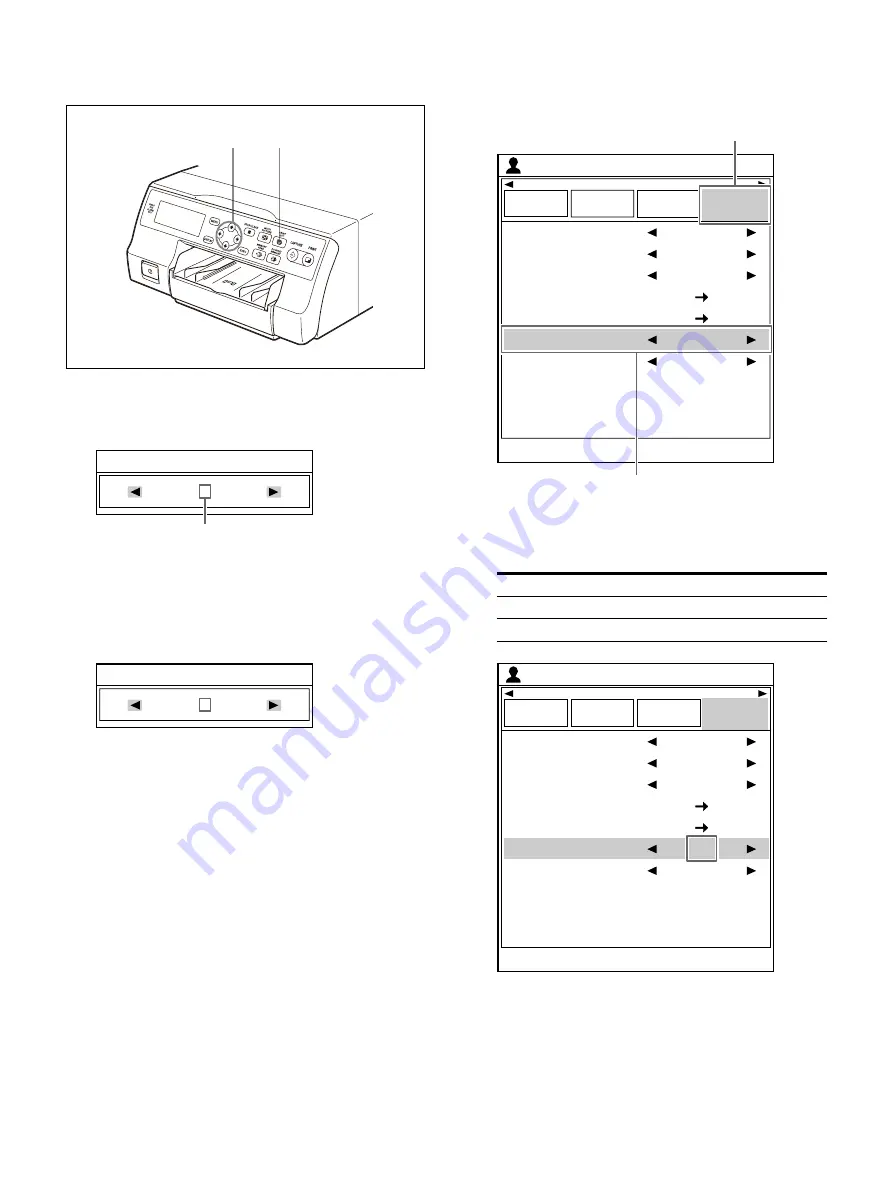
28
To set the printout quantity by using the PRINT
QTY button
1
Press the PRINT QTY button.
The [Print Quantity] screen appears for several
seconds.
2
While the [Print Quantity] screen is displayed,
press the PRINT QTY button or the
button
repeatedly to set the print quantity.
After reaching a print quantity of nine, the
setting returns to one.
To decrease the number of copies
While the [Print Quantity] screen is displayed,
each time you press the
button, the number
decreases. After reaching one, the setting returns
to nine.
To set the printout quantity using the menu
1
Display the [User Setup] screen according to
the operations of step 1 described in “Making
printouts with a user registered settings”
2
Use the
or
button to select the [Print
Setup] tab (
), then the
or
button to
select [Print Quantity] (
).
3
Use the
or
button to set the print
quantity.
4
Press the MENU button.
The [User Setup] screen is closed.
2
1, 2
Currently selected number of copies
Print Quantity
1
Print Quantity
3
Set print quantity
Button
Decrease the quantity.
Increase the quantity.
End : MENU
Load
User Setup
Multi Picture
User Setup
Function
Setup
Output
Setup
Print Setup
White Frames
Caption
Caption Edit
Color Tone
Print Quantity
Print Speed
1
On
2ı
1
High
ͦ
ͧ
End : MENU
Load
User Setup
Multi Picture
User Setup
Function
Setup
Output
Setup
Print Setup
White Frames
Caption
Caption Edit
Color Tone
Print Quantity
Print Speed
1
On
2ı
3
High
Summary of Contents for UP-27MD
Page 90: ......






























