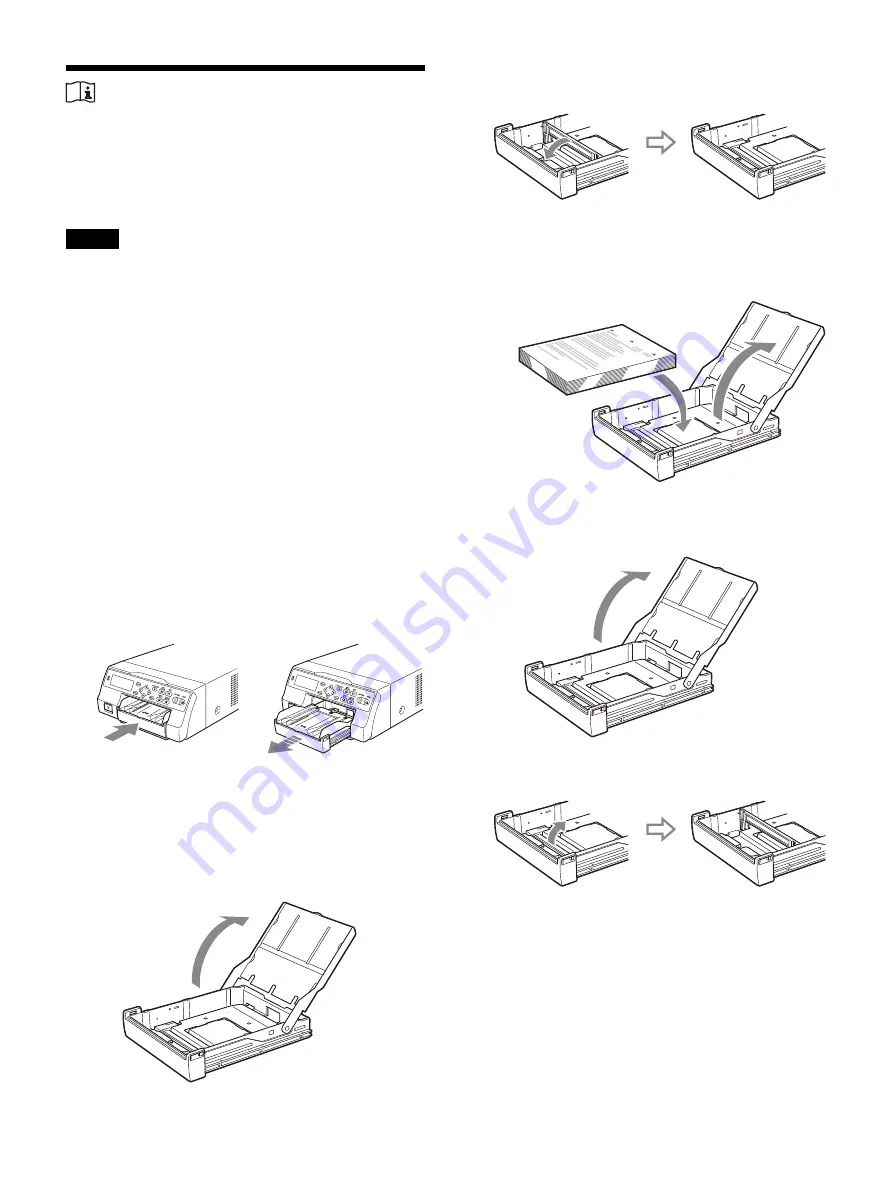
20
Loading the Paper
Follow the steps below to load paper into the
paper feed tray and to insert the tray into the
printer.
When using the printer for the first time, begin
with step 2.
Notes
• Be careful not to touch the print side of the
paper.
• Use only the recommended paper for this
printer. Other types of paper may cause printer
malfunctions, such as paper jams. For details
about ink ribbons and paper, see “Compatible
ink ribbon and paper” (page 17).
• When the message “Change Ribbon” appears
on the printer window display, the ink ribbon is
used up. Replace the ribbon and load the printer
with new paper.
• Be careful when inserting and removing the
paper feed tray, because it may cause the printer
to shift position and fall.
• When the paper runs out, do not just add more
paper. When the paper runs out, replace both
the paper and the ink ribbon. Replenishing the
paper midway may cause a paper jam.
1
Press the
mark on the paper feed tray to
eject the tray.
2
Open the lid of the paper feed tray, and load
the paper and protective sheet together with
the print side facing up.
When using printing pack UPC-21L:
Open the paper feed tray.
If the paper feed tray partition is raised,
lower it.
Neatly stack and load the paper in the
paper feed tray, aligning the
mark on
the protective sheet with the
mark
inside the tray.
When using printing pack UPC-21S
Open the paper feed tray.
If the paper feed tray partition is lowered,
raise it.
Summary of Contents for UP-27MD
Page 90: ......






























