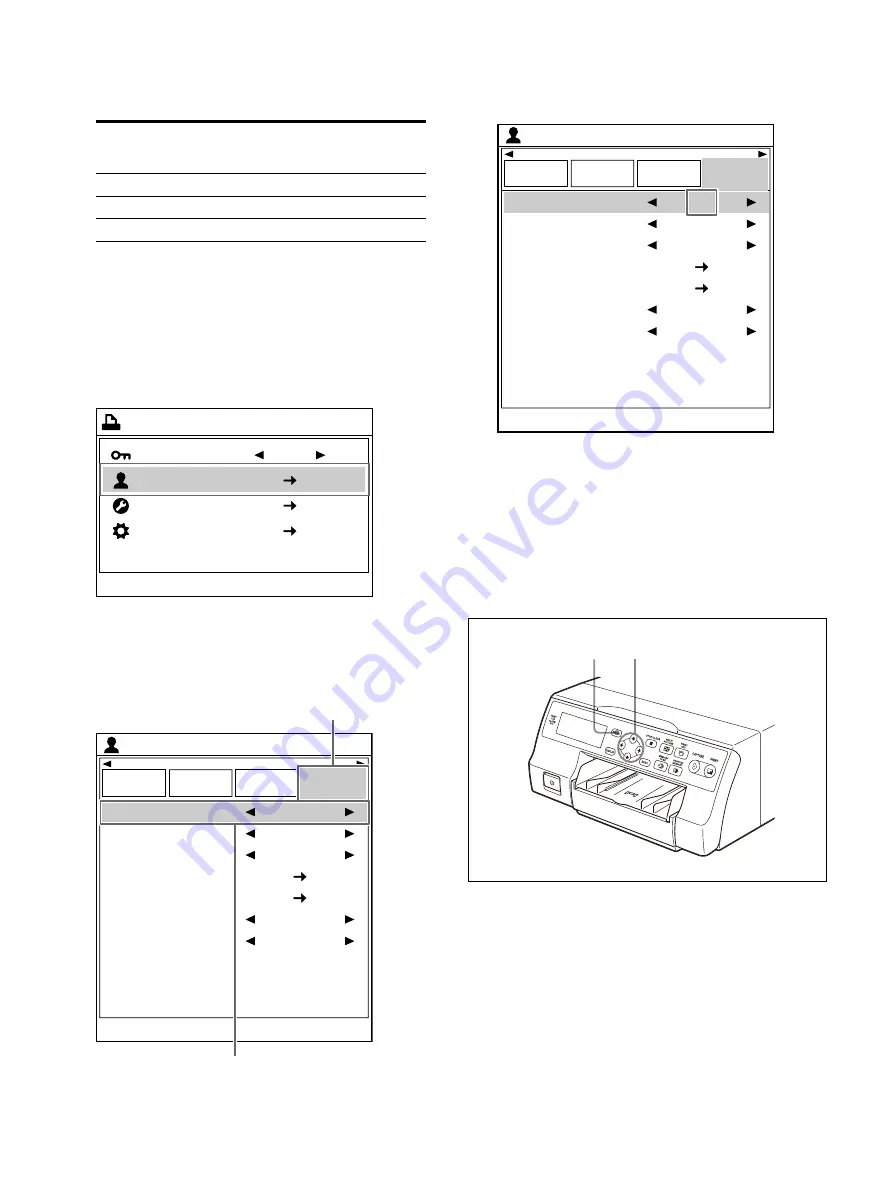
32
2
Use the
or
button to select the type of
reduced images.
The [Multi Picture] screen is closed several
seconds later.
To select using the menu
1
Press the MENU button, use the
or
button
to select the [User Setup] menu, and then
press the
button.
The [User Setup] screen appears.
2
Use the
or
button to select the [Print
Setup] tab (
), then the
or
button to
select [Multi Picture] (
).
3
Select the type of reduced images to be
captured in memory by pressing the
or
button.
4
Press the MENU button.
The [User Setup] screen is closed.
Setting the image displayed on the video
monitor after capture
After capturing an image, you can set the image
displayed on the video monitor as a source image
or set a memory image.
1
Display the [User Setup] screen according to
the operations of step 1 described in “Making
printouts with a user registered settings”
Type
Number of reduced images
(names in parentheses are
used in this manual)
1 (default value)
One (Full-size image)
2
Two (Two reduced images)
4
Four (Four reduced images)
End : MENU
Printer Menu
Lock
2ı
User Setup
System Setup
Maintenance
End : MENU
Load
User Setup
Multi Picture
User Setup
Function
Setup
Output
Setup
Print Setup
White Frames
Caption
Caption Edit
Color Tone
Print Quantity
Print Speed
1
On
2ı
1
High
ͦ
ͧ
End : MENU
Load
User Setup
Multi Picture
User Setup
Function
Setup
Output
Setup
Print Setup
White Frames
Caption
Caption Edit
Color Tone
Print Quantity
Print Speed
4
On
2ı
1
High
4
2, 3
Summary of Contents for UP-27MD
Page 90: ......






























