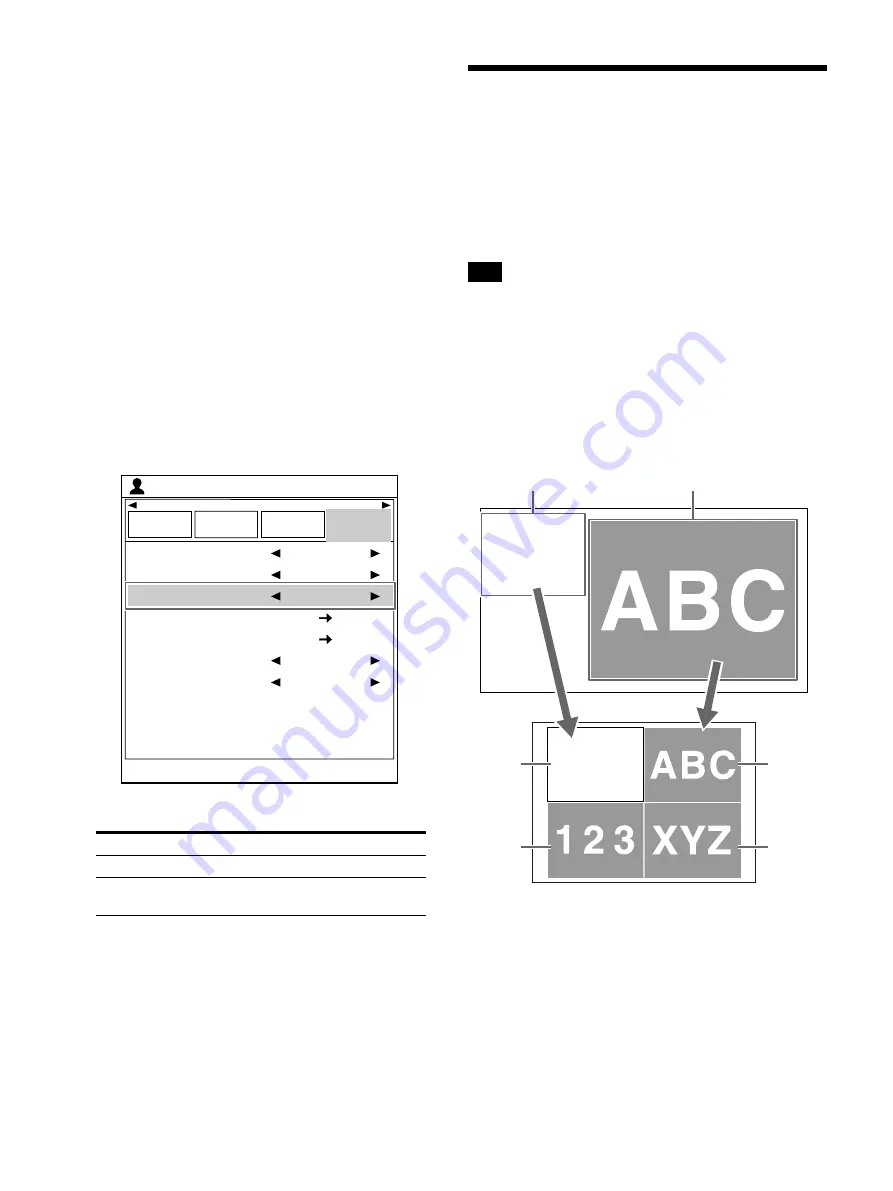
38
To enter a space
Move the cursor to the position where you
want to enter a space, press the
,
,
, or
button to select [Space], then press the
EXEC button.
Each the EXEC button is pressed, a single
space is inserted.
To add characters midway
To add characters, move the cursor to the
desired position, press the
,
,
, or
button to select [Insert], then press the EXEC
button. You can now enter text.
7
When input is finished, use the
,
,
, or
button to select [EXIT], then press the EXEC
button.
Close the [Caption Edit] screen and return to
the [User Setup] screen.
8
Enable caption printing.
Use the
or
button to select [Caption].
Use the
or
button to select [On].
9
Press the MENU button.
The [User Setup] screen is closed.
Zoom and Print Part of
an Image
You can zoom the area of an image you need and
print four reduced images on a single sheet. You
can also zoom part of the image such as text
information from the top left of the four reduced
images to create reduced images.
Tip
The zoom function is only available when the
reduced images is set to four reduced images and
using an HD video signal input.
The following modes are available when zooming:
[Zoom Mode]: [Part]
The fixed area is zoomed on the first screen and
the image area is zoomed and printed on the
second, third, and fourth screens.
Option
Description
On
Adds a caption.
Off (default
value)
Does not add a caption.
End : MENU
Load
User Setup
Multi Picture
User Setup
Function
Setup
Output
Setup
Print Setup
White Frames
Caption
Caption Edit
Color Tone
Print Quantity
Print Speed
1
On
On
1
High
123456789
ABCDEFGH
abcdefghij
123456789
ABCDEFGH
abcdefghij
123456789
ABCDEFGH
abcdefghij
123456789
ABCDEFGH
abcdefghij
123456789
ABCDEFGH
abcdefghij
123456789
ABCDEFGH
abcdefghij
Fixed area (default value)
Image area
Second
image
Fourth
image
First
image
Third
image
Summary of Contents for UP-27MD
Page 90: ......
















































