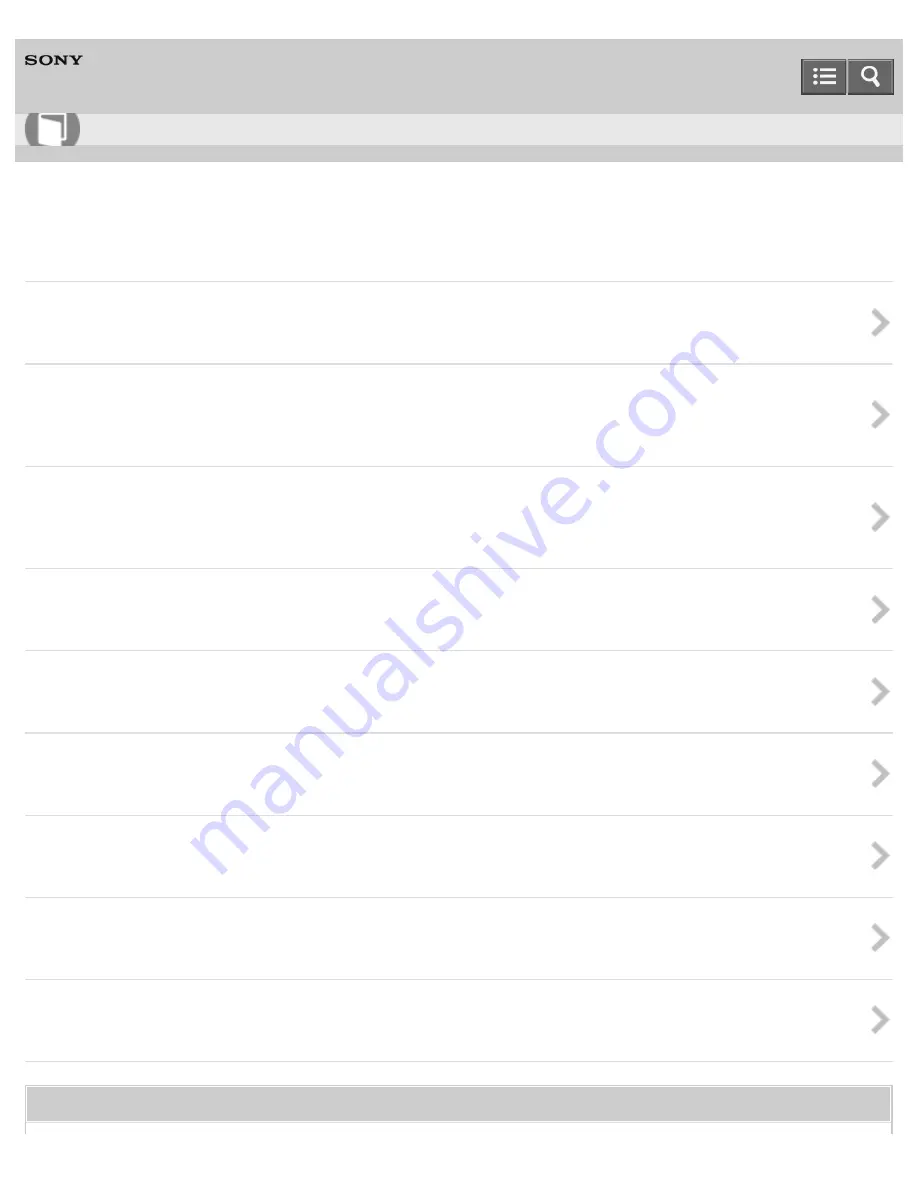
Personal Computer
VAIO Fit 13A/14A/15A
SVF13N2/SVF14N2/SVF15N2
Power
About Sleep Mode
Sleep mode enables you to take a break and retain the computer’s state, including data you are working on.
Using Sleep Mode
In Sleep mode, you can step away from your VAIO computer while retaining the computer’s state including data you are
working on.
Charging the Battery Pack
The battery pack can be charged even while you are using your VAIO computer when the computer is connected to a power
source. The charging time may vary depending on operating conditions.
Turning On Your VAIO Computer
Turn on your VAIO computer to start Windows.
Charge Indicator Status List
The charge indicator light turns on or blinks differently according to conditions.
Restarting Your VAIO Computer
After changing the settings or installing an app on your VAIO computer, you may be required to restart the computer.
Controlling the Power State of Your VAIO Computer (Sleep Mode/Shutdown)
By default, your VAIO computer automatically enters Sleep mode after a certain period of inactivity.
Changing the Low Battery Hibernation Settings
You can change the Low Battery Hibernation settings in VAIO Control Center.
Changing the Intel Smart Connect Technology (Sleep Mode) Settings
For SVF13N, you can change the Intel Smart Connect Technology settings in VAIO Control Center.
You might be looking for the following topics:
User Guide
How to Use
145
Summary of Contents for SVF13N1
Page 8: ...USB Notes on use Copyright 2013 Sony Corporation 8 ...
Page 108: ...output port Notes on use Copyright 2013 Sony Corporation 108 ...
Page 222: ...Notes on Recovery Notes on use Copyright 2013 Sony Corporation 222 ...
Page 238: ...Opening the Charms Opening the Desktop Notes on use Copyright 2013 Sony Corporation 238 ...
Page 242: ...Installing Apps from Windows Store Notes on use Copyright 2013 Sony Corporation 242 ...
Page 253: ...Searching Content Notes on use Copyright 2013 Sony Corporation 253 ...
















































