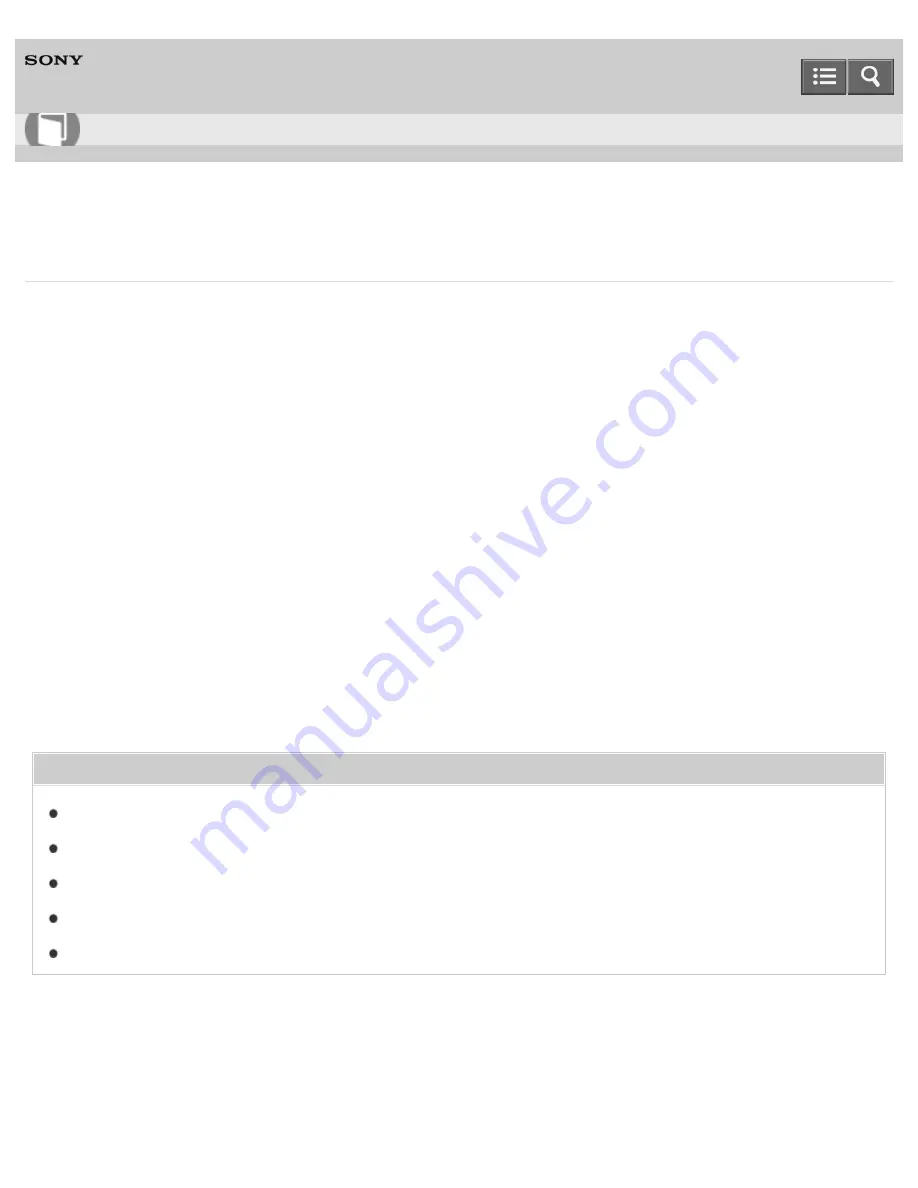
Personal Computer
VAIO Fit 13A/14A/15A
SVF13N2/SVF14N2/SVF15N2
Restoring System Files Using the Restore Point when You cannot Start Windows
When you cannot start Windows, follow these steps to restore computer system files.
1. Turn off your VAIO computer.
2. Press the
ASSIST
button to display the
VAIO Care (Rescue Mode)
screen and select
Start
troubleshooting (recovery)
.
Follow the on-screen instructions until the
Choose an option
screen appears.
It takes some time before the
Choose an option
screen appears, so wait for a while.
3. Select
Troubleshoot
,
Advanced options
, and
System Restore
.
Follow the on-screen instructions until the
System Restore
window appears.
4. Select
Next
.
5. Select a restore point and
Next
.
The confirmation window of the selected restore point appears.
6. Select
Finish
to confirm the restore point.
Your VAIO computer restarts after system files are restored.
Related Topic
About Backup
About Types of Backup
Backing Up Your Data when You cannot Start Windows
Restoring Your Data with VAIO Data Restore Tool
Creating a Restore Point
Notes on use
Copyright 2013 Sony Corporation
User Guide
How to Use
359
Summary of Contents for SVF13N1
Page 8: ...USB Notes on use Copyright 2013 Sony Corporation 8 ...
Page 108: ...output port Notes on use Copyright 2013 Sony Corporation 108 ...
Page 222: ...Notes on Recovery Notes on use Copyright 2013 Sony Corporation 222 ...
Page 238: ...Opening the Charms Opening the Desktop Notes on use Copyright 2013 Sony Corporation 238 ...
Page 242: ...Installing Apps from Windows Store Notes on use Copyright 2013 Sony Corporation 242 ...
Page 253: ...Searching Content Notes on use Copyright 2013 Sony Corporation 253 ...






























