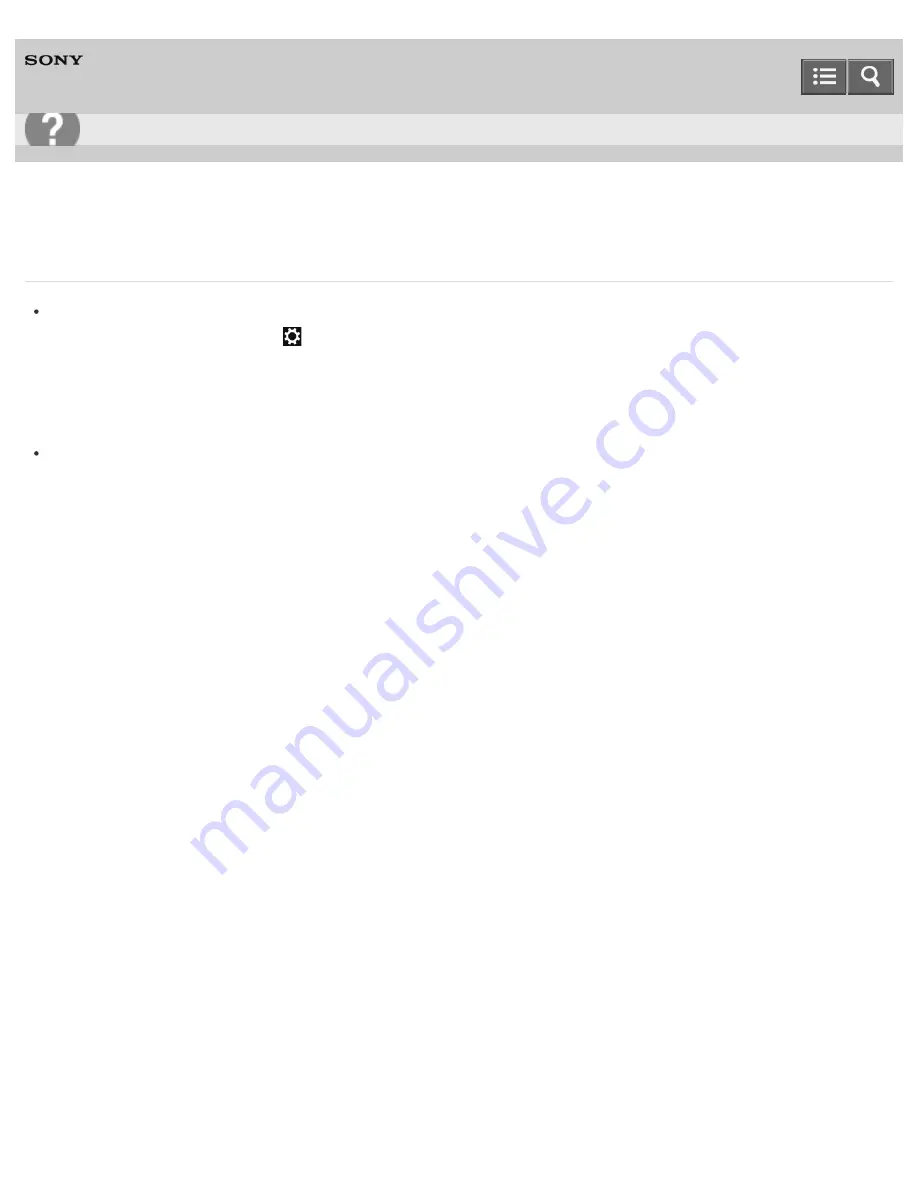
Personal Computer
VAIO Fit 13A/14A/15A
SVF13N2/SVF14N2/SVF15N2
What should I do if the BLUETOOTH(R) icon is not displayed in the desktop notification area?
Make sure the BLUETOOTH function is enabled.
Open the charms and select the
Settings
charm.
Select
Change PC settings
in the lower right corner, then select
PC and devices
and
Bluetooth
in the left
pane.
Change the Bluetooth setting to
On
.
To open the charms, see
Opening the Charms
.
Check the BLUETOOTH settings.
Open
Control Panel
and select
Hardware and Sound
and
Devices and Printers
.
Right-click the computer icon and select
Bluetooth settings
and the
Show the Bluetooth icon in the
notification area
check box.
To open
Control Panel
, see
Opening Control Panel
.
Notes on use
Copyright 2013 Sony Corporation
User Guide
Troubleshooting
461
Summary of Contents for SVF13N1
Page 8: ...USB Notes on use Copyright 2013 Sony Corporation 8 ...
Page 108: ...output port Notes on use Copyright 2013 Sony Corporation 108 ...
Page 222: ...Notes on Recovery Notes on use Copyright 2013 Sony Corporation 222 ...
Page 238: ...Opening the Charms Opening the Desktop Notes on use Copyright 2013 Sony Corporation 238 ...
Page 242: ...Installing Apps from Windows Store Notes on use Copyright 2013 Sony Corporation 242 ...
Page 253: ...Searching Content Notes on use Copyright 2013 Sony Corporation 253 ...
















































