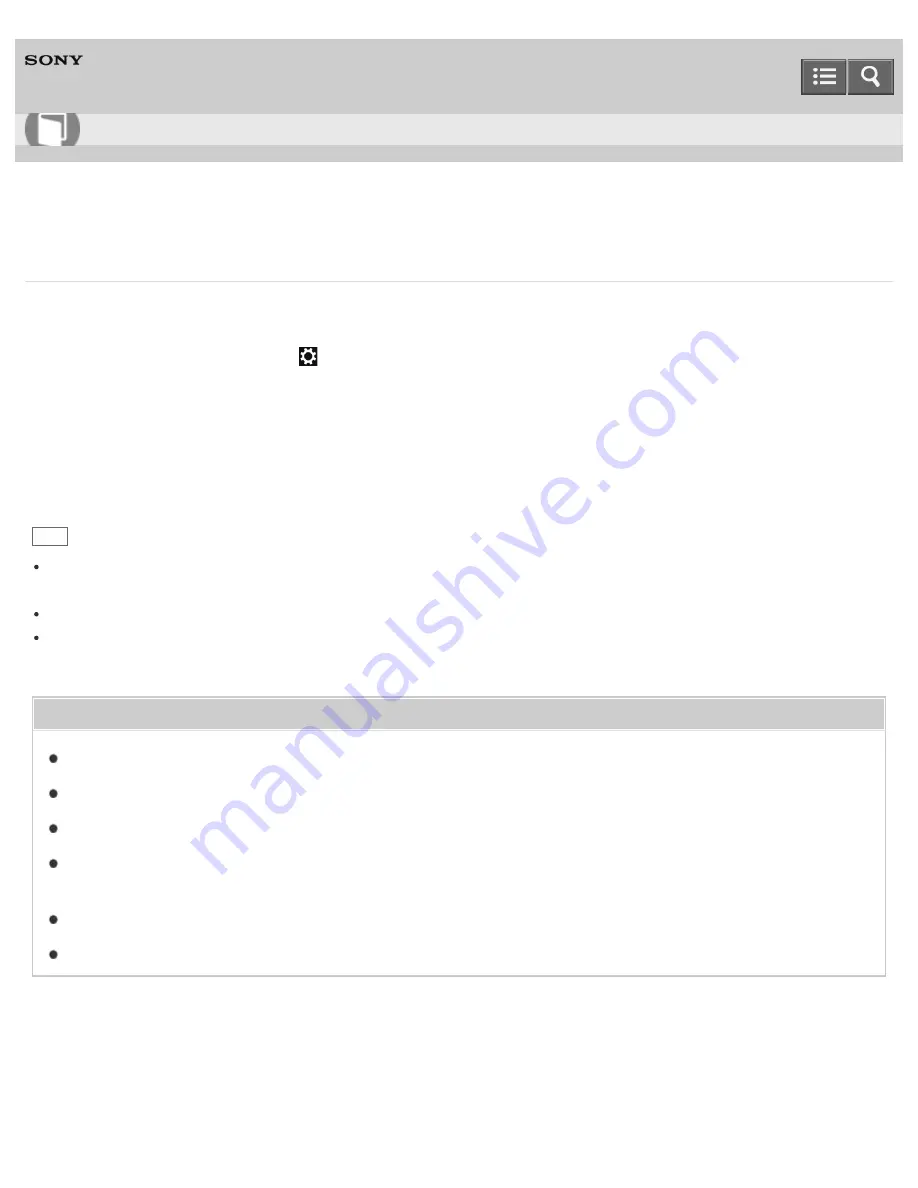
Personal Computer
VAIO Fit 13A/14A/15A
SVF13N2/SVF14N2/SVF15N2
Disabling NFC/One-touch functions (NFC supported models)
You can disable NFC/One-touch functions by following these steps.
1. Open the charms and select the
Settings
charm. (See
Opening the Charms
to open the charms.)
2. Select
Change PC settings
in the lower right corner.
3. Select
Network
and
Airplane mode
in the left pane of the
PC settings
screen.
4. Change the
NFC
setting under
Wireless devices
to
Off
.
Hint
To use NFC/One-touch functions, change
Airplane mode
to
Off
and the
NFC
setting under
Wireless devices
to
On
.
When
Airplane mode
is
Off
, the wireless function setting is enabled.
Refer to
Windows Help and Support
(
Opening Windows Help and Support
) for more information on
Airplane
mode
.
Related Topic
About NFC (NFC supported models)
About One-touch functions (NFC supported models)
Using NFC/One-touch functions (NFC supported models)
Playing Music by Touching an NFC/One-touch functions Supported Device to Your VAIO Computer (One-touch listening)
(NFC supported models)
Stopping the One-touch listening Connection (One-touch listening) (NFC supported models)
Notes on NFC/One-touch functions (NFC supported models)
Notes on use
Copyright 2013 Sony Corporation
User Guide
How to Use
388
Summary of Contents for SVF13N1
Page 8: ...USB Notes on use Copyright 2013 Sony Corporation 8 ...
Page 108: ...output port Notes on use Copyright 2013 Sony Corporation 108 ...
Page 222: ...Notes on Recovery Notes on use Copyright 2013 Sony Corporation 222 ...
Page 238: ...Opening the Charms Opening the Desktop Notes on use Copyright 2013 Sony Corporation 238 ...
Page 242: ...Installing Apps from Windows Store Notes on use Copyright 2013 Sony Corporation 242 ...
Page 253: ...Searching Content Notes on use Copyright 2013 Sony Corporation 253 ...






























