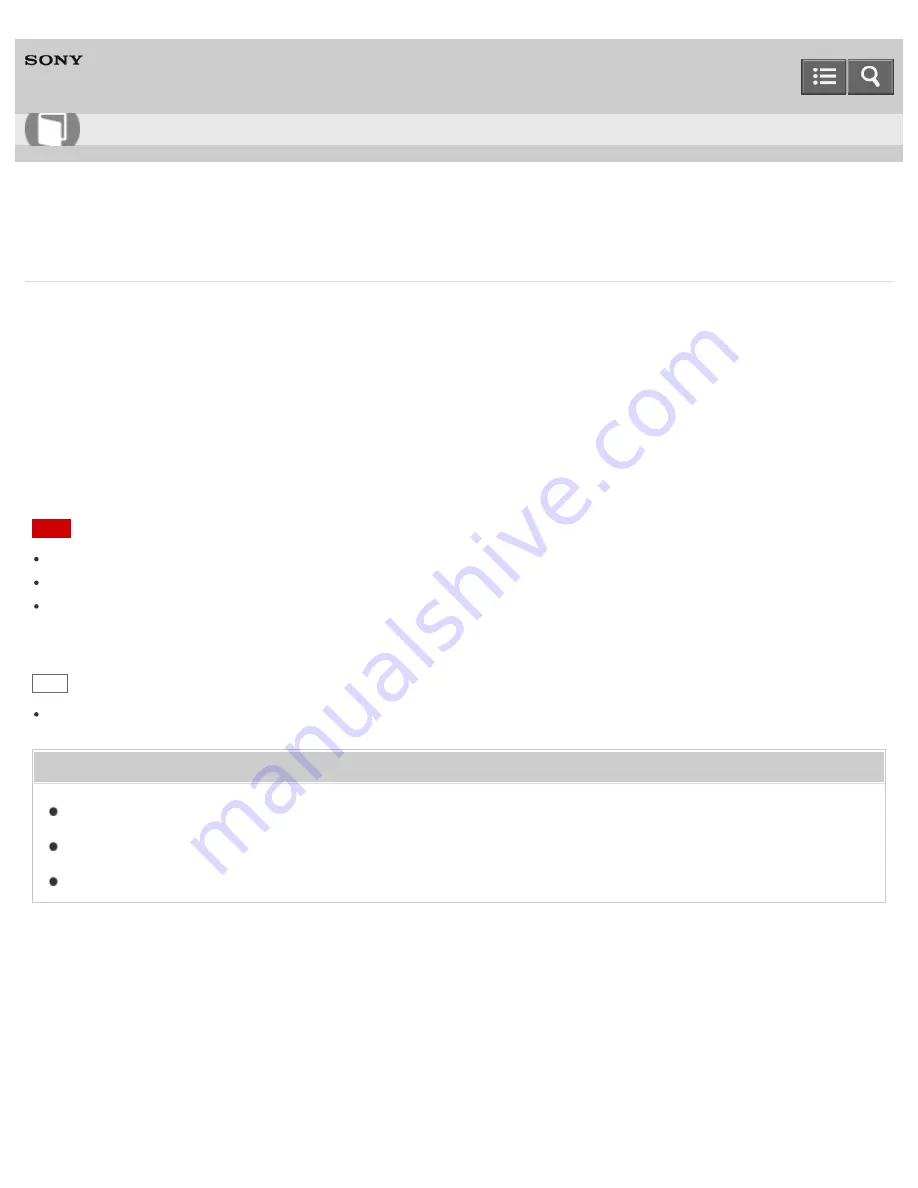
Personal Computer
VAIO Fit 13A/14A/15A
SVF13N2/SVF14N2/SVF15N2
Using the Multiple Monitors Function
The Multiple Monitors function allows you to distribute portions of your desktop across separate displays.
For example, if you have an external display connected to the monitor port, the computer screen and the external display
can function as a single desktop.
1. Right-click on the desktop and select
Screen resolution
. (See
Opening the Desktop
to open the desktop.)
2. Select
Extend these displays
from the drop-down list next to
Multiple Displays
and
OK
.
The setting options vary depending on the number of the connected external displays.
Note
Your external display may not support the Multiple Monitors function.
Certain apps may not be compatible with the Multiple Monitors settings.
Do not change the display settings while using video/image apps or playing DVDs, as it may cause unsuccessful
playback/display or unstable system operations.
Change the display settings after you exit the video/image app.
Hint
You can set the screen resolution for each display used for the Multiple Monitors function.
Related Topic
Changing the Resolution (Size) of the Screen Image
Selecting Display Modes
Connecting a TV with an HDMI Input Port
Notes on use
Copyright 2013 Sony Corporation
User Guide
How to Use
291
Summary of Contents for SVF13N1
Page 8: ...USB Notes on use Copyright 2013 Sony Corporation 8 ...
Page 108: ...output port Notes on use Copyright 2013 Sony Corporation 108 ...
Page 222: ...Notes on Recovery Notes on use Copyright 2013 Sony Corporation 222 ...
Page 238: ...Opening the Charms Opening the Desktop Notes on use Copyright 2013 Sony Corporation 238 ...
Page 242: ...Installing Apps from Windows Store Notes on use Copyright 2013 Sony Corporation 242 ...
Page 253: ...Searching Content Notes on use Copyright 2013 Sony Corporation 253 ...






























