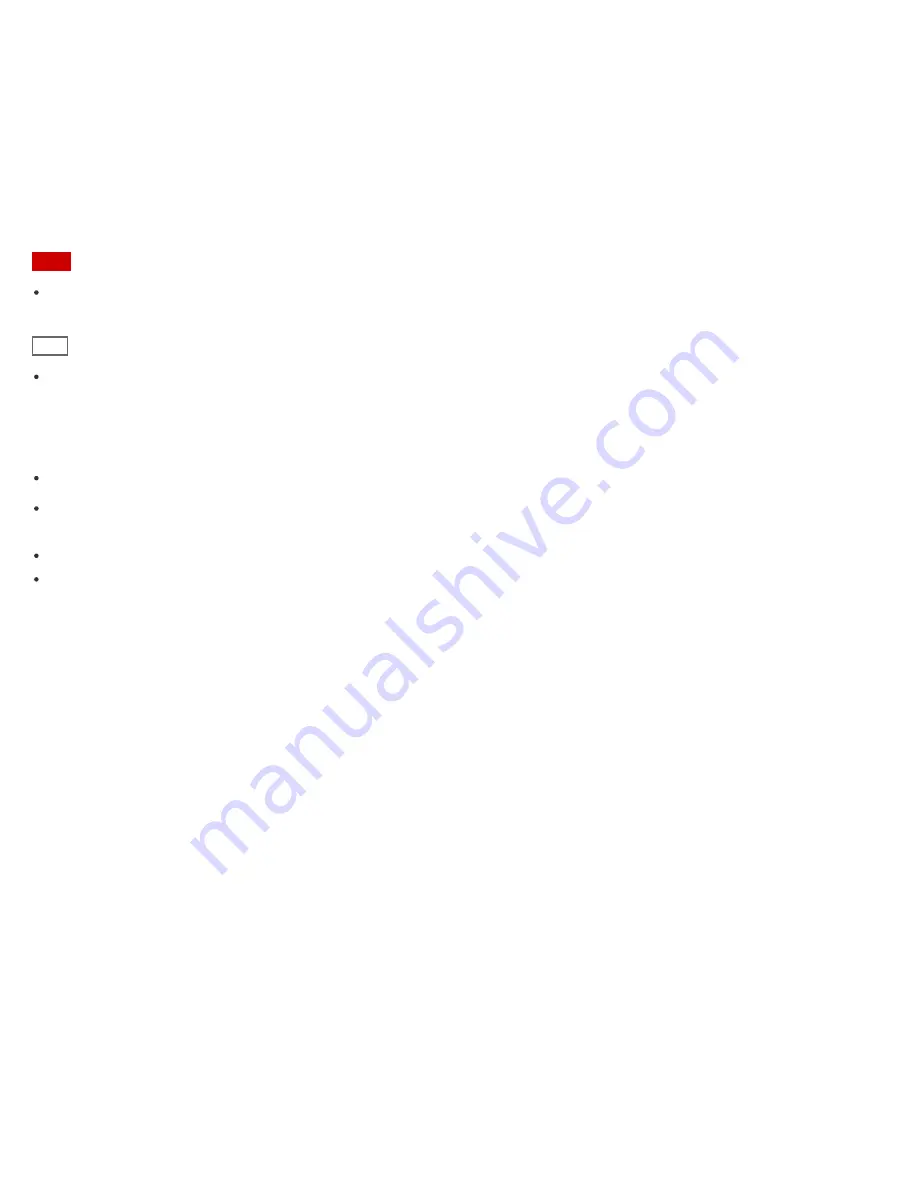
Viewing angle of the computer screen
Use the screen tilting feature to find the best position. Make sure the computer screen is at or slightly below eye level
when you are sitting in front of your VAIO computer. Adjust the brightness level of the display as well.
You can reduce eye strain and muscle fatigue by adjusting the tilt and brightness level of the computer screen to the
proper position.
Lighting
Choose a location where windows and lights do not cause glare and reflection on the computer screen. Use indirect
lighting to avoid bright spots on the computer screen. Proper lighting adds to your comfort and work efficiency.
Note
While adjusting the viewing angle, do not exert excessive pressure on your VAIO computer to eliminate a risk of
mechanical damage.
Hint
The same considerations apply when you use an external display.
Notes on handling your VAIO computer
Observe the following to avoid malfunctions and damage to your VAIO computer.
Place your VAIO computer gently on a flat surface to avoid a mechanical shock.
Be sure to turn off your VAIO computer before moving the computer. Moving the computer that is turned on may
cause a hard disk malfunction. Be sure to disconnect all cables connected to the computer before moving it.
Do not drop or hit your VAIO computer. Even a slight shock or vibration may cause a hard disk malfunction.
Do not place your VAIO computer in an unstable position.
Notes on use
Copyright 2013 Sony Corporation
270
Summary of Contents for SVF13N1
Page 8: ...USB Notes on use Copyright 2013 Sony Corporation 8 ...
Page 108: ...output port Notes on use Copyright 2013 Sony Corporation 108 ...
Page 222: ...Notes on Recovery Notes on use Copyright 2013 Sony Corporation 222 ...
Page 238: ...Opening the Charms Opening the Desktop Notes on use Copyright 2013 Sony Corporation 238 ...
Page 242: ...Installing Apps from Windows Store Notes on use Copyright 2013 Sony Corporation 242 ...
Page 253: ...Searching Content Notes on use Copyright 2013 Sony Corporation 253 ...
















































