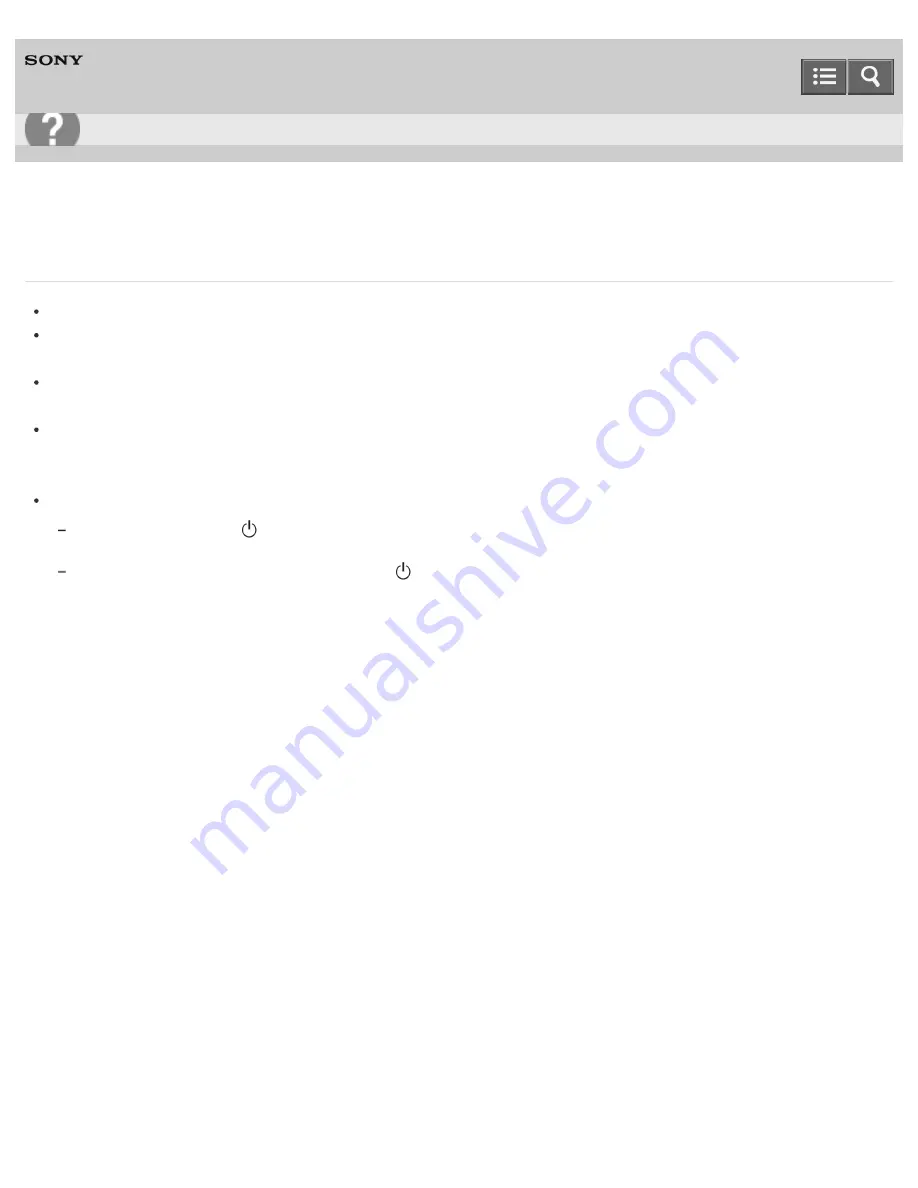
Personal Computer
VAIO Fit 13A/14A/15A
SVF13N2/SVF14N2/SVF15N2
What should I do if my computer screen goes blank?
Make sure your VAIO computer is on and not in a power saving mode. See
Using Sleep Mode
for more information.
Make sure your VAIO computer is securely plugged into an AC outlet. If the computer is equipped with the power
indicator, make sure it is on. See
Connecting a Power Source
for more information.
The computer screen may be off.
Press any key on the keyboard.
The display output may be set to an external display.
Press the
Fn
+
F7
keys several times to select your desired display output, and then press the
Enter
key. See
Selecting Display Modes
for more information.
If you wait for a while and the computer screen remains blank, follow the procedures below:
Press and hold down the
(Power) button for more than 4 or 10 seconds. If your VAIO computer is equipped with the
power indicator, check that it is off, and then turn on the computer.
If the problem persists, press and hold down the
(Power) button for more than 4 or 10 seconds. If your VAIO computer
is equipped with the power indicator, check that it is off. Disconnect all cables and peripheral devices, such as the power
cord and the USB device, and wait about five minutes. Then, put them back in place and turn on the computer again.
Notes on use
Copyright 2013 Sony Corporation
User Guide
Troubleshooting
430
Summary of Contents for SVF13N1
Page 8: ...USB Notes on use Copyright 2013 Sony Corporation 8 ...
Page 108: ...output port Notes on use Copyright 2013 Sony Corporation 108 ...
Page 222: ...Notes on Recovery Notes on use Copyright 2013 Sony Corporation 222 ...
Page 238: ...Opening the Charms Opening the Desktop Notes on use Copyright 2013 Sony Corporation 238 ...
Page 242: ...Installing Apps from Windows Store Notes on use Copyright 2013 Sony Corporation 242 ...
Page 253: ...Searching Content Notes on use Copyright 2013 Sony Corporation 253 ...






























