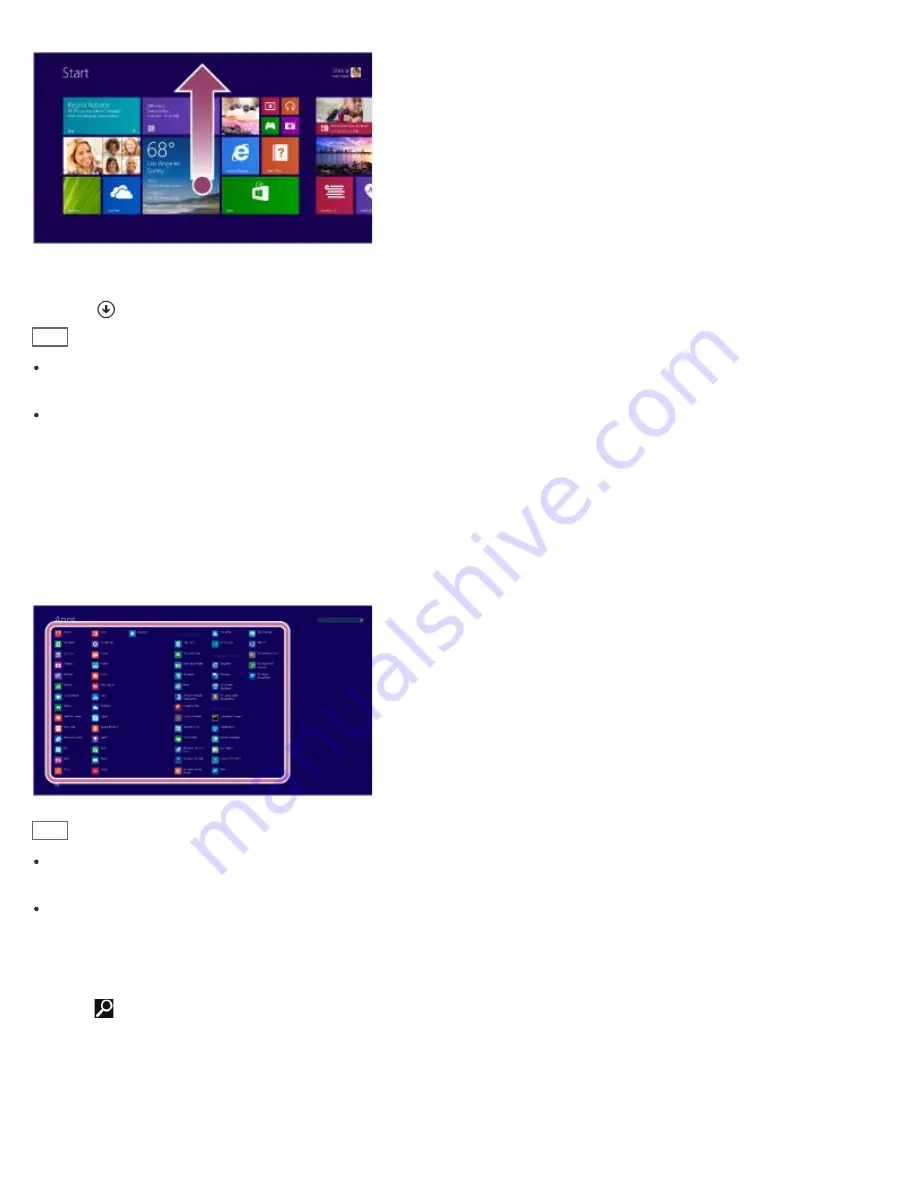
Mouse/Touch pad operation
Click the
icon at the lower-left of the
Start
screen.
Hint
It is useful to pin the apps that you use the most to the
Start
screen. To pin the apps, right-click an app icon on the
Apps
screen and select the pin icon on the menu that appears on the bottom of the screen.
You can search apps from the search box on the upper-right corner of the
Apps
screen. When you have installed
many apps, it is useful to search from the search box.
Starting Apps
You can start apps by following these steps.
1. Open the
Start
screen or the
Apps
screen.
2. Select your desired app.
Hint
It is useful to pin the apps that you use the most to the
Start
screen. To pin the apps, right-click an app icon on the
Apps
screen and select the pin icon on the menu that appears on the bottom of the screen.
You can search apps from the search box on the upper-right corner of the
Apps
screen. When you have installed
many apps, it is useful to search from the search box.
Searching Content
With the
Search
charm, you can search files, settings, or web content.
To open the charms, see
Opening the Charms
.
1. Enter a keyword (e.g. Windows) in the search box.
173
Summary of Contents for SVF13N1
Page 8: ...USB Notes on use Copyright 2013 Sony Corporation 8 ...
Page 108: ...output port Notes on use Copyright 2013 Sony Corporation 108 ...
Page 222: ...Notes on Recovery Notes on use Copyright 2013 Sony Corporation 222 ...
Page 238: ...Opening the Charms Opening the Desktop Notes on use Copyright 2013 Sony Corporation 238 ...
Page 242: ...Installing Apps from Windows Store Notes on use Copyright 2013 Sony Corporation 242 ...
Page 253: ...Searching Content Notes on use Copyright 2013 Sony Corporation 253 ...
















































