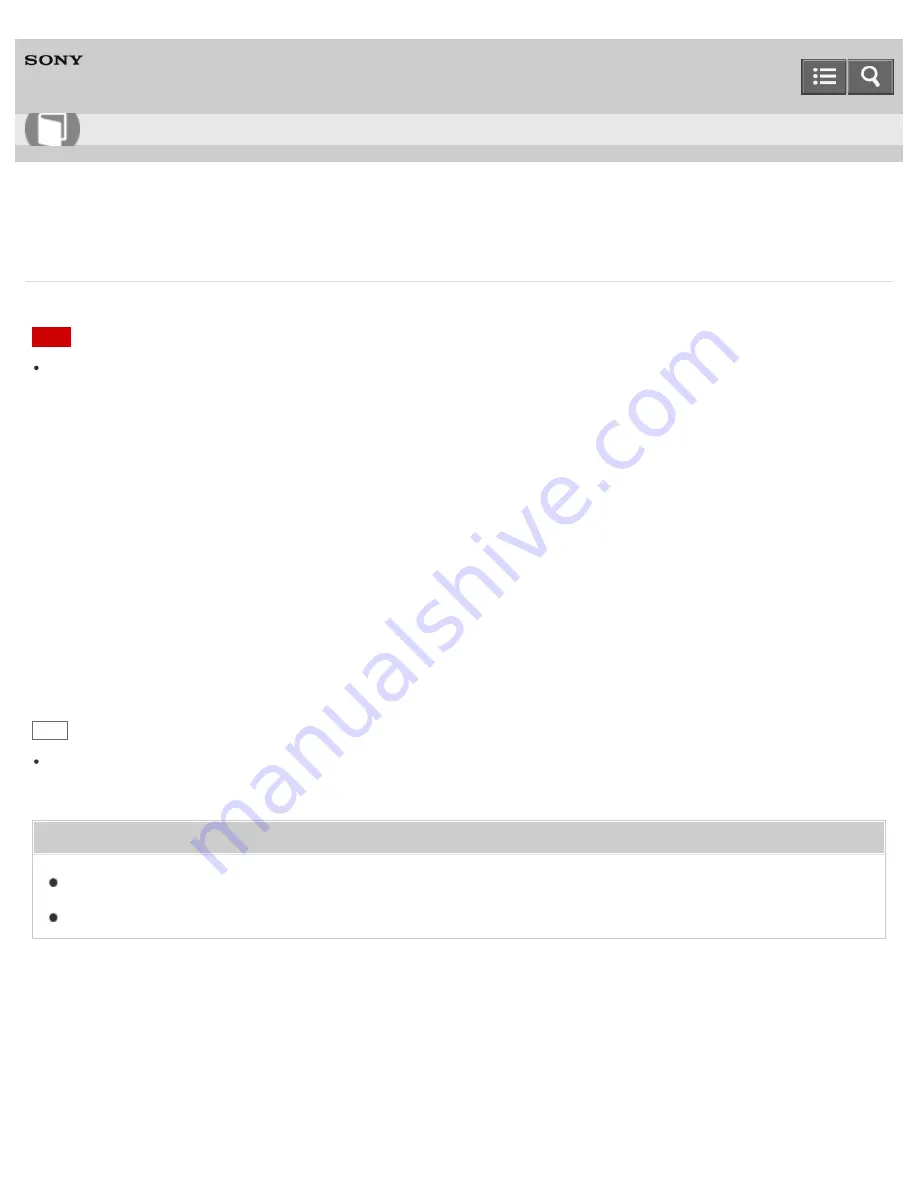
Personal Computer
VAIO Fit 13A/14A/15A
SVF13N2/SVF14N2/SVF15N2
Creating Partitions
This topic describes how to create partitions.
Note
If you reduce the volume of the C: drive partition, you may not create Recovery Media or complete the recovery
process successfully because the free space on the built-in storage device is not sufficient.
1. Open
Control Panel
, select
System and Security
, and select
Create and format hard disk partitions
under
Administrative Tools
. (See
Opening Control Panel
to open
Control Panel
.)
If the
User Account Control
window appears, select
Yes
.
2. Right-click the C: drive and select
Shrink Volume
.
3. Enter the size of the partition to be created in
Enter the amount of space to shrink in MB
and select
Shrink
.
4. Right-click
Unallocated
and select
New Simple Volume
.
5. Follow the on-screen instructions.
Hint
If you are signed in to your VAIO computer as a standard user, you may be prompted to enter an administrator name
and password.
Related Topic
Creating Other Drives (Modifying Partitions)
Removing Recovery Content to Free up Disk Space
Notes on use
Copyright 2013 Sony Corporation
User Guide
How to Use
367
Summary of Contents for SVF13N1
Page 8: ...USB Notes on use Copyright 2013 Sony Corporation 8 ...
Page 108: ...output port Notes on use Copyright 2013 Sony Corporation 108 ...
Page 222: ...Notes on Recovery Notes on use Copyright 2013 Sony Corporation 222 ...
Page 238: ...Opening the Charms Opening the Desktop Notes on use Copyright 2013 Sony Corporation 238 ...
Page 242: ...Installing Apps from Windows Store Notes on use Copyright 2013 Sony Corporation 242 ...
Page 253: ...Searching Content Notes on use Copyright 2013 Sony Corporation 253 ...






























