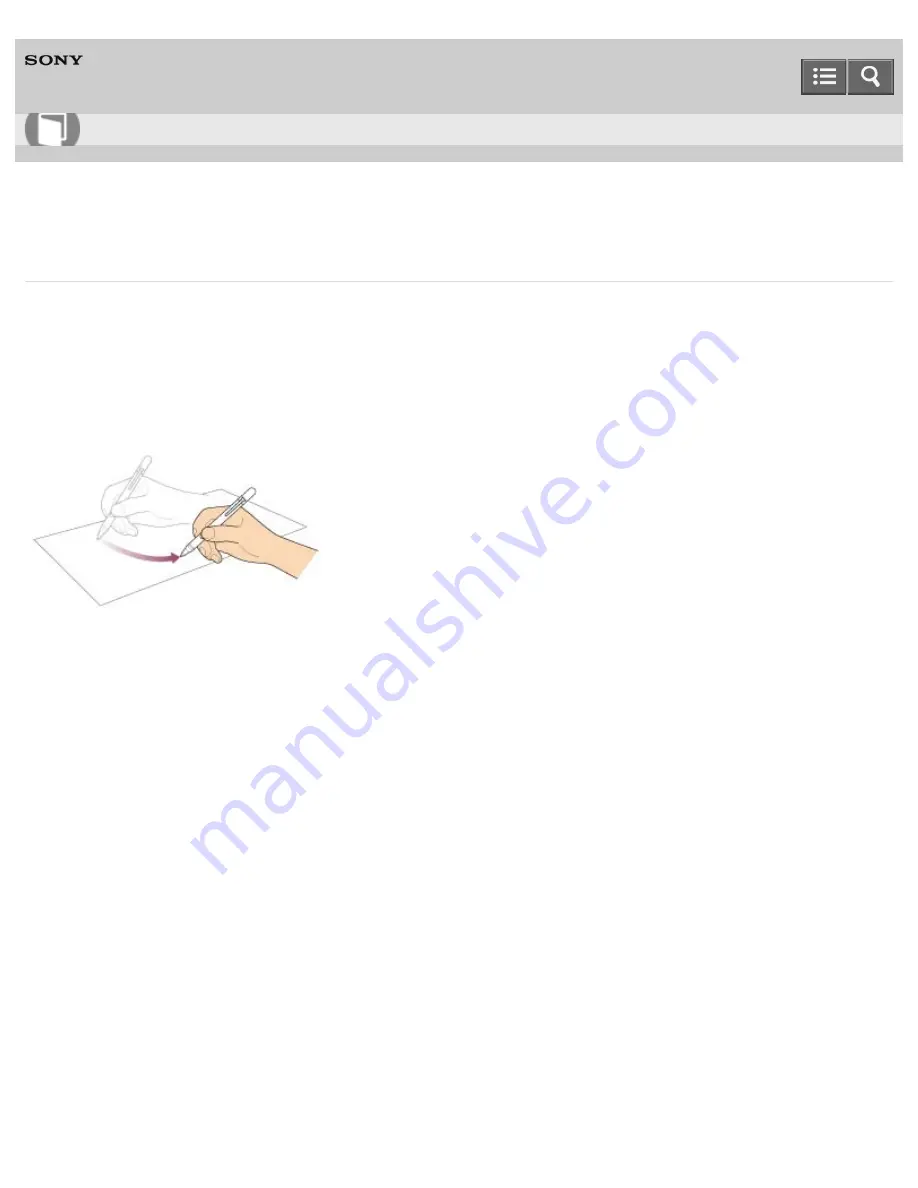
Personal Computer
VAIO Fit 13A/14A/15A
SVF13N2/SVF14N2/SVF15N2
How to Use the Pen
Using the supplied or optional pen (Digitizer Stylus), you can operate your VAIO computer intuitively, by touching the
screen softly or tracing something on the screen.
To move the pointer on the screen
Hold the pen close to the screen without touching the screen. A small pointer appears on the screen. Move the pen in
the desired direction.
To click (tap)
Tap the desired point on the screen with the pen.
Use this action to select an option, such as
OK
or
Cancel
; to select a menu item; or to perform other operations, such
as when you would normally use the left mouse button.
To double-click (double-tap)
Tap the desired point on the screen twice in quick succession with the pen.
You can start an app, or open a file by double-tapping its icon.
To right-click (press and hold down)
Press and hold down the lower button of the pen, then tap once on the desired point on the screen. Depending on where
you tapped the screen, a drop-down menu may appear.
User Guide
How to Use
397
Summary of Contents for SVF13N1
Page 8: ...USB Notes on use Copyright 2013 Sony Corporation 8 ...
Page 108: ...output port Notes on use Copyright 2013 Sony Corporation 108 ...
Page 222: ...Notes on Recovery Notes on use Copyright 2013 Sony Corporation 222 ...
Page 238: ...Opening the Charms Opening the Desktop Notes on use Copyright 2013 Sony Corporation 238 ...
Page 242: ...Installing Apps from Windows Store Notes on use Copyright 2013 Sony Corporation 242 ...
Page 253: ...Searching Content Notes on use Copyright 2013 Sony Corporation 253 ...






























