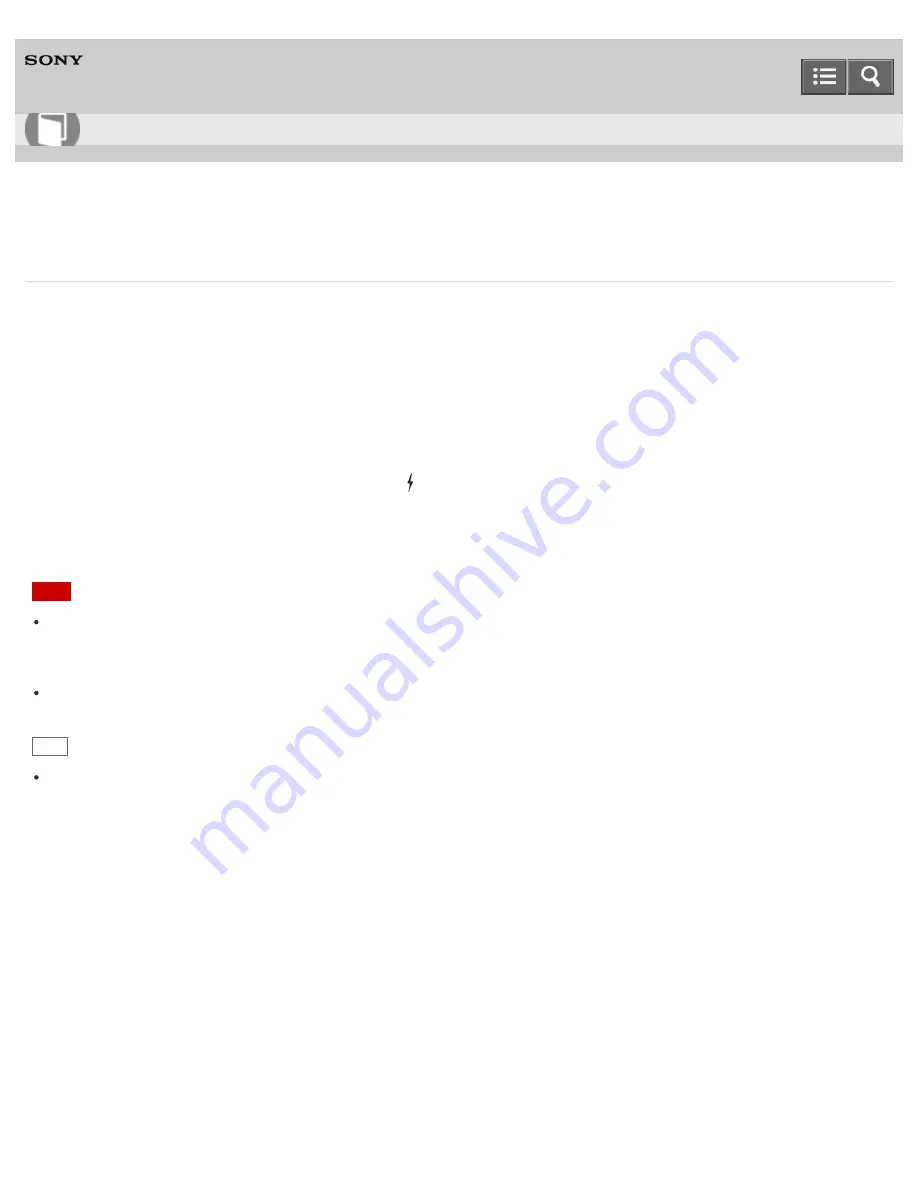
Personal Computer
VAIO Fit 13A/14A/15A
SVF13N2/SVF14N2/SVF15N2
Charging a USB Device
You can charge a USB device even while your VAIO computer is off, in Hibernate mode, or Sleep mode by enabling the
USB charging settings.
Change the settings while the USB device is disconnected from the USB port that supports USB charging.
1. Start
VAIO Control Center
and select
Hardware
. (See
Starting Apps
to start
VAIO Control Center
.)
2. Enable the
USB Charging
setting.
3. Connect a USB device to the USB port with the
mark printed around it.
If charging does not start even when you connect a USB device to the USB port that supports USB charging,
disconnect and connect the device.
Note
With the USB charging settings enabled, power consumption when your VAIO computer is off or in Hibernate mode or
Sleep mode increases because the computer supplies power to the USB port even when a USB device is not
connected to the port.
When the USB charging settings are enabled, you cannot use the remote wake-up function on the USB device
connected to the USB port that supports USB charging.
Hint
The USB charging settings are disabled by default.
Notes on use
Copyright 2013 Sony Corporation
User Guide
How to Use
306
Summary of Contents for SVF13N1
Page 8: ...USB Notes on use Copyright 2013 Sony Corporation 8 ...
Page 108: ...output port Notes on use Copyright 2013 Sony Corporation 108 ...
Page 222: ...Notes on Recovery Notes on use Copyright 2013 Sony Corporation 222 ...
Page 238: ...Opening the Charms Opening the Desktop Notes on use Copyright 2013 Sony Corporation 238 ...
Page 242: ...Installing Apps from Windows Store Notes on use Copyright 2013 Sony Corporation 242 ...
Page 253: ...Searching Content Notes on use Copyright 2013 Sony Corporation 253 ...






























